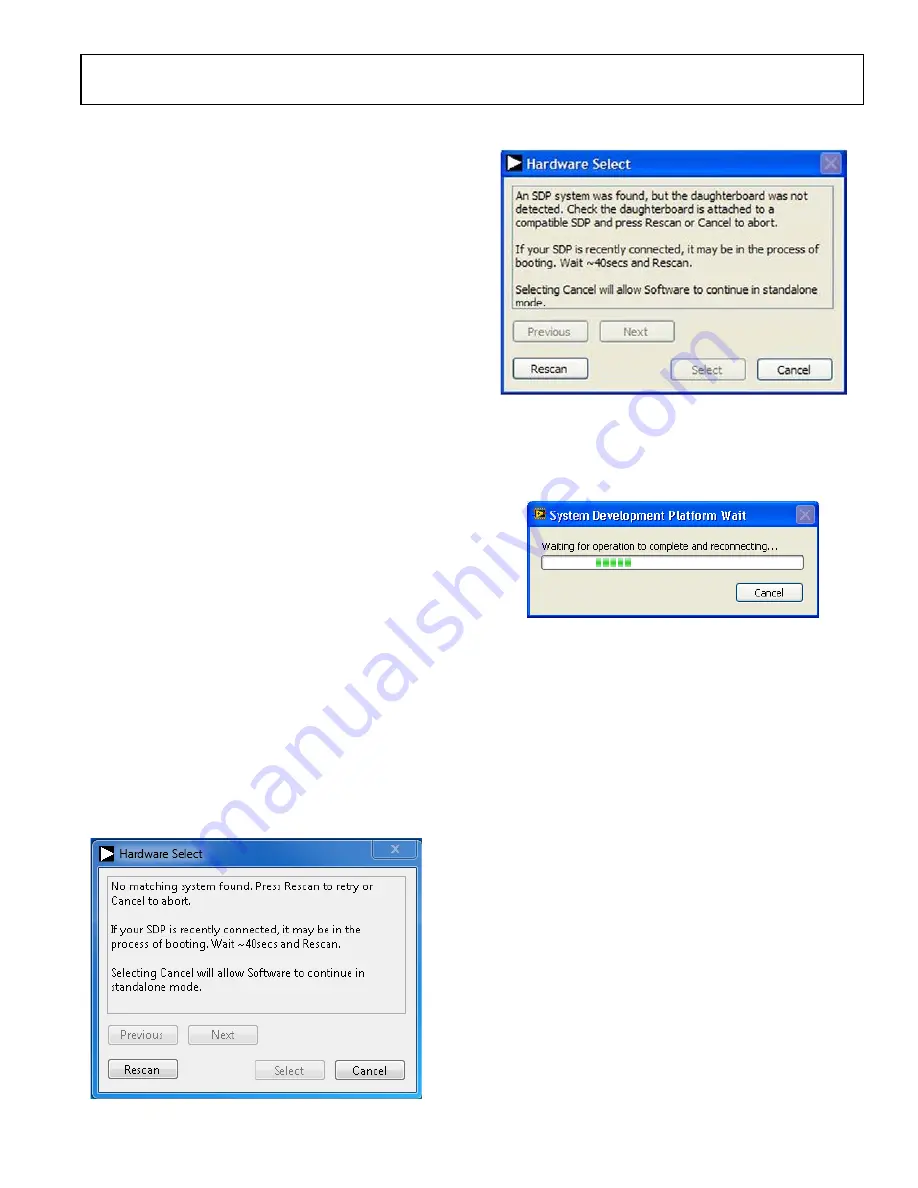
EVAL-ADAQ7980SDZ User Guide
UG-1060
Rev. 0 | Page 13 of 30
EVALUATION BOARD SOFTWARE SETUP PROCEDURES
EVALUATION BOARD CONNECTION SEQUENCE
With the evaluation software installed, use the following
evaluation board operation/connection sequence:
1.
Connect the SDP controller board to the evaluation board via
the P8 connector (secure the connection using nylon screws).
The software is configured to find the evaluation board on the
J2 connector of the SDP board.
2.
Power the
EVAL-ADAQ7980SDZ
with the appropriate
supply, as described in the Power Supplies section.
3.
Connect the
EVAL-SDP-CB1Z
board to a PC using the
USB cable.
4.
Start the evaluation software. Click
Start
>
All Programs
>
Analog Devices > ADAQ798x
>
ADAQ798x Evaluation
Software
.
When the software starts running, it searches for Analog Devices
hardware connected to the PC, first attempting to detect and
connect to any SDP boards connected to the PC via the USB
ports. If SDP boards are connected, the software attempts to
detect the
EVAL-ADAQ7980SDZ
evaluation board connected
to the SDP board. If the
EVAL-ADAQ7980SDZ
connects, the
software runs in the standard operation mode. If it does not
connect, a dialog box appears and prompts the user to either repeat
the connection attempt or run the software in standalone mode.
With Hardware Connected
To run the program with hardware connected,
1.
Follow Step 1 to Step 4 in the Evaluation Board
Connection Sequence section.
2.
The software then attempts to connect to the SDP board and
the
EVAL-ADAQ7980SDZ
. If the SDP board is not found, an
error window displays (see Figure 18). If the SDP board is
found but the
EVAL-ADAQ7980SDZ
is not detected, a
different error window displays (see Figure 19). If either
connectivity error displays, ensure the hardware is properly
connected to the USB port of the PC, wait a few seconds,
click
Rescan
, and follow the instructions.
Figure 18. SDP Board Not Connected to the USB Port Pop-Up Window Error
Figure 19.
EVAL-ADAQ7980SDZ
Not Connected to the USB Port Pop-Up
Window Error
3.
After finding the evaluation board, the software connects
to the
EVAL-ADAQ7980SDZ
and displays the pop-up
window shown in Figure 20.
Figure 20. Software Connects to SDP Board
4.
After the
EVAL-ADAQ7980SDZ
is detected, the main
window of the software appears (see Figure 22), showing
that the
EVAL-ADAQ7980SDZ
is connected.
Without Hardware Connected
The software can run in standalone mode when no evaluation
board hardware is connected to the USB port. Use this mode to
load previously saved states of the
ADAQ798x Evaluation
Software
and view previously captured sets of data in the
various windows of the software.
1.
Click
Start
>
All Programs
>
Analog Devices >
ADAQ798x
>
ADAQ798x Evaluation Software
.
2.
The software attempts to connect to the evaluation hardware.
If the hardware is not found, either of the error messages in
Figure 18 or Figure 19 display. To continue without hardware
in standalone mode, click
Cancel
.
15065-
1
18
15065-
016
15065-
017




























