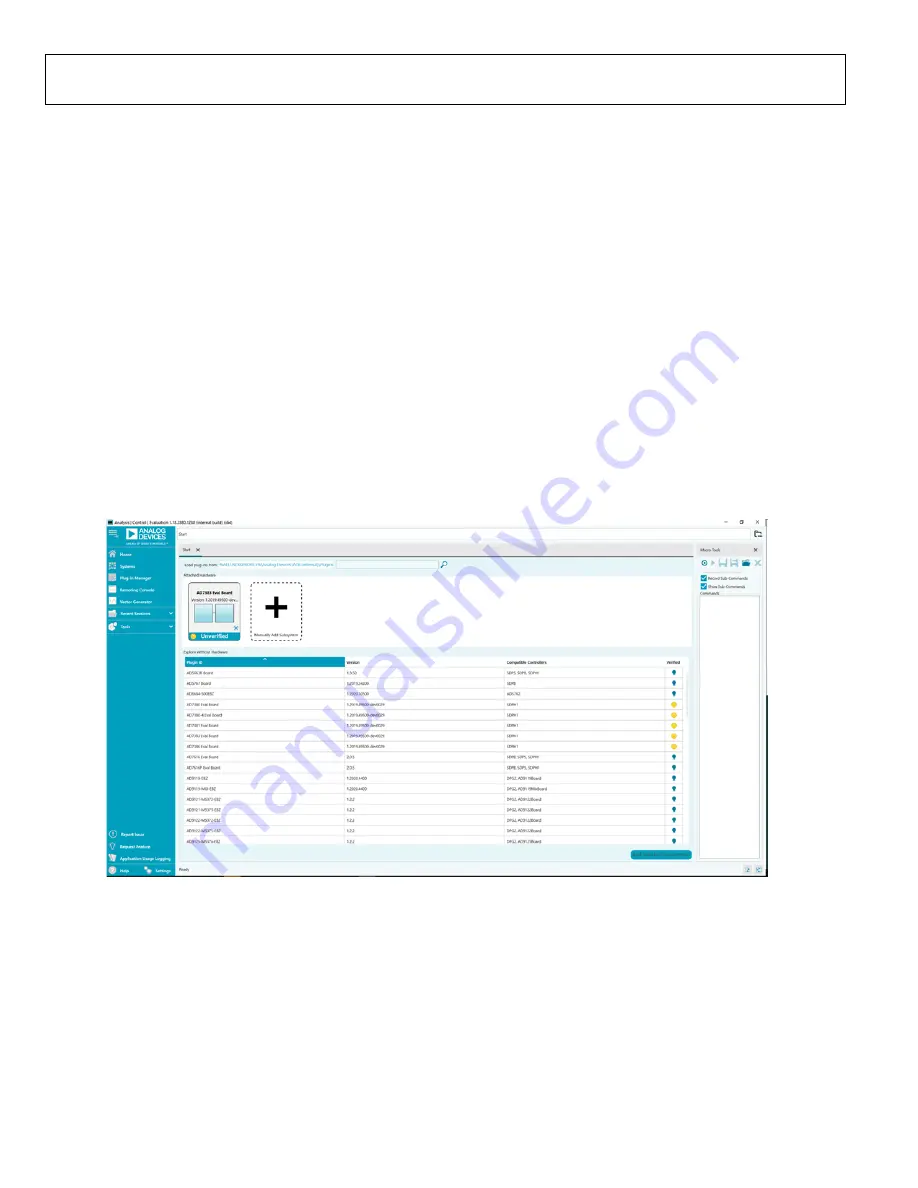
UG-1770
Rev. A | Page 10 of 16
LAUNCHING THE SOFTWARE
After the EVAL-AD7383FMCZ and
are properly
connected to the PC, launch the ACE software by taking the
following steps:
1.
From the
Start
menu of the PC, select
All Programs >
Analog Devices > ACE> ACE.exe
to open the ACE
software main window shown in Figure 12.
2.
If the EVAL-AD7383FMCZ is not connected to the USB
port via the SDP-H1 when the software launches, the
AD7383 Eval Board
icon does not appear in the
Attached
Hardware
section in ACE (see Figure 12).To make the
AD7383 Eval Board
icon appear, connect the EVAL-
AD7383FMCZ and the SDP-H1 to the USB port of the PC,
wait a few seconds, and then follow the instructions in the
dialog box that opens.
3.
Double click the
AD7383 Eval Board
icon to open the
AD7383 Eval Board
view window shown in Figure 13.
4.
Double click the
AD7383
chip icon in the
AD7383 Eval
Board
view window to open the
AD7383
chip view
window shown in Figure 14.
5.
Click
Software Defaults
and then click
Apply Changes
to
apply the default settings to the
DESCRIPTION OF CHIP VIEW WINDOW
After completing the steps in the Software Installation Procedures
section and the Evaluation Board Setup Procedures section, set
up the system for data capture by taking the following steps:
1.
Block icons that are dark blue are programmable blocks.
Click a dark blue block icon to open a configurable pop-up
window to customize the data capture. Figure 15 shows the
Over Sampling
configurable pop-up window.
2.
Click the
REF
block in Figure 16 to access the
Reference
Voltage
configurable pop-up window, and select
External
from the
Reference Voltage
dropdown menu. The default
value for the external reference is set to 3.3 V and 2.5 V for
the internal reference.
233
97-
012
Figure 12. ACE Software Main Window
































