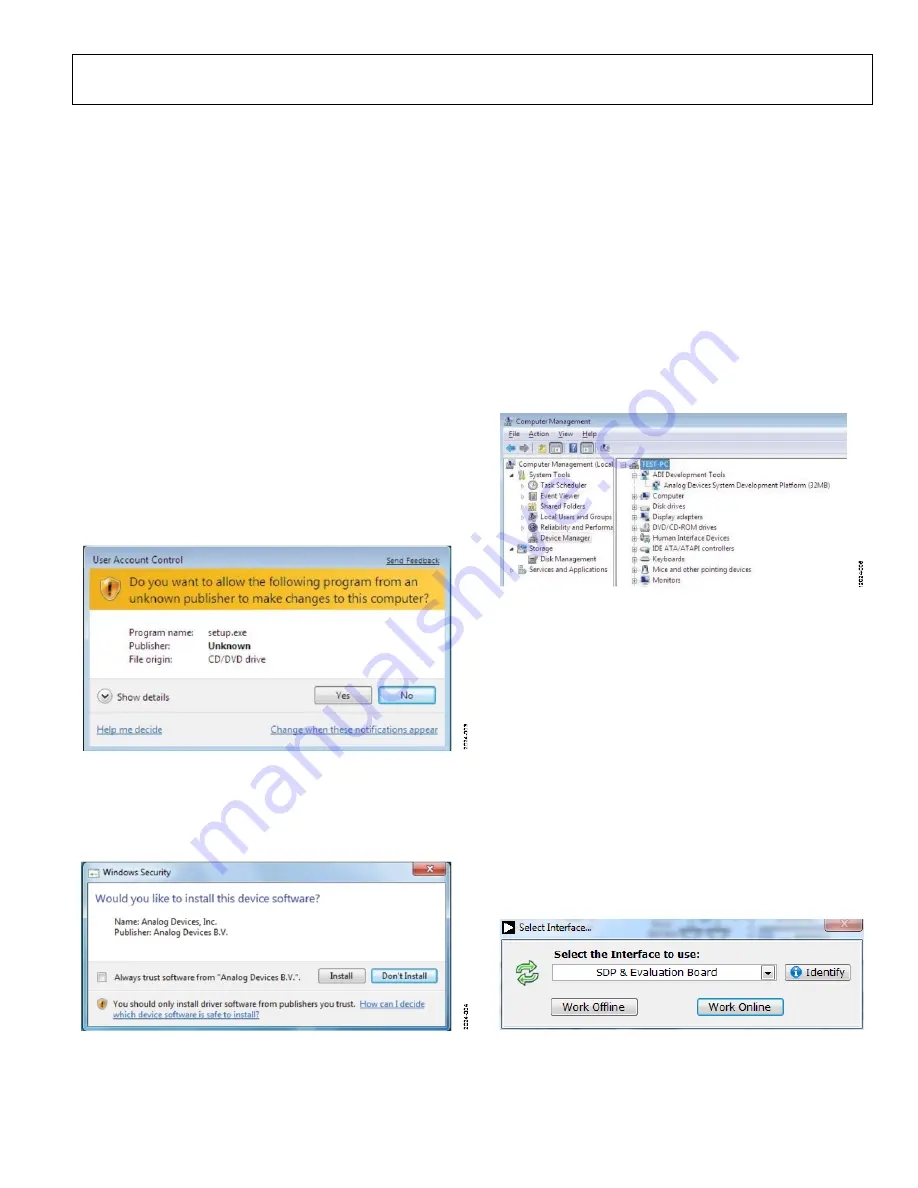
EVAL-AD7175-2SDZ User Guide
UG-AD7175-2
EVALUATION BOARD SOFTWARE
SOFTWARE INSTALLATION
The
evaluation kit includes software on a
CD. Click the
setup.exe
file from the CD to run the installer.
The default installation location for the software is
C:\Program
Files\Analog Devices\EVAL-AD7175-2SDZ\.
Install the evaluation software before connecting the evaluation
board and
board to the USB port of the PC.
This ensures that the evaluation system is correctly recognized
when connected to the PC.
There are two parts to the installation.
•
evaluation board software installation
•
system demonstration platform board
drivers installation
Place the software and drivers in the appropriate locations by
proceeding through all of the installation steps. Connect the
board to the PC only after the software and
drivers install. The installer may prompt you to allow the
program to make changes to the computer. Click
Yes
to proceed
(see Figure 3).
Figure 3.
User Account Control Permission Dialog Box
You may receive a security warning as part of the SDP-B
controller board driver installation. Click
Install
to proceed
with the installation of the driver (see Figure 4). Without this
confirmation, the software cannot operate correctly.
Figure 4.
Drivers Installation Confirmation Dialog Box
After installation is complete, connect the
, as shown in Figure 2. Connect the
board via the USB cable to the computer.
Follow these steps to verify the SDP-B controller board driver is
installed and working correctly:
1.
Allow the
Found New Hardware Wizard
to run.
2.
Once the drivers are installed, check that the board has
connected correctly by looking at the
Device Manager
of
the PC. The
Device Manager
can be found by right
clicking
My Computer
, selecting
Manage
, then
Device
Manager
from the list of
System Tools
(see Figure 5).
3.
board appears under
ADI
Development Tools
as
Analog Devices System
Development Platform
or similar. The installation is
complete.
Figure 5. Device Manager
LAUNCHING THE SOFTWARE
software can be launched when the
to the PC.
To launch the software, complete the following:
1.
From the
Start
menu, click
Programs
,
Analog Devices
,
then
EVAL-AD7175-2SDZ
. The main window of the
software then displays (see Figure 7).
2.
If the
evaluation system is not connected to the
when the software is
launched the “Select Interface…” dialog box appears.
Connect the evaluation board to the USB port of the PC,
wait a few seconds, click the green arrows to rescan the
USB ports. Once connected then click work online to
proceed.
Figure 6. Select Interface Dialog Box
Rev. Pr.C | Page 7 of 12












