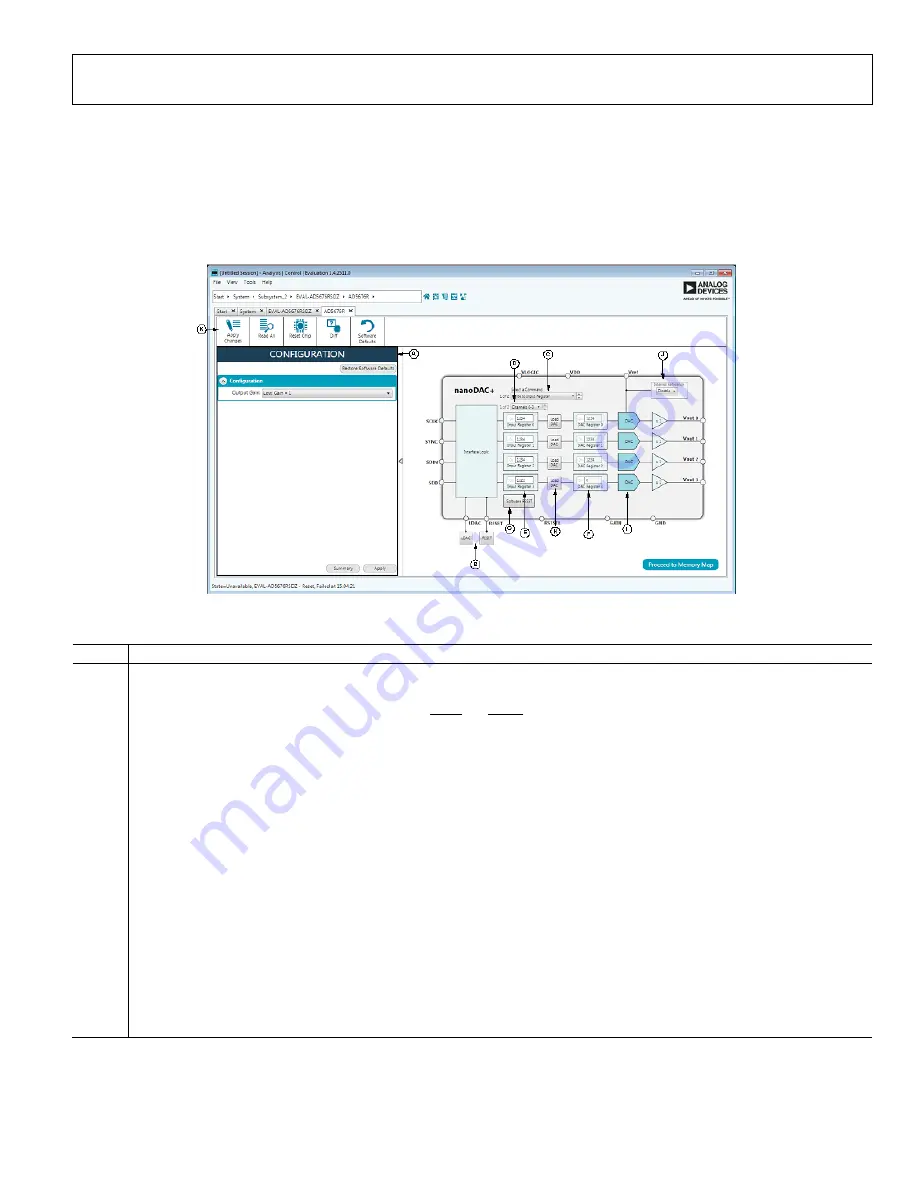
EVAL-AD5676SDZ/EVAL-AD5676RSDZ User Guide
UG-814
Rev. A | Page 5 of 12
BLOCK DIAGRAM AND DESCRIPTION
The
software is
organized so that it appears similar to the functional block
diagram shown in the data sheets. In this way, it is easy to
correlate the functions on the board with the description in the
data sheets. A full description of each block, register, and its
settings is given in the
data sheets.
Some of the blocks and their functions are described here as
they pertain to the evaluation board. The full screen block
diagram is shown in Figure 4 and Table 1 describe the
functionality of each block.
12993-
004
Figure 4. Block Diagram with Labels
Table 1. Block Diagram Functions
Label
Function
A
The configuration wizard sets up the initial configuration for the board. From the Output Gain drop-down menu, the reference
gain case be selected. A gain of 1 is the default. After setting up the initial configuration, click Apply and the values are applied.
These settings can be modified at any stage while testing.
B
The GPIO buttons act as external GPIO pulses to the LDAC and RESET pins. The LDAC button pushes data from both input
registers (E) to the DAC registers (F). The RESET button clears all data from input registers and DAC registers. These buttons are
live, so there is no need to click Apply Changes (K).
C
The Command Option drop-down menu selects how the data being transferred to the device affects the Input and DAC registers.
After a data value is entered in an input register (see E), this menu determines if the data is transferred to the input register only, or
to the channel input register (E) and channel DAC register (F).
D
The Change Page Display drop-down menu selects which page of 4 DAC channel settings are displayed
E
The input registers transfer 16-bit data word to the device. Upon clicking the Apply Changes (K), this 16-bit data word is
transferred to the device.
F
The DAC registers display the value that is currently present in the DAC register on the device. The DAC registers can be updated
by selecting the appropriate command option or by toggling LDAC (B).
G
Software reset returns the board and software to default values. This button is live, so there is no need to click Apply Changes.
H
The Load LDAC buttons per channel control to control the loading of Input Register contents to the DAC Register.
I
The DAC Configuration options provide access to per channel configuration options such as power-down options and hardware
LDAC mask setting.
J
Selecting enabled from the internal reference setting enables the on-chip reference for the board, if disabled is selected, an
external reference must be applied. This control is only available on the
K
The Apply Changes button applies all modified values to the device. Note that if an evaluation board is not connected, values
entered into the Input Registers are not transferred to the DAC registers.






























