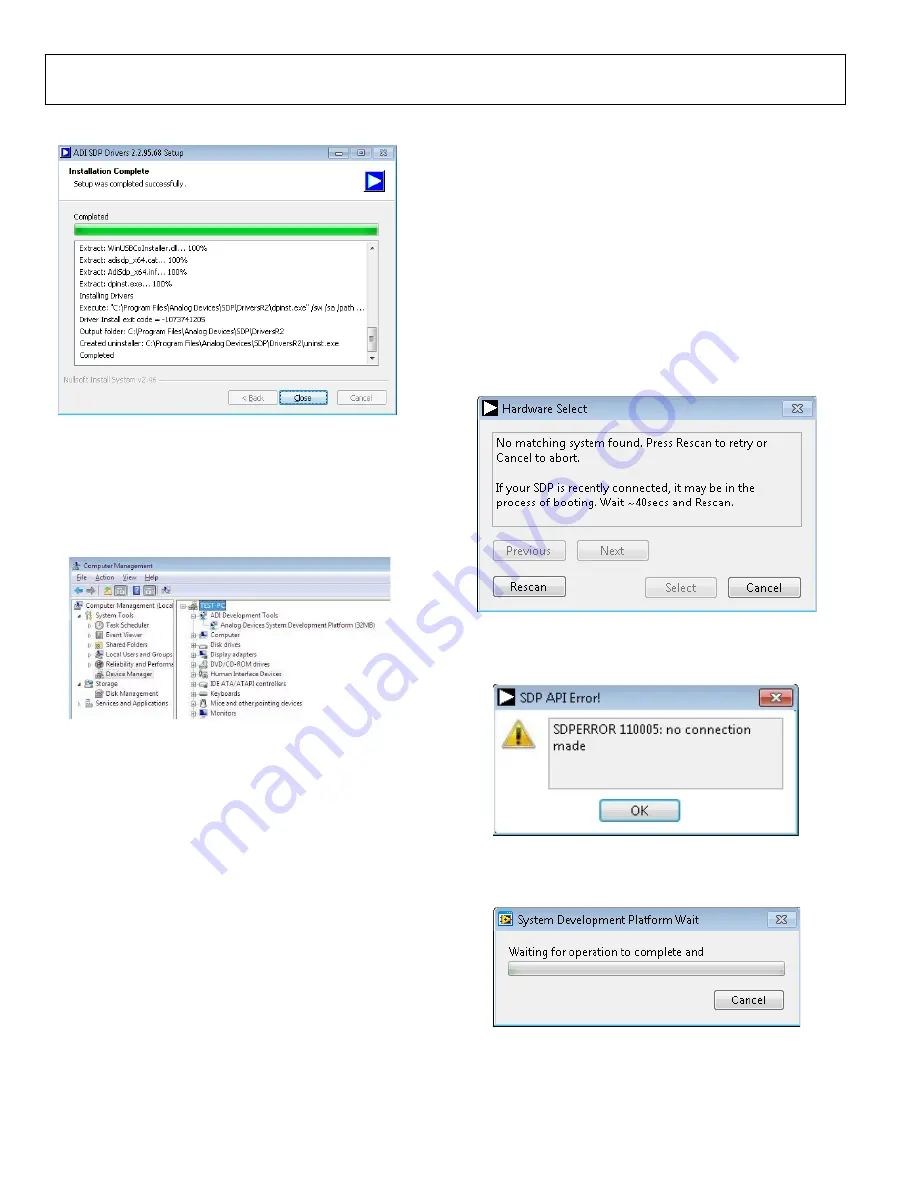
UG-1042
Easy to Use AD4000 Series 16-/18-/20-Bit Precision SAR ADCs User Guide
Rev. E | Page 8 of 25
4.
Click
Close
to complete the installation.
14981-
012
Figure 13.
Installation Complete
Window
When you first plug in the
SDP-H1
board via the USB cable
provided, allow the
Found New Hardware Wizard
to run. You
can check that the drivers and the board are connected correctly by
looking at the Device Manager of the PC.
Analog Devices
System Development Platform (32MB)
appears under
ADI
Development Tools
.
14
981
-01
3
Figure 14. Device Manager
BOARD OPERATION/CONNECTION SEQUENCE
The following is the board operation/connection sequence:
1.
Connect the
SDP-H1
controller board to the evaluation
board with the J5 connector (screw into place as required).
The software is configured to find the evaluation board on
either connector of the
SDP-H1
board.
2.
Power the board with the appropriate supply, as described
in the Power Supplies section.
3.
Connect the board to the PC with the USB cable.
4.
Launch the software. Click
Start
>
All Programs
>
Analog
Devices\AD40XX Evaluation Software\EVAL-AD40XX
.
5.
Apply the signal source and capture the data.
RUNNING THE SOFTWARE WITH THE HARDWARE
CONNECTED
To run the program, take the following steps:
1.
Click
Start
>
All Programs
>
Analog Devices
>
AD40XX
Evaluation Software > EVAL-AD40XX
. To uninstall the
program, click
Start
>
Control Panel
>
Programs and
Features > Analog Devices AD40XX Evaluation Software
.
2.
The software automatically seeks to find the hardware
connected; therefore, when no hardware is connected, it
displays a connectivity error (see Figure 15) when the
software is launched. Connect the evaluation board to the
SDP-H1
and connect the
SDP-H1
to the USB port of the PC,
wait a few seconds, click
Rescan
, and then follow the
instructions (see Figure 15).
14
981
-01
4
Figure 15.
SDP-H1
Board Not Connected to the USB Port Error
3.
If
Cancel
is clicked, a message appears as shown in
Figure 16.
14981-
015
Figure 16.
SDP-H1
Board Not Connected to the USB Port Error
4.
The software then connects to the board and displays the
message shown in Figure 17.
14981
-01
6
Figure 17. Software Connects to
SDP-H1
Board
5.
When the board is correctly detected, the software panel
opens.























