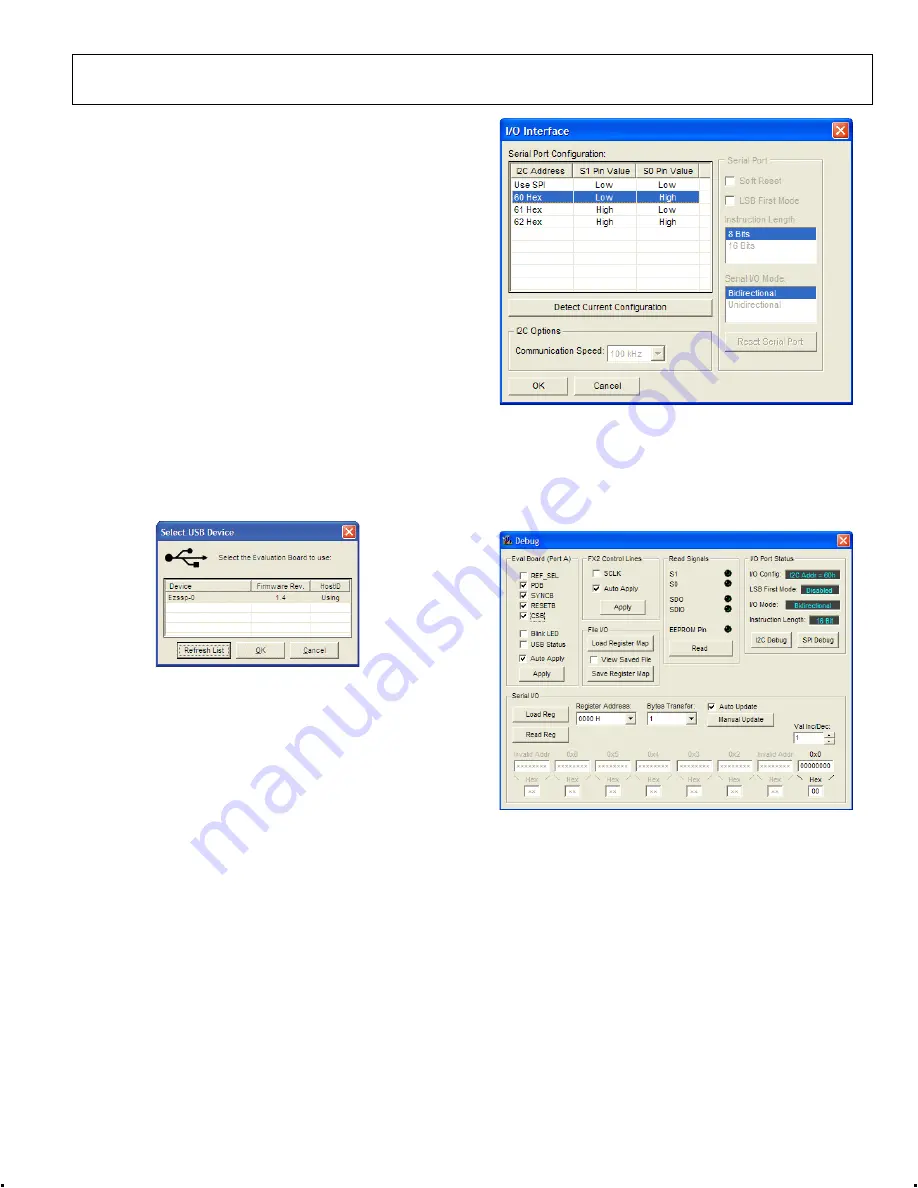
Evaluation Board User Guide
UG-169
Rev. 0 | Page 7 of 12
MENU BAR OF MAIN WINDOW
File Menu
The
File
menu allows you to load a previously saved AD9523
setup file or to save a new AD9523 setup file. A setup file (.stp)
is a text file that contains the AD9523 register setup file, plus
any evaluation board settings.
To load a previously saved setup file, select
Load Setup
from
the
File
menu. Note that you must still perform a VCO
calibration. Alternatively, to save a new setup file, select
Save
Setup
from the
File
menu.
To exit the evaluation software, select
Exit
from the
File
menu.
However, note that you must save your setup before exiting; no
checking is performed to ensure that the existing setup is saved.
I/O Menu
The AD9523 evaluation system allows one PC to control
multiple evaluation boards. The
Select USB Device
window,
accessed by choosing
Select Evaluation Board
from the
I/O
menu, allows you to select which evaluation board the software
controls (see Figure 7). Click
Refresh List
to detect a recently
connected evaluation board.
0
91
71
-0
08
Figure 7. Select USB Device Window
Selecting
Configure Serial Port
from the
I/O
menu allows you
to control how the USB controller interacts with the AD9523 serial
port (see Figure 8) by configuring Register 0x0000 (shown as
0000h
in Figure 10).
The serial port configuration window allows you to control how
the USB controller interacts with the AD9523 serial port. If you
are using I
2
C mode, this window allows you to select which
address to use. Note that it should correspond to the settings of
Jumpers P5 and P6 on the evaluation board. You can also click
the
Detect Current Configuration
button to have the
evaluation software discover which I
2
C address is active.
0
91
71-
00
9
Figure 8. Serial Port Configuration Window
View Menu
The
Debug
window, accessed by selecting
Debug Window
from
the
View
menu, allows you to write and read registers directly and
to force the various configuration pins high or low (see Figure 9).
0
91
71
-010
Figure 9. Debug Window












