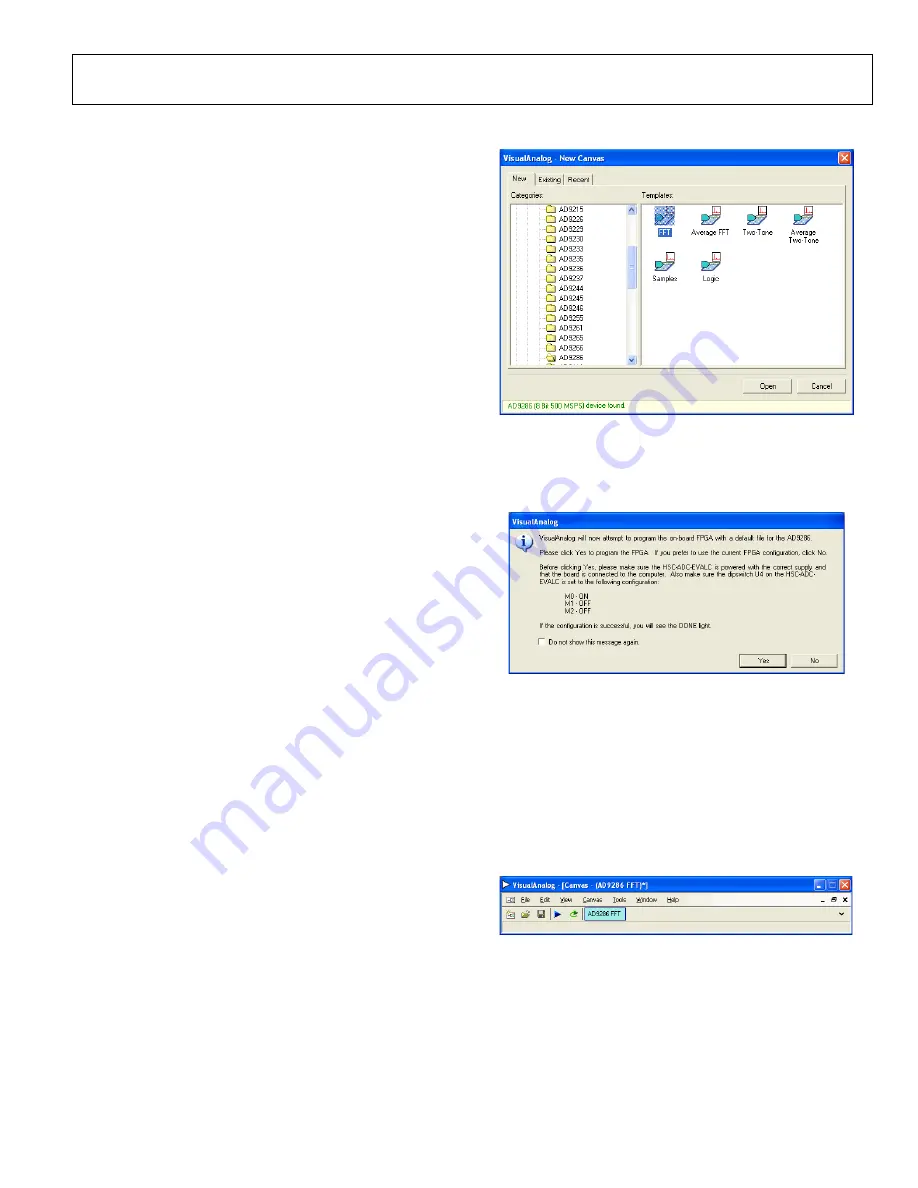
AD9286-500EBZ User Guide
UG-191
Rev. A | Page 5 of 24
EVALUATION BOARD SOFTWARE QUICK START PROCEDURES
This section provides quick start procedures for using the
evaluation board. Both the default and optional settings are
described.
CONFIGURING THE BOARD
Before using the software for testing, configure the evaluation
board using the following steps:
1.
Connect the evaluation board to the data capture board, as
shown in Figure 1 and Figure 2.
2.
Connect one 6 V, 2.5 A switching power supply (such as
the CUI, Inc., EPS060250UH-PHP-SZ) to the
board.
3.
Connect one 6 V, 2.5 A switching power supply (such
as the supplied CUI EPS060250UH-PHP-SZ) to the
4.
board to the PC with a
USB cable.
5.
On the ADC evaluation board, confirm that six jumpers
are installed as described as follows:
•
J103, Pin 2 and Pin 3 (clock with regulator)
•
J104, Pin 2 and Pin 3 (amp with regulator)
•
J105, Pin 2 and Pin 3 (DRVDD with regulator)
•
J106, Pin 2 and Pin 3 (AVDD with regulator)
•
J201, Pin 1 and Pin 2 (SCLK SPI)
•
J202, Pin 1 and Pin 2 (SDIO SPI)
6.
On the ADC evaluation board, use a clean signal generator
with low phase noise to provide an input signal to the desired
A and/or B channel(s). Use a 1 m, shielded, RG-58, 50 Ω
coaxial cable to connect the signal generator. For best results,
use a narrow-band band-pass filter with 50 Ω terminations
and an appropriate center frequency. (Analog Devices uses
TTE, Allen Avionics, and K&L band-pass filters.)
USING THE SOFTWARE FOR TESTING
Setting Up the ADC Data Capture
After configuring the board, set up the ADC data capture using
the following steps:
1.
Open VisualAnalog on the connected PC. The appro-
priate part type should be listed in the status bar of the
VisualAnalog – New Canvas
window. Select the template
that corresponds to the type of testing to be performed (see
Figure 3).
Note that once power is applied to the
evaluation
board, the device is powered down. To wake up the device,
the SDIO/PWDN pin must be pulled low. This occurs
automatically by VisualAnalog after you complete Step 1.
09346-
003
Figure 3. VisualAnalog, New Canvas Window
2.
After the template is selected, a message appears asking if
the default configuration can be used to program the FPGA
(see Figure 4). Click
Yes
to close the window.
09346-
004
Figure 4. VisualAnalog Default Configuration Message
3.
To change features to settings other than the default settings,
click the
Expand Display
button, located on the bottom
right corner of the window, to see what is shown in Figure 6.
Detailed instructions for changing the features and capture
settings can be found in the
Application Note,
VisualAnalog Converter Evaluation Tool Version 1.0 User
Manual
. After the changes are made to the capture settings,
click the collapse display button (see the collapsed display
in Figure 5).
09346-
005
Figure 5. VisualAnalog Window Toolbar, Collapsed Display
Содержание AD9286-500EBZ
Страница 6: ...UG 191 AD9286 500EBZ User Guide Rev A Page 6 of 24 09346 006 Figure 6 VisualAnalog Main Window...
Страница 16: ...UG 191 AD9286 500EBZ User Guide Rev A Page 16 of 24 09346 020 Figure 20 Top Side...
Страница 17: ...AD9286 500EBZ User Guide UG 191 Rev A Page 17 of 24 09346 021 Figure 21 Ground Plane Layer 2...
Страница 18: ...UG 191 AD9286 500EBZ User Guide Rev A Page 18 of 24 09346 022 Figure 22 Power Plane Layer 3...
Страница 19: ...AD9286 500EBZ User Guide UG 191 Rev A Page 19 of 24 09346 024 Figure 23 Power Plane Layer 4...
Страница 20: ...UG 191 AD9286 500EBZ User Guide Rev A Page 20 of 24 09346 025 Figure 24 Ground Plane Layer 5...
Страница 21: ...AD9286 500EBZ User Guide UG 191 Rev A Page 21 of 24 09346 025 Figure 25 Bottom Side...




















