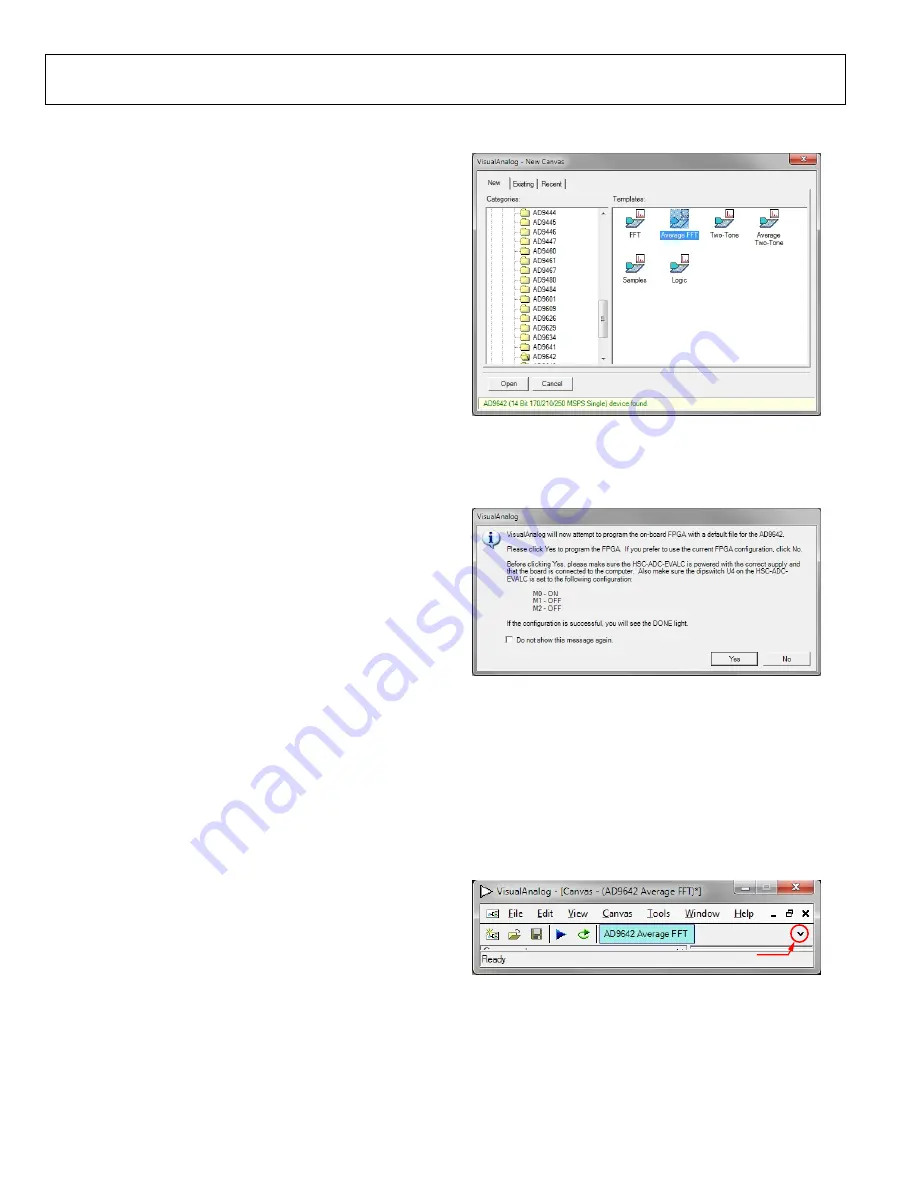
UG-386
AD9642/AD9634/AD6672 User Guide
Rev. A | Page 6 of 26
EVALUATION BOARD SOFTWARE QUICK START PROCEDURES
This section provides quick start procedures for using the
evaluation board. Both the default and
optional settings are described.
CONFIGURING THE BOARD
Before using the software for testing, configure the evaluation
board as follows:
1.
Connect the evaluation board to the data capture board, as
shown in Figure 1 and Figure 2.
2.
Connect one 6 V, 2.5 A switching power supply (such as
the CUI, Inc., EPS060250UH-PHP-SZ that is supplied) to
the
board.
3.
Connect another 6 V, 2.5 A switching power supply (such
as the CUI EPS060250UH-PHP-SZ that is supplied) to the
board.
4.
Connect the
board (J6) to the PC
with a USB cable.
5.
On the ADC evaluation board, confirm that jumpers are
installed on the P105, P108, P104, P107, and P110 headers.
6.
Connect a low jitter sample clock to Connector J506.
7.
Use a clean signal generator with low phase noise to provide
an input signal to the desired channel(s) at Connector J301
(Channel A) and/or Connector J303 (Channel B). Use a
1 m, shielded, RG-58, 50 Ω coaxial cable to connect the
signal generator. For best results, use a narrow-band band-
pass filter with 50 Ω terminations and an appropriate
center frequency. (Analog Devices uses TTE, Allen Avionics,
and K&L band-pass filters.)
USING THE SOFTWARE FOR TESTING
Setting Up the ADC Data Capture
After configuring the board, set up the ADC data capture using
the following steps:
1.
Open VisualAnalog® on the connected PC. The appro-
priate part type should be listed in the status bar of the
VisualAnalog – New Canvas
window. Select the template
that corresponds to the type of testing to be performed
(see Figure 4 where the
is shown as an example).
is given as an example in this user guide.
Similar settings are used for the
the differences are noted where necessary in the steps
that follow.
1
059
3-
0
04
Figure 4. VisualAnalog, New Canvas Window
2.
After the template is selected, a message appears asking if
the default configuration can be used to program the FPGA
(see Figure 5). Click
Yes
, and the window closes.
10
593-
00
5
Figure 5. VisualAnalog Default Configuration Message
3.
To change features to settings other than the default settings,
click the
Expand Display
button, located on the bottom
right corner of the window (see Figure 6) to see what is
shown in Figure 7.
Detailed instructions for changing the features and capture
settings can be found in the AN-905 Application Note,
VisualAnalog™ Converter Evaluation Tool Version 1.0 User
Manual
. After the changes are made to the capture settings,
click the
Collapse Display
button.
EXPAND DISPLAY BUTTON
10
593
-0
06
Figure 6. VisualAnalog Window Toolbar, Collapsed Display






















