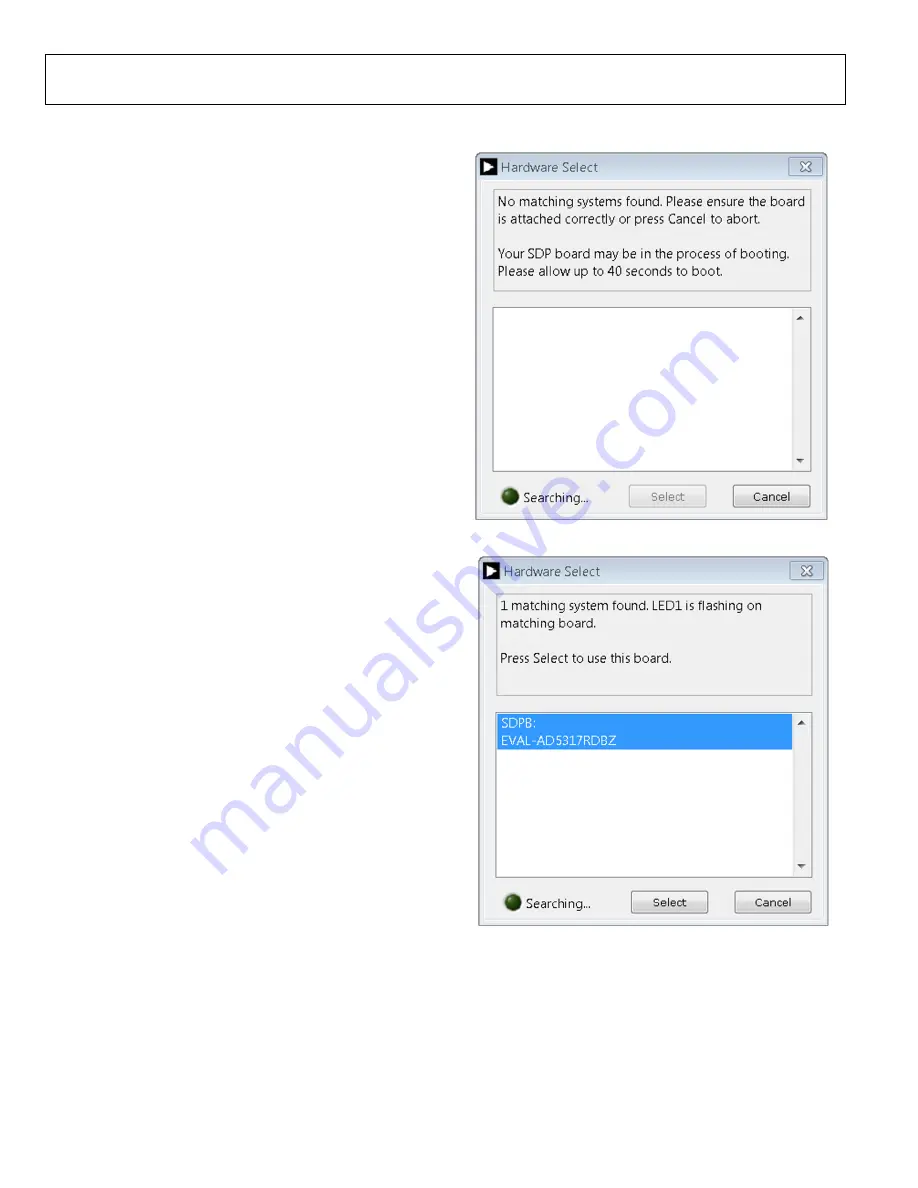
UG-970
EVAL-AD5317RDBZ User Guide
Rev. A | Page 4 of 13
EVALUATION BOARD SOFTWARE QUICK START PROCEDURES
INSTALLING THE SOFTWARE
The
evaluation software is compatible with
Windows® Vista (64-bit/32-bit), and Windows 7 (64-bit/32-bit).
The software must be installed before connecting the
board to the USB port of the PC to ensure that the
is recognized when it connects to the PC.
To install the software, take the following steps:
1.
Start the Windows operating system. Download the
installation software from the
evaluation board page.
2.
Run the setup.exe file from the installer folder if it does not
open automatically.
3.
When the installation is complete, power up the evaluation
board as described in the Motherboard Power Supplies
section.
4.
Connect the evaluation board to the
board and the
board to the PC using the USB cable included in the
evaluation kit.
5.
When the software detects the evaluation board, click
through any dialog boxes that appear to finalize the
installation.
RUNNING THE SOFTWARE
To run the program, take the following steps:
1.
Connect the evaluation board to the
board and
connect the USB cable between the
board and the PC.
2.
Power up the evaluation board as described in the
Motherboard Power Supplies section.
3.
From the
Start
menu, click
All Programs
,
Analog Devices
,
AD5317R Evaluation Software
.
4.
If the
board is not connected to the USB port when
the software is launched, a connectivity error displays (see
Figure 2). Connect the evaluation board to the USB port of
the PC and wait a few seconds. When the
board is
detected, the display is updated (see Figure 3).
Alternatively, the software can be used without an evaluation
board. The software runs in simulation mode displaying expected
outputs based on the input data. The main window of the
evaluation software then opens, as shown in Figure 4.
14449-
002
Figure 2. Connectivity Error
14449-
003
Figure 3.
Hardware Select













