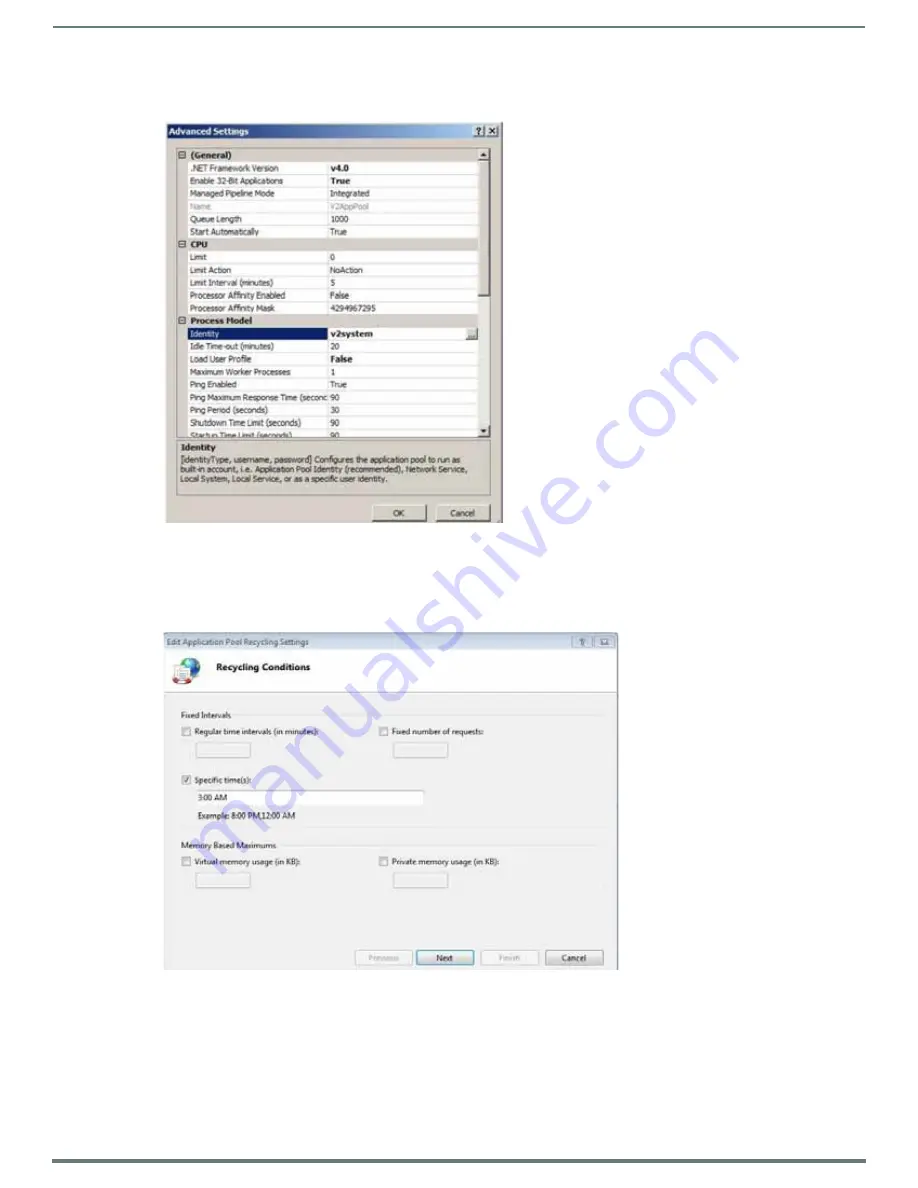
Archive Service
53
Vision
2
Instruction Manual
32. Select Custom Account.
33. Click Set, and enter “v2system” for the user name and “Vision2” as the password for the NAS User account (FIG. 73).
34. Repeat steps 21-25 for the Slave server if applicable.
35. Click OK to close the dialog.
36. Click OK and close the dialog.
37. Right-click V2AppPool and select "Recycling..." (FIG. 74).
38. Uncheck "Regular time intervals (in minutes).
39. Check "Specific Times" and enter 3:00 AM.
40. Click the next button.
41. Click the Finish button.
42. Restart IIS.
43. Restart the AMX Vision2 service.
FIG. 73
Advanced Settings
FIG. 74
Application Pool Recycling Settings






























