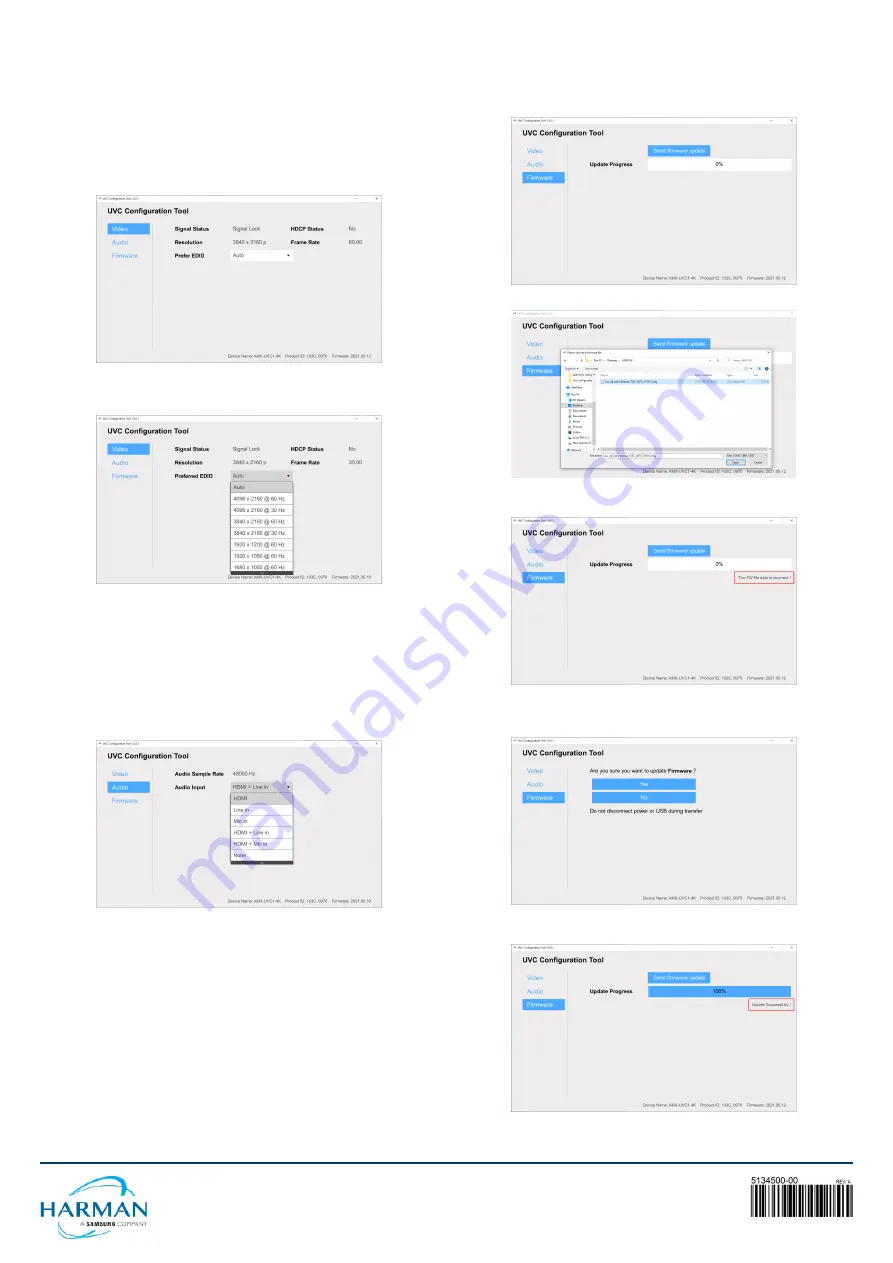
© 2021 Harman. All rights reserved. SmartScale, NetLinx, Enova, AMX, AV FOR AN IT WORLD, and HARMAN, and their respective logos are
registered trademarks of HARMAN. Oracle, Java and any other company or brand name referenced may be trademarks/registered trademarks of
their respective companies.
AMX does not assume responsibility for errors or omissions. AMX also reserves the right to alter specifications without prior notice at any time.
The AMX Warranty and Return Policy and related documents can be viewed/downloaded at www.amx.com.
3000 RESEARCH DRIVE, RICHARDSON, TX 75082 AMX.com | 800.222.0193 | 469.624.8000 | +1.469.624.7400 | fax 469.624.7153
Last Revised: 2021-05-25
3. Firmware Update:
Update UVC1-4K device firmware with the following steps:
(1) Press “Send firmware update” button.
(2) Browse to the firmware image and click open to select file.
(3) If the firmware image file is incorrect or damaged, the update procedure will
stop and show the following warning message.
(4) Click “YES” to install new firmware.
**Please do not disconnect power or USB during firmware update
procedure.
(5) Wait for the firmware update to complete
(until 100% with “Update Successfully” message pop up).
AMX UVC Configuration Tool User Guide
I. Connect UVC1-4K to PC with USB cable.
II. If updating firmware, download firmware image file from AMX.com.
III. Download and install “UVC Configuration Tool” application from AMX.com.
IV. Run UVC Configuration Tool to configure the connected UVC1-4K.
V. Please close UVC Configuration Tool before using video capture software.
1. Video Settings:
(1) Preferred EDID: Select the preferred video resolution EDID setting for
UVC1-4K capture device (for example 1920x1080 @ 60Hz).
This setting indicates the preferred resolution to the video source.
2. Audio Settings:
Select audio input source
(1) HDMI: From HDMI embedded audio
(2) Line in: From external analog audio
(3) Mic in: From microphone
(4) HDMI + Line in: Mix audio from HDMI and external analog audio
(5) HDMI + Mic in: Mix audio from HDMI and microphone
(6) NONE: UVC1-4K does not output audio




















