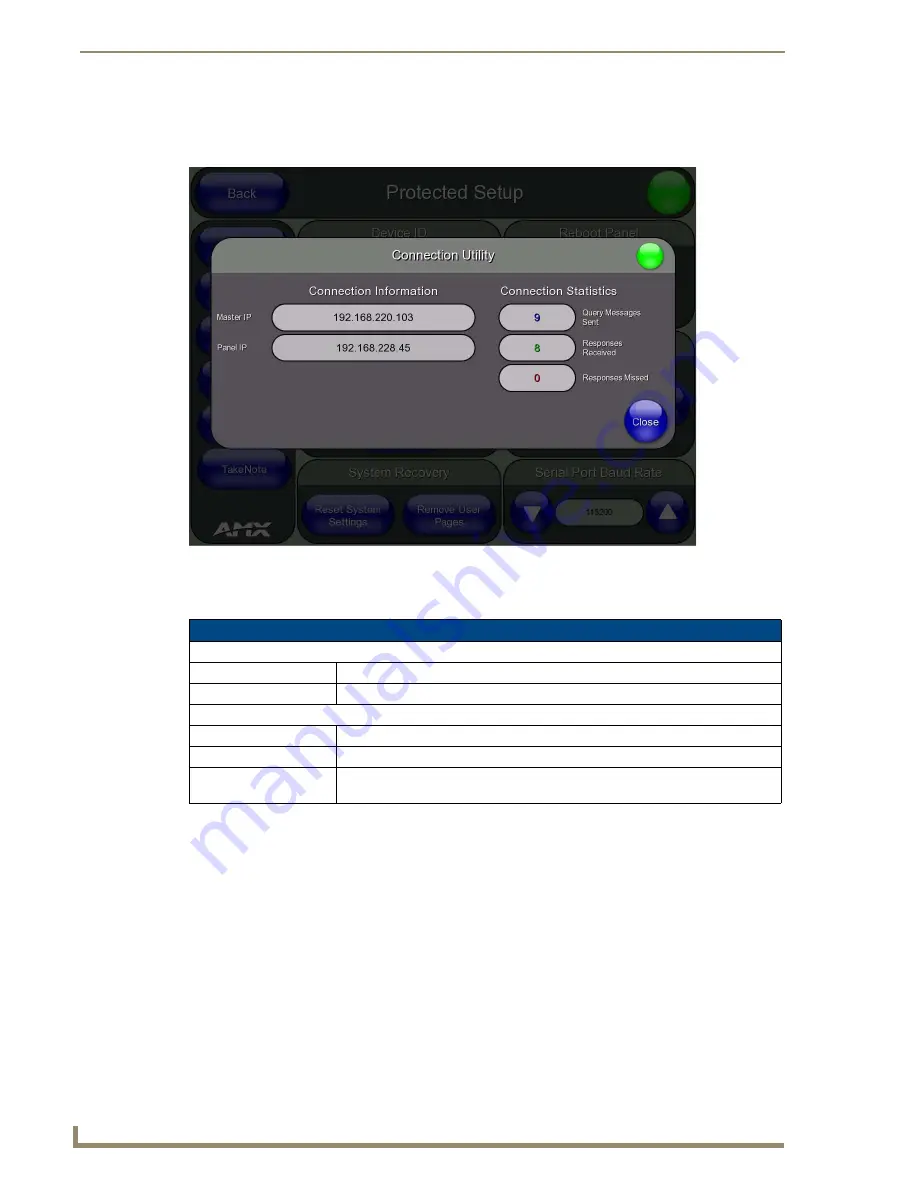
Protected Setup Page
84
TPI-PRO/DVI (Total Presentation Interface)
Protected Setup (Tools) - Connection Utility Page
Select
Connection Utility
from the
Tools
slider (see FIG. 76) to access the
Connection Utility Page
The options on the
Connection Utility
page allows you to view query and response statistics for your
connection.
Using the Connection Utility
1.
Press the
Tools
button in the Protected Setup Navigation Buttons section. This opens the Tools menu.
2.
Within the Tools menu, press the
Connection Utility
button. This launches the Connection Utility page.
3.
Move the panel throughout your wireless network, and changes within the utility.
Connection Information
indicates the IP of the connected master and the IP of your panel.
Connection Statistics
show the current quality of the panel connection.
4.
Push
Close
when you are done using the Connection Utility.
FIG. 79
Protected Setup (Tools) - Connection Utility Page
Connection Utility Page
Connection Information
• Master IP:
Displays the IP address of the network’s Master.
• Panel IP:
Displays the IP address of the touch panel.
Connection Statistics
• Query Messages Sent:
Displays the number of query messages sent from the panel to the Master.
• Responses Received:
Displays the number of responses the panel has received from the Master.
• Responses Missed:
Displays the number of expected responses from the Master that the panel
missed.
Содержание TPI-PRO-4
Страница 14: ...xii TPI PRO Total Presentation Interface Table of Contents ...
Страница 76: ...TPI PRO DVI Configuration Pages 70 TPI PRO DVI Total Presentation Interface ...
Страница 172: ...Terminal Telnet Commands 166 TPI PRO DVI Total Presentation Interface ...
Страница 180: ...Upgrading Firmware 174 TPI PRO DVI Total Presentation Interface ...
Страница 208: ...Supported Input and Output Modes 202 TPI PRO DVI Total Presentation Interface ...
Страница 214: ...Appendix 208 TPI PRO DVI Total Presentation Interface ...
Страница 217: ...Troubleshooting 203 TPI PRO Total Presentation Interface ...
















































