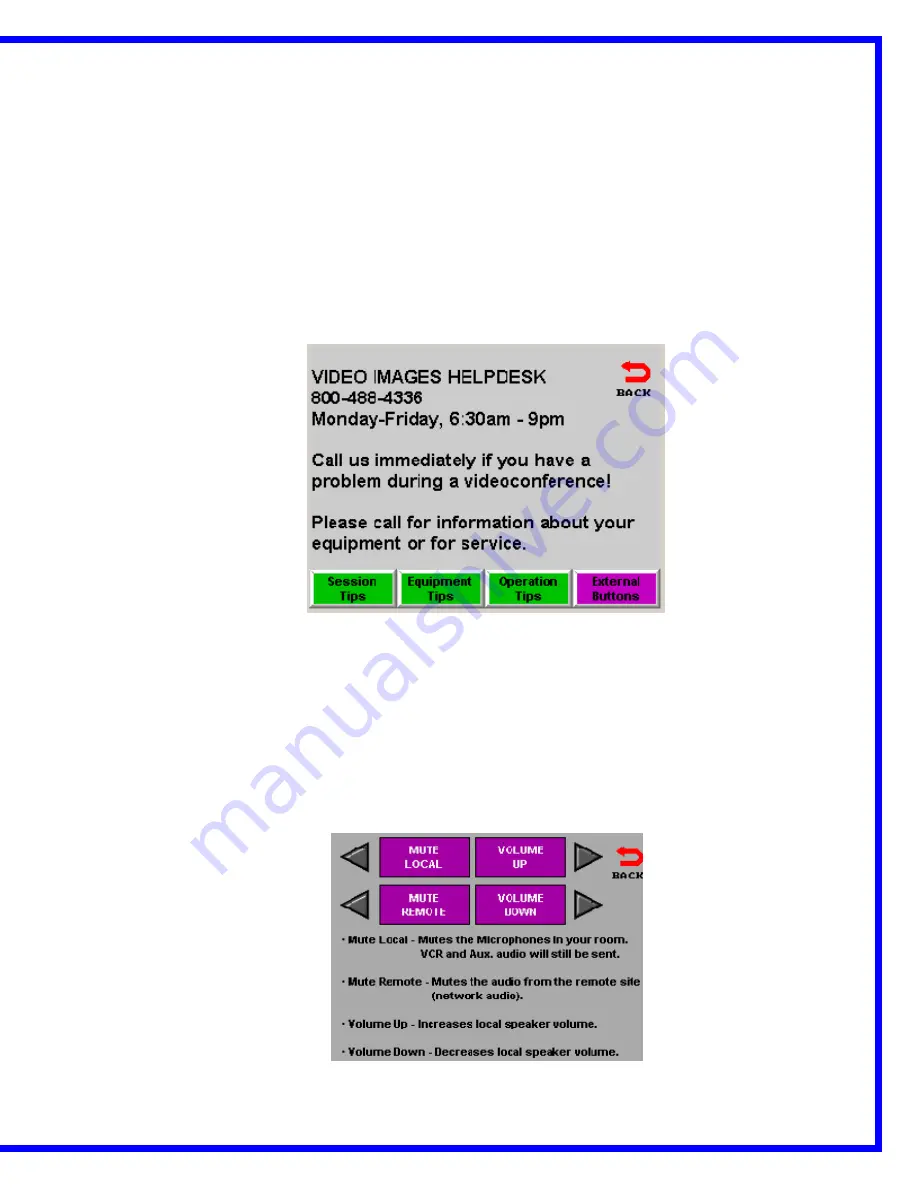
AMX/Panja Viewpoint Training Manual
By Video Images Indiana
Revised Edition 3
Copyright 2003, Video Images Indiana
- 16 -
HELP
MENU
Pressing the
HELP
button will bring up the Video Images
Helpdesk screen, which displays the Video Images Helpdesk
phone number. Additionally, there are four buttons at the
bottom of the screen that provide tips for a successful
distance-learning event.
SESSION TIPS-
see
on screen menu
EQUIPMENT TIPS-
see on screen menu
OPERATION TIPS-
see on screen menu
EXTERNAL BUTTONS-
displays functionality assigned to
each external button





































