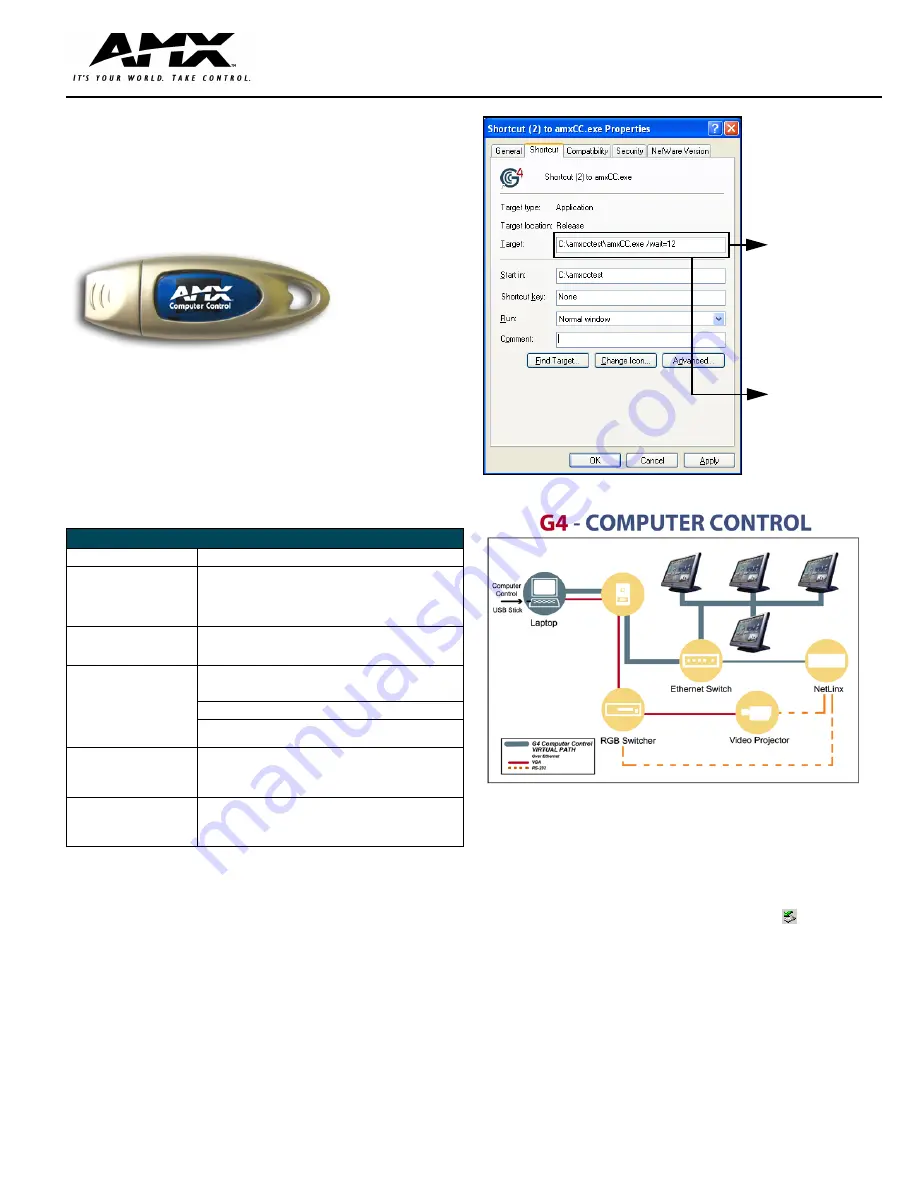
Quick Start Guide
NXA-USBCC
G4 USB Computer Control Stick (MAC/PC)
Introduction
The newest AMX Touch Panels (Modero), TPI/4 Touch Panel Interfaces,
and TPDesign4 software now come Computer Control ready. In
combination with the NXA-USBCC (
FG070-602
), this innovative application
allows the user to connect any computer to the control network. Simply plug
in the USBCC stick into any computer to experience complete access to
control your computer directly through an AMX Touch Panel. For more
information, refer to the on-line literature at
www.amx.com
.
The USB Control Stick contains everything that you need to implement
Computer Control functionality including:
•
The amxCC server application
•
The configCC configuration utility
•
NetLinx cc-GuestPC Code Module
•
Sample Code and Programming/Configuration Pages
Specifications
Note
: G4 Computer Control has been modified to address security issues
identified in conjunction with Windows XP Service Pack 2 and the
placement of the application within the Windows Startup group.
•
This modification includes a new command line argument in the form
of
/wait=X
(where
X
refers to a number of seconds (
with a valid range
between 5 to 120 seconds
) used to delay the G4 Control Control
application’s startup. An argument outside of this range will default the
wait to 20 seconds.
•
This modification must be used to ensure proper application startup
when placed within the Windows Startup group.
The addition of this argument to the G4 Computer Control shortcut (FIG. 2)
(
found within the Startup group
) delays the execution of the application for
the specified amount of time, ensuring that G4CC is capable of sending it's
initialization to known Masters after Windows XP has completed its startup
procedures after which communication is then allowed.
Using the Configuration Utility
1.
Connect the computer to an Ethernet Network that can communicate with
the NetLinx Control System (FIG. 3).
2.
Insert the USB Computer Control Stick into the USB port on the
computer that is being controlled. A series of USB driver installation popup
windows appear.
3.
Confirm that a Confirm that a new USB detection icon ( ) appears in the
lower-right taskbar (on a PC) of the display window.
This icon does not
appear on a MAC.
4.
Use the computer’s file browser to navigate to the USB stick’s drive location
and open the
Config
folder on the USB Control Stick drive directory.
5.
Double-click the
configCC
(
AMX G4CC Config
on a MAC
) executable to
run the utility (FIG. 4) from the NXA-USBCC drive.
•
This application allows you to designate up to four Modero or TPI/4
panels with rights to control this computer.
FIG. 1
NXA-USBCC - G4 USB Computer Control Stick
NXA-USBCC Specifications
Dimensions (HWD):
• 0.32" x 0.87" x 2.87" (8.0 mm x 22.0 mm x 73.0 mm)
Recommended Windows
®
Operating Requirements:
• Windows XP and Windows 2000 operating systems
• 1 GHz (or higher) Pentium
®
processor
• 256 MB of RAM
Note:
Other configurations may experience some performance
impact while remote clients are connected.
Recommended Macintosh
©
Operating Requirements:
• MAC OS 10.2 (or greater) operating system
• G4 machine or higher
• 256 MB of RAM
Features:
Compatibility
• USB 1.1 and 2.0
Read/write speed
• 1000 Kb/sec and 900 Kb/sec
LED
• Blue LED indicates the drive connection status
• Requires no external power
Operating /Storage
Environments:
• Operating Temperature: 0° C (32° F) to 40° C (104° F)
• Operating Humidity: 20% - 85% RH
• Storage Temperature: -20° C (-4° F) to 60° C (140° F)
• Storage Humidity: 5% - 85% RH
Included Accessories
• One neck strap
• One 64 MB USB stick
• One USB extension cable
• One Quick Start Guide (
93-070-602
)
FIG. 2
amxcc shortcut dialog (showing new command line argument)
FIG. 3
G4 Computer Control Configuration
This
modification
is intended for
Windows users
ONLY
This example
shows a delay
of 12 seconds
before the G4CC
application
launches


