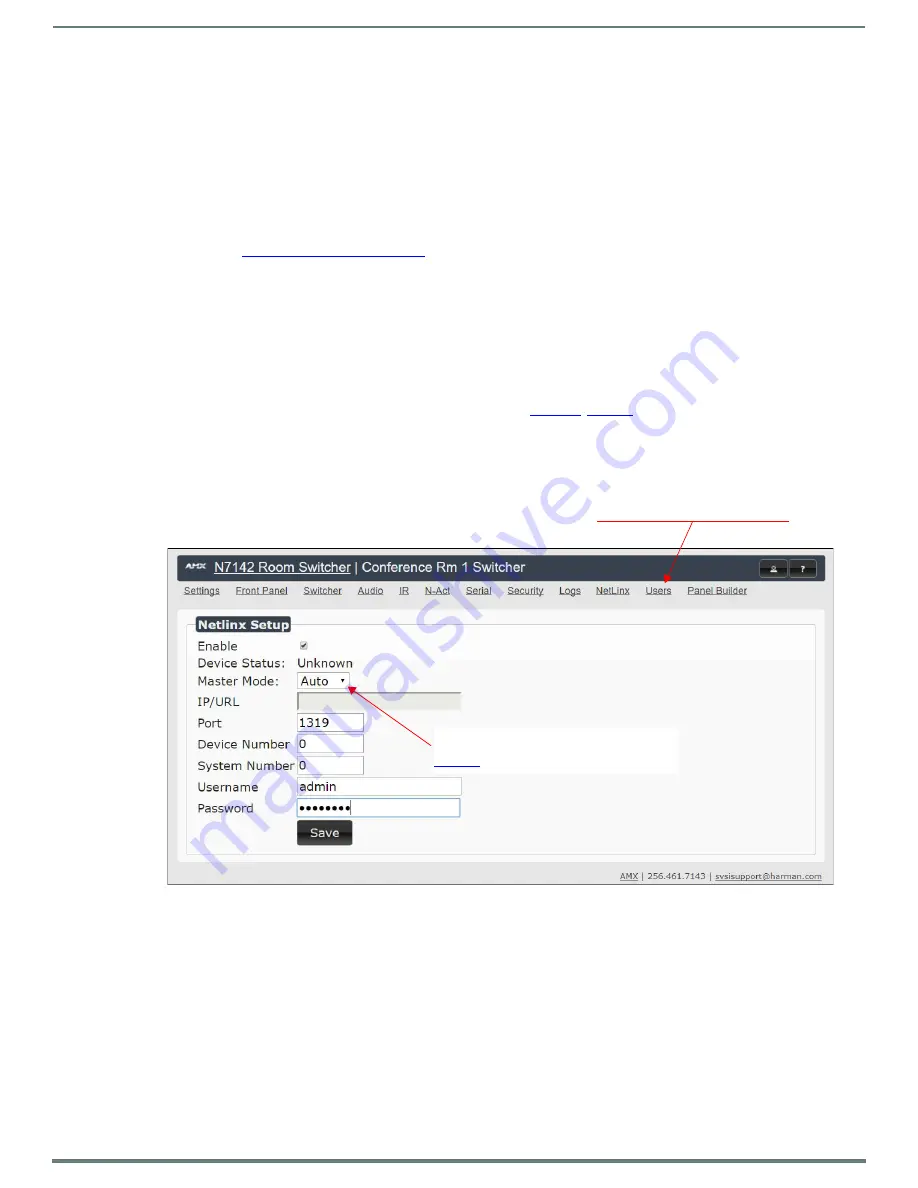
Appendix B: NetLinx Control
59
N7142 User Manual
Appendix B: NetLinx Control
Introduction
NetLinx Studio is commonly used by system programmers to streamline the integration, programming, organization, and support
of their AMX equipment. As the cornerstone of AMX's system design software tools, NetLinx Studio offers programmers the most
flexible application capable of generating the most sophisticated code possible. Now equipment in our latest N-Series Networked
AV Product comes equipped with NetLinx support. This addendum introduces the new configuration aspects necessary to bring all
of your NetLinx-compatible equipment up to speed with the latest functionality. This addendum covers NetLinx functionality as it
applies to AMX’s N-Series product line and is designed to be used as a supplement to additional product documentation found on
our website at
http://www.amx.com/techcenter/
.
Special Considerations
Netlinx operation requires multicast groups that may conflict with specific video stream numbers. When using Netlinx you must
avoid these stream numbers to ensure proper operation:
• Multicast Mode
• Non-interleaved: Avoid streams 31482 and 31483.
• Interleaved: Avoid streams 32125 and 32126.
NetLinx Configuration Using the Unit’s Webpage
From any main page of the unit webpage, click the NetLinx tab. See
provides descriptions for each
configuration option.
NOTE: For instructions on how to log in to your unit for the first time, please see the Quick Start Guide (provided in shipment) or visit
our website to view the unit’s user manual.
FIGURE 55
NetLinx Configuration Page
Choose
NetLinx
to access these
configuration options.
Configuration options available will depend
on which
Master Mode
you choose. See
for more details.






























