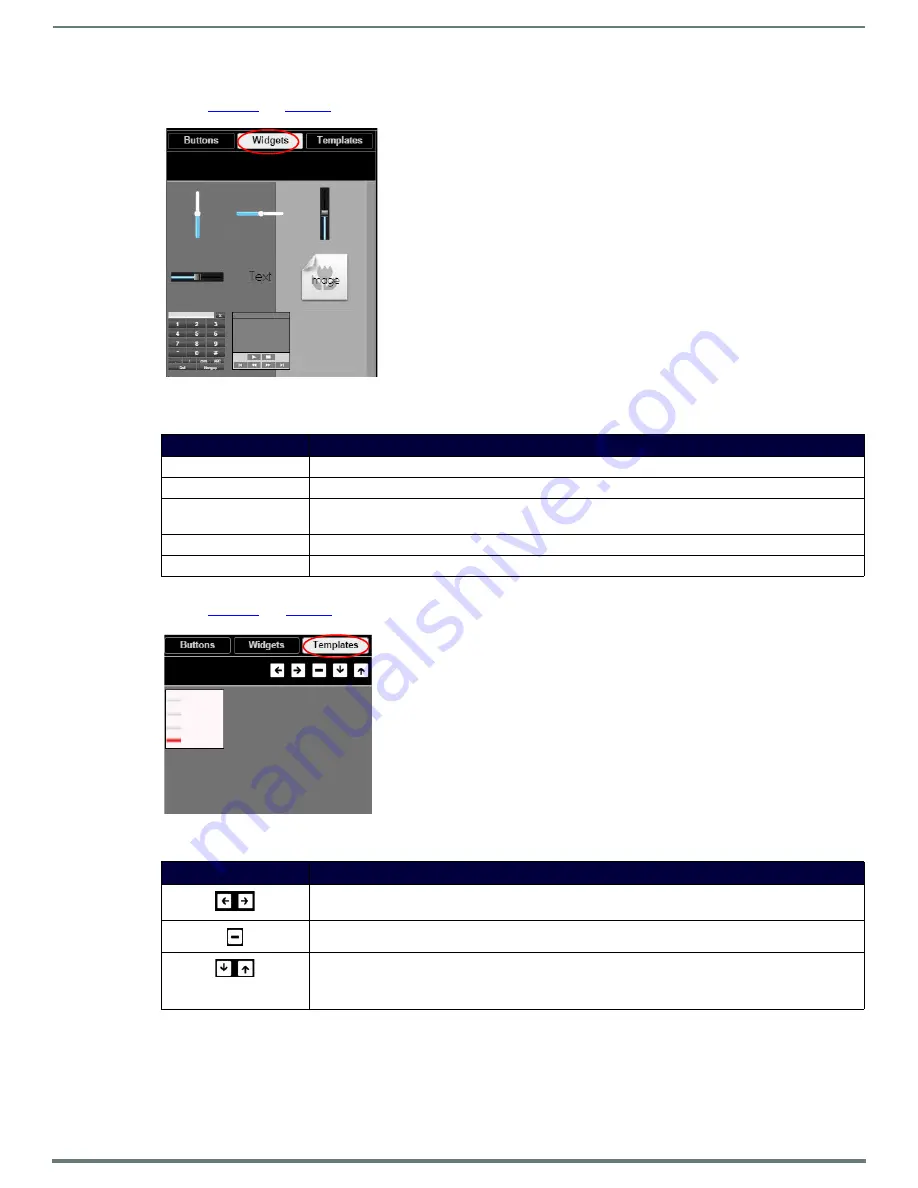
Appendix A: Panel Builder
58
N7142 User Manual
Widgets Tab
Refer to
for detailed descriptions of the options available on the
Widgets
tab.
FIG. 53
Widget Tab Pane
Templates Tab
Refer to
and
for detailed descriptions of the options available on the
Templates
tab.
FIG. 54
Templates Tab Options
Now that you have familiarized yourself with the interface options, use the tutorials provided in the
Help
menu of
Panel Builder
to
further explore its capabilities.
TABLE 33
Widget Tab Option Descriptions
Option
Description
Sliders
Allows script to fill in value from 0 to 100 (or custom values between two numbers).
Text
Adds text to the panel.
Image
Adds an image to the panel. Drag and drop this icon to the panel and then double-click it to select an
image file (supports .gif, .jpg, or .png file types).
Dialer widget
Adds keypad to the panel (for data entry).
NVR Control widget
Adds play, stop, pause, etc. buttons for network video recorder (NVR) control.
TABLE 34
Templates Tab Option Descriptions
Option
Description
Click the left arrow button to add the current panel to the template page. Click the right arrow button
to apply the template to the current panel.
Deletes the currently selected template.
Click the down arrow to export the template library to your computer. Click the up arrow to browse to
a (previously exported) file and import it into the template library.
NOTE:
When buttons are exported, they become .zip files.






























