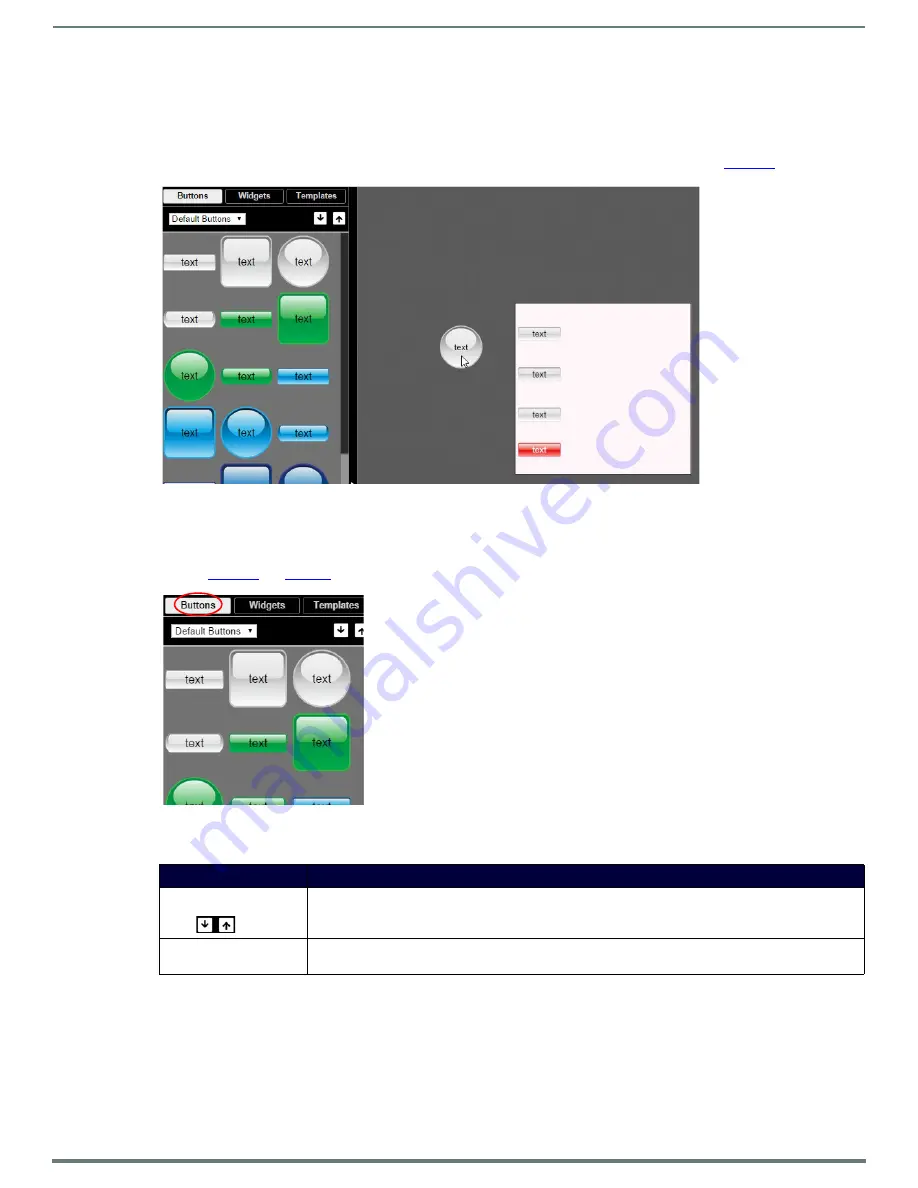
Appendix A: Panel Builder
57
N7142 User Manual
Tools Pane Option Descriptions
On the left side of the main screen, you will find options that allow you to access/create buttons, access widgets (such as sliders,
text fields, etc.), as well as store panel templates for future use. If you do not see this pane displayed on the main page of the
Project
Editor
, select
Window > Tools Pane
.
To add a button or widget to your project, simply drag and drop it onto your module display as shown in
.
FIG. 51
Adding a Button to the Display
This section shows the screens associated with these options as well as tables that contain details regarding each screen.
Buttons Tab
Refer to
for detailed descriptions of the options available under the
Buttons
tab.
FIG. 52
Buttons Tab Pane
TABLE 32
Buttons Tab Option Descriptions
Option
Description
Default/User Buttons
Choose
Default Buttons
from the drop-down menu to access all of the system buttons. Select
User
Buttons
to access buttons created previously to use as a template. Drag and drop to add a button you
created to the
User Button
library.
Click the down arrow to export a selected button to your computer. Click the up arrow to browse to a
(previously exported) button file and import it into the
User Button
library.






























