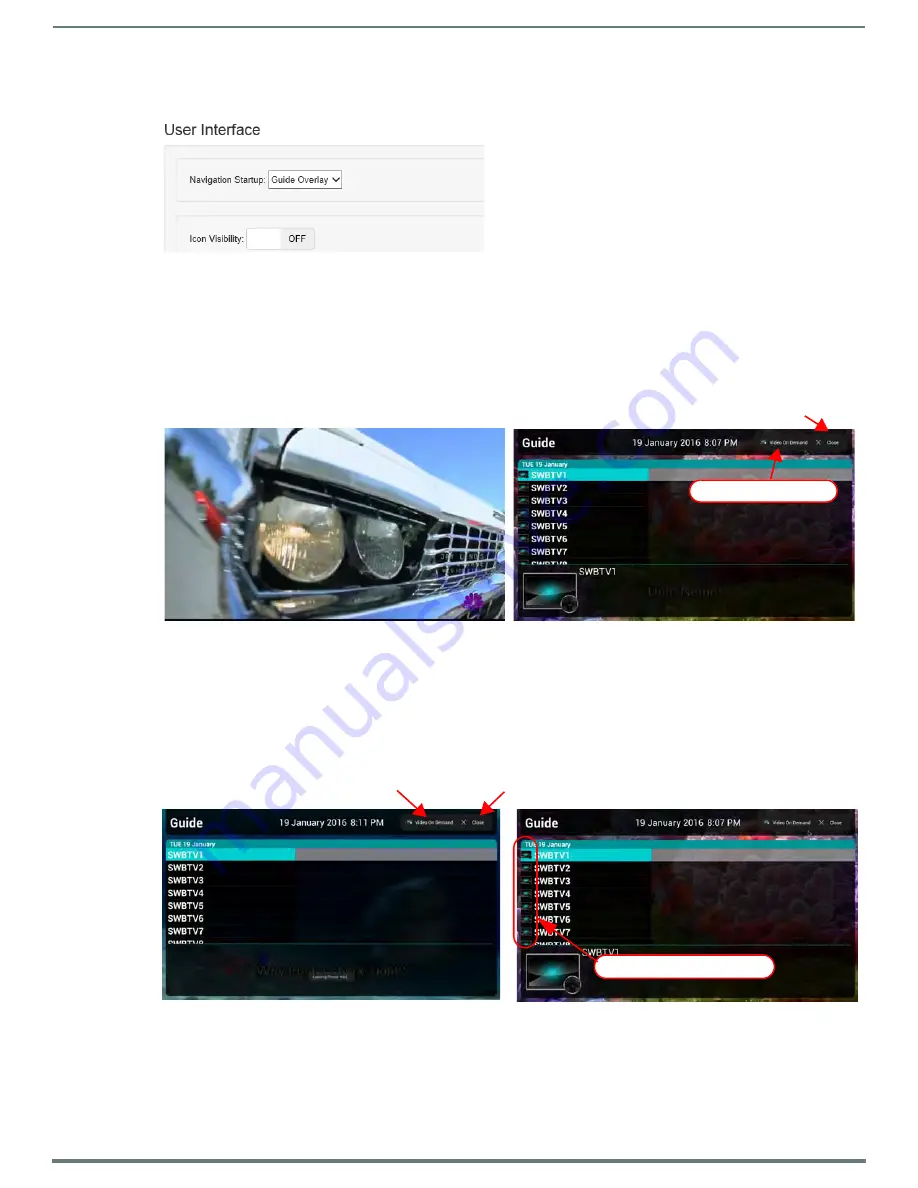
WebApp
68
Administrators Guide - NMX-MM-1000 Enzo Meeting Presentation System
User Interface
At the bottom of the TV options are the User Interface Settings (FIG. 134) with setup options:
Navigation and Icon Visibility
.
Navigation Startup
The Navigation Startup option defines how the TV app will appear when the users launch it. Selections are:
Guide Overlay
- Users view the channel guide upon resuming the TV app (FIG. 135 right), then select a channel to watch.
Users can access the guide again by movement of the mouse providing a “Guide” icon at the top right corner of the
screen. This excludes resuming or launching with TV.CHANNEL or TV.CONTROLLER.
Video
- Users see the programming from the last selected channel in the line up (FIG. 135 left) upon selection. Then they
can access the channel guide by movement of the mouse providing a “Guide” icon at the top right corner of the screen.
Changes made in the TV user interface configuration take effect immediately and can be viewed by the user when they leave the
app (Esc on the keyboard) and reopen it.
Icon Visibility
The Icon Visibility options are ON or OFF.
ON – users can see programmer defined icons in the channel guide (FIG. 136 right).
OFF – this column is not present (FIG. 136 left).
Refer to the Enzo Programmers Guide for examples of Icon strings.
FIG. 134
WebApp - TV - User Interface Settings Screen
FIG. 135
Navigation Startup Options - Video (left) vs. Guide Overlay (right)
FIG. 136
Icon Visibility Options - OFF (left) vs. ON (right)
Close Channel Guide returns to viewing current channel selection
Go to VOD program List
Programmer defined Icons
Close Channel Guide = returns to viewing current selection
Go to VOD Listings





















