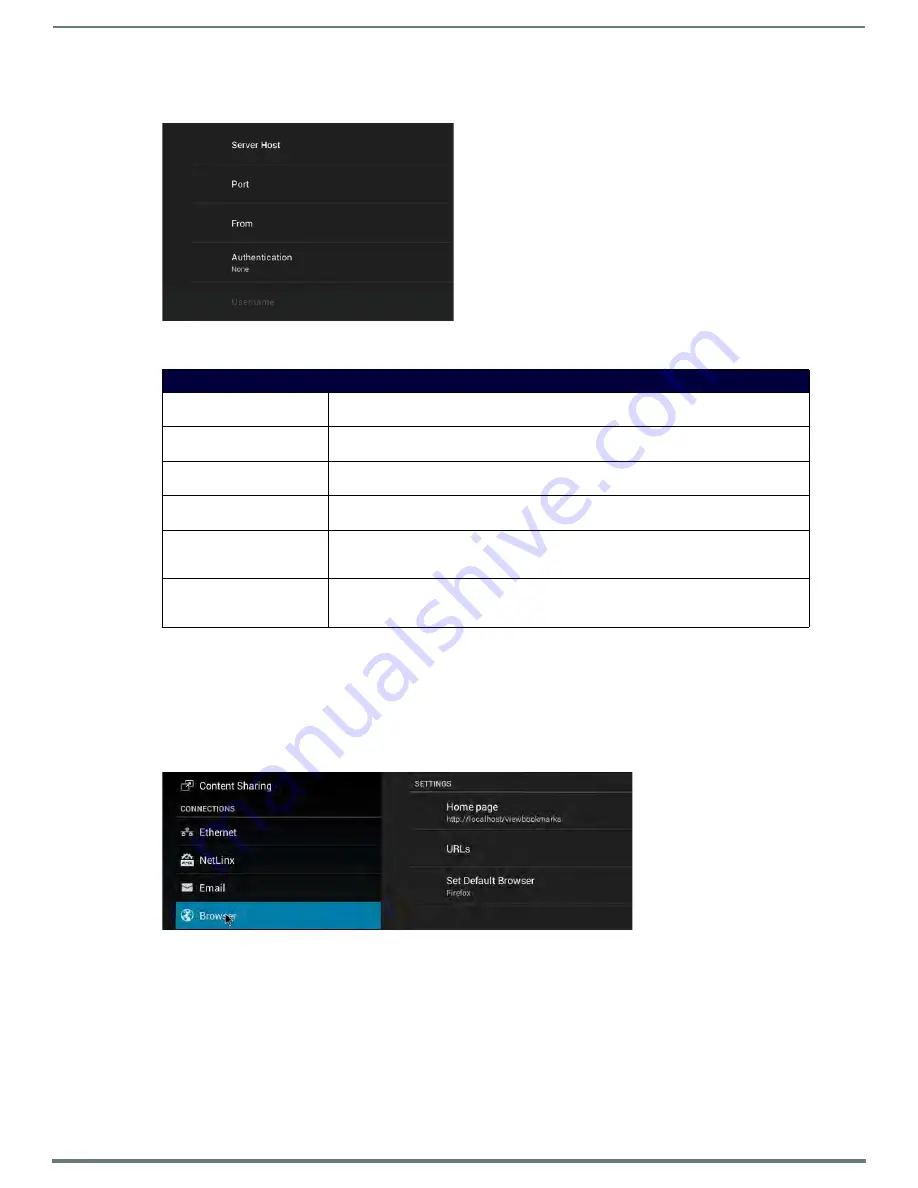
Enzo System Settings
31
Administrators Guide - NMX-MM-1000 Enzo Meeting Presentation System
The Email screen (FIG. 57) lists a set of email server options for sending e-mail through Enzo.
The following table lists the options on the Email screen:
Browser
Use the Browser settings to perform the following tasks:
Set a default Homepage.
Create a list of URLs that need to be specified whether to use the mobile or desktop versions of those sites when opened in
the Enzo browser.
Set which on board browser to use as the default when launched from the home page.
Note:
On browser launch, you may get a notification "Older version of chrome is detected" and an offer to update to stay secure.
Please ignore this response since the browser is embedded on Enzo and cannot be upgraded through the browser app.
FIG. 57
Email Screen
Email Options
Server Host
This option enables entering an email server. Enter the name of the email server in the Server
Host text box that appears.
Port
This option enables entering the port number of the mail server. Enter the port number in the
Port text box that appears.
From
This option enables entering the e-mail address to use as the sending e-mail address. Enter
the e-mail address in the From text box that appears.
Authentication
This option enables indicating whether authentication is required on the mail server. Choose
from SSL, TLS, or None. The default is None.
Username
This option enables entering the user name required for authentication. This option is only
available if authentication is required on the mail server. Enter the user name in the Username
text box that appears.
Password
This option enables entering the password required for authentication. This option is only
available if authentication is required on the mail server. Enter the password in the Password
text box that appears.
FIG. 58
Browser Settings






























