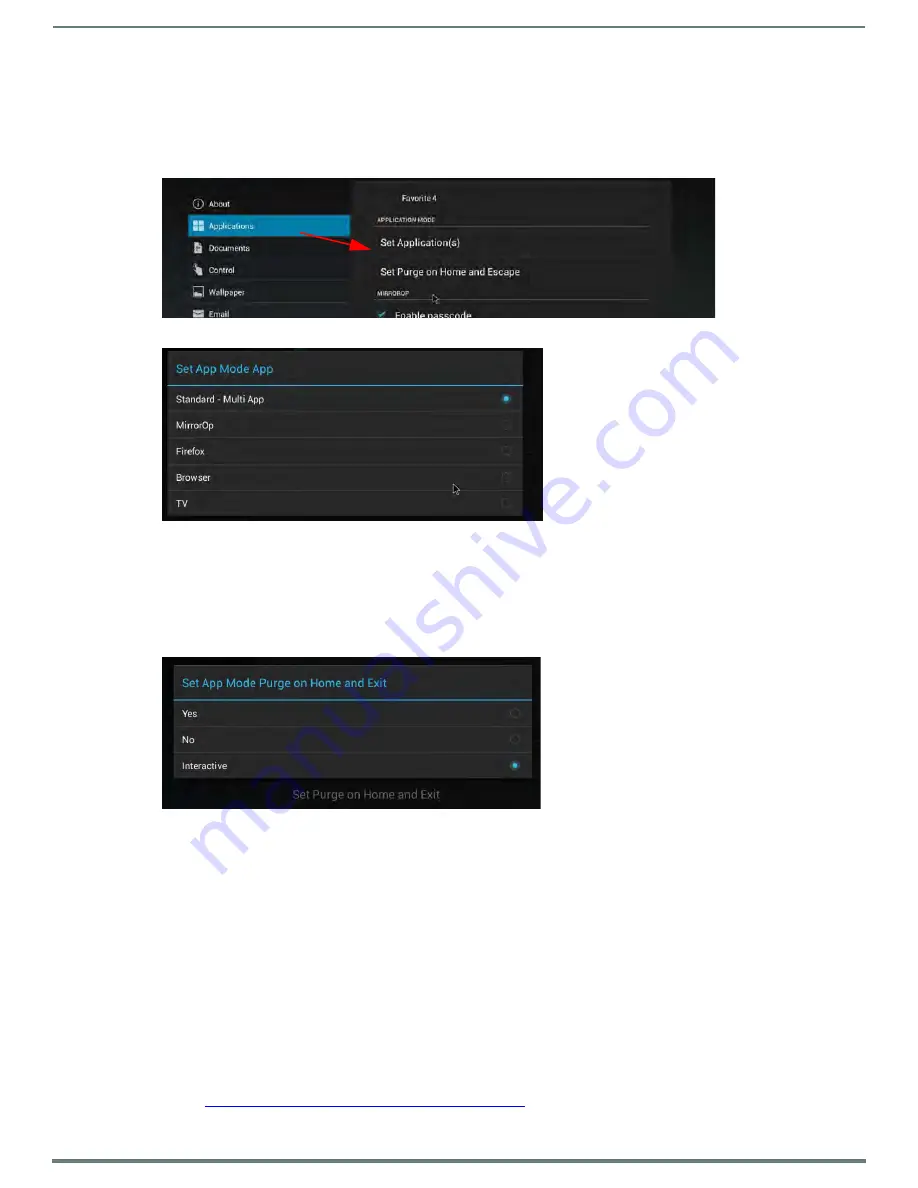
Enzo Settings
16
Administrators Guide - NMX-MM-1000 Enzo Meeting Presentation System
Application Mode
Use the Application Mode options to set up Enzo for a single application (Browser, MirrorOp, TV only) and control how Enzo purges
on exit.
Set Application(s)
Select
Set Application(s)
(FIG. 24) to bring up the Set App Mode App selections (FIG. 25).
Normally, Enzo is in Standard-Multi App mode and end users may choose from the apps presented on the Home screen. If Enzo is
used in a location to provide signage on a TV screen, it could be set up as TV which is a Single App Mode application. Pressing Esc
or Home will only back the user out of the current session and return to the App specified (TV, Browser, or MirrorOp).
Set Purge on Home and Escape
The Purge options are only available when Enzo is in Single App Mode. It controls how the system operates when the user presses
Esc
or
Home
keys on the keyboard(FIG. 26.)
Yes
- Pressing
Esc
(Escape) or
Home
in single app mode will purge and resume the app selected. This will log out both the
users and the admin if logged into the WebApp.
No
- Pressing
Esc
or
Home
in single app mode will only pause and resume the app without purging.
Interactive
- Pressing escape or home will pause the single app mode app and show this user interactive dialog giving the
user the option to purge or not purge.
These options can also be selected by the Admin using the WebApp user interface tool. Refer to
MirrorOp
An administrator may want to provide a preloaded USB memory stick to each conference room equipped with an Enzo media
presentation system to provide fast screen mirroring capabilities for meeting presenters. This method is referred to as Plug and
Show. A link is provided on the AMX website that will download a .zip file to your system. Remove the contents of the .zip file and
put them on the memory stick. to be made available in each meeting room. Plug and Show enables users to walk into a conference
room, insert a preloaded memory stick into their laptop, desktop, or MAC PC, and launch an executable MirrorOp file from the
memory stick without having to install any software on their devices.
NOTE:
Mac users must download and install an audio driver app (like Sound Flower) that allows Mac applications to pass audio to
other applications.
http://www.mirrorop.com/downloads/amx/PNS_TOKEN.zip
FIG. 24
Applications - Set Applications
FIG. 25
Set Applications Menu Options
FIG. 26
Set App Mode Purge Menu Options






























