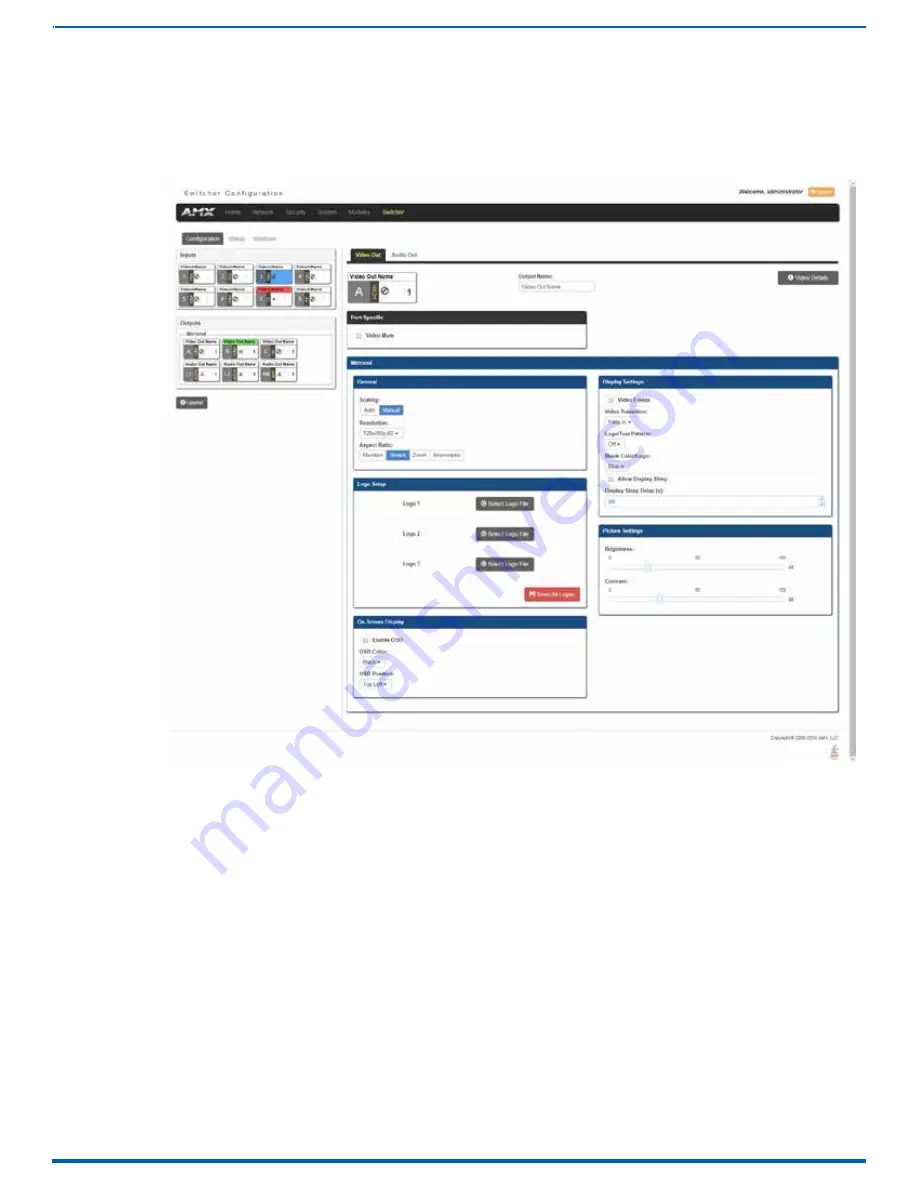
99
FIG. 96
WebConsole - Switcher Configuration page
3. In the General section, use the Resolution drop-down menu to select a resolution. Your selection takes effect
immediately.
Changing the Output Aspect Ratio
Perform these steps to change the output aspect ratio:
1. Connect to your Presentation System via WebConsole.
2. Pass your pointer device over the
Switcher
tab so the drop-down menu appears, then select
Configuration
. The
Configuration
page opens, and the Video Out tab appears by default (see FIG. 96).
3. In the General section, click the button you want for the aspect ratio. Your selection takes effect immediately.
Selecting a Video Test Pattern
WebConsole - Switcher Options
Changing the Video Output Resolution
Perform these steps to change the video output resolution:
1. Connect to your Presentation System via WebConsole.
2. Pass your pointer device over the
Switcher
tab so the drop-down menu appears, then select
Configuration
. The
Configuration
page opens, and the Video Out tab appears by default (see FIG. 96).
Selecting a test pattern for your input source can help determine if the displays are connected correctly. Perform these steps the
select a test pattern:
1. Connect to your Presentation System via WebConsole.
2. Pass your pointer device over the
Switcher
tab so the drop-down menu appears, then select
Configuration
. The
Configuration
page opens, and the Video Out tab appears by default (see FIG. 96).
3. In the Display Settings section, use the Logo/Test Pattern drop-down menu to select a test pattern or logo image to
display on the video output.
Instruction Manual - Incite Digital Video Presentation Systems






























