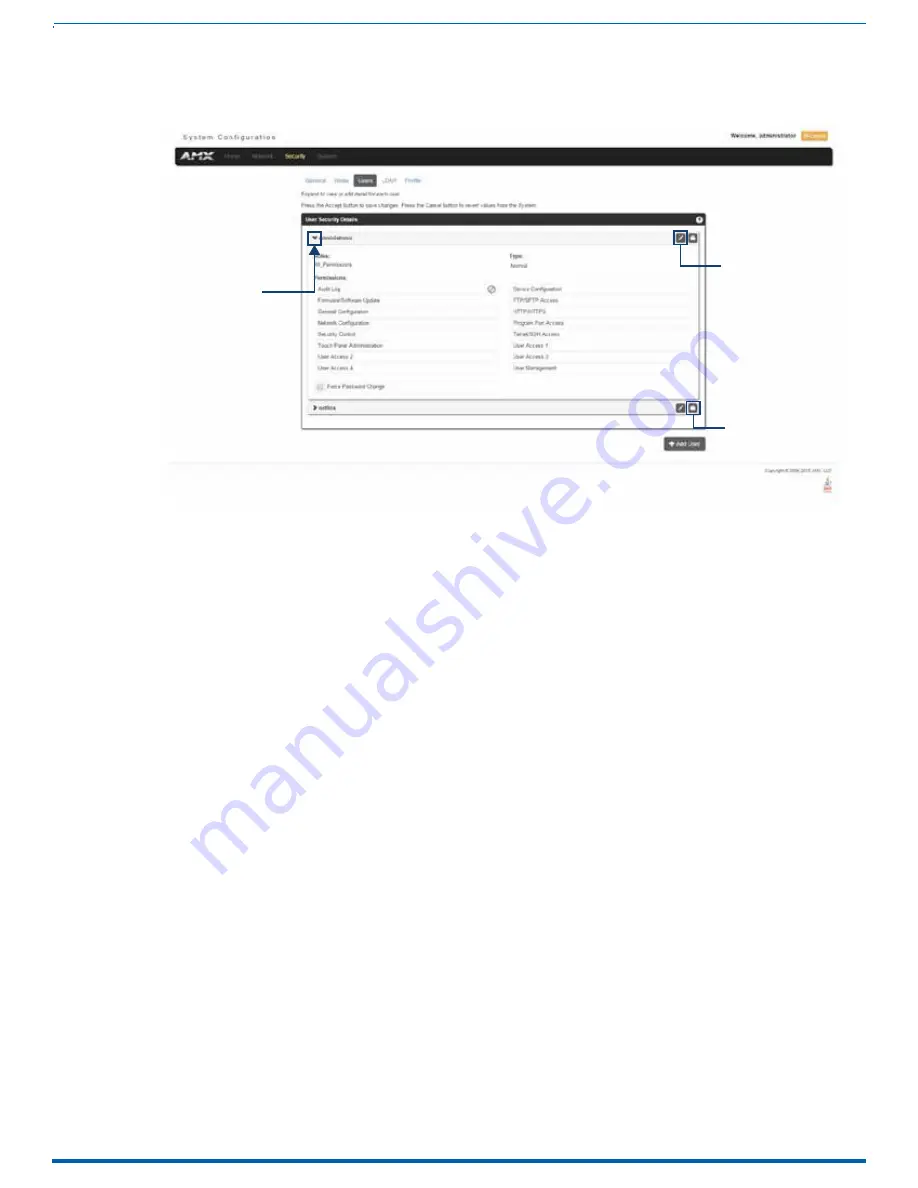
75
click to expand
FIG. 80
Security - Users page
Edit button
Lock button
WebConsole - Security Options
Viewing and Editing User Security Settings
Click any User listed in the
User Security Details
page to view the security settings for the selected User (FIG. 80):
1. Click the Edit button for the User you want to edit to expand the User’s details.
2. Make any necessary changes to the selected User, and click
Accept
for the changes to take effect.
Deleting a User
1. Select the
Users
options (in the
Security
section) to open the User Security Details page.
2. Click the Edit button for the User you want to delete to expand the User’s details.
3. Press the
Delete
button to remove the selected User and refresh the page. The system will prompt you to verify this
action - click
OK
to proceed.
4. Reboot the Master via the
Reboot
button on the Manage System Page (select the
System
control button to access).
Locking/Disabling a User
1. Select the
Users
option (in the
Security
section) to open the
User Security Details
page.
2. Click the
Lock
button (see FIG. 78) for any user listed on the
User Security Details
page to lock and disable the user.
Click the Lock button again to unlock and enable the user.
Instruction Manual - Incite Digital Video Presentation Systems






























