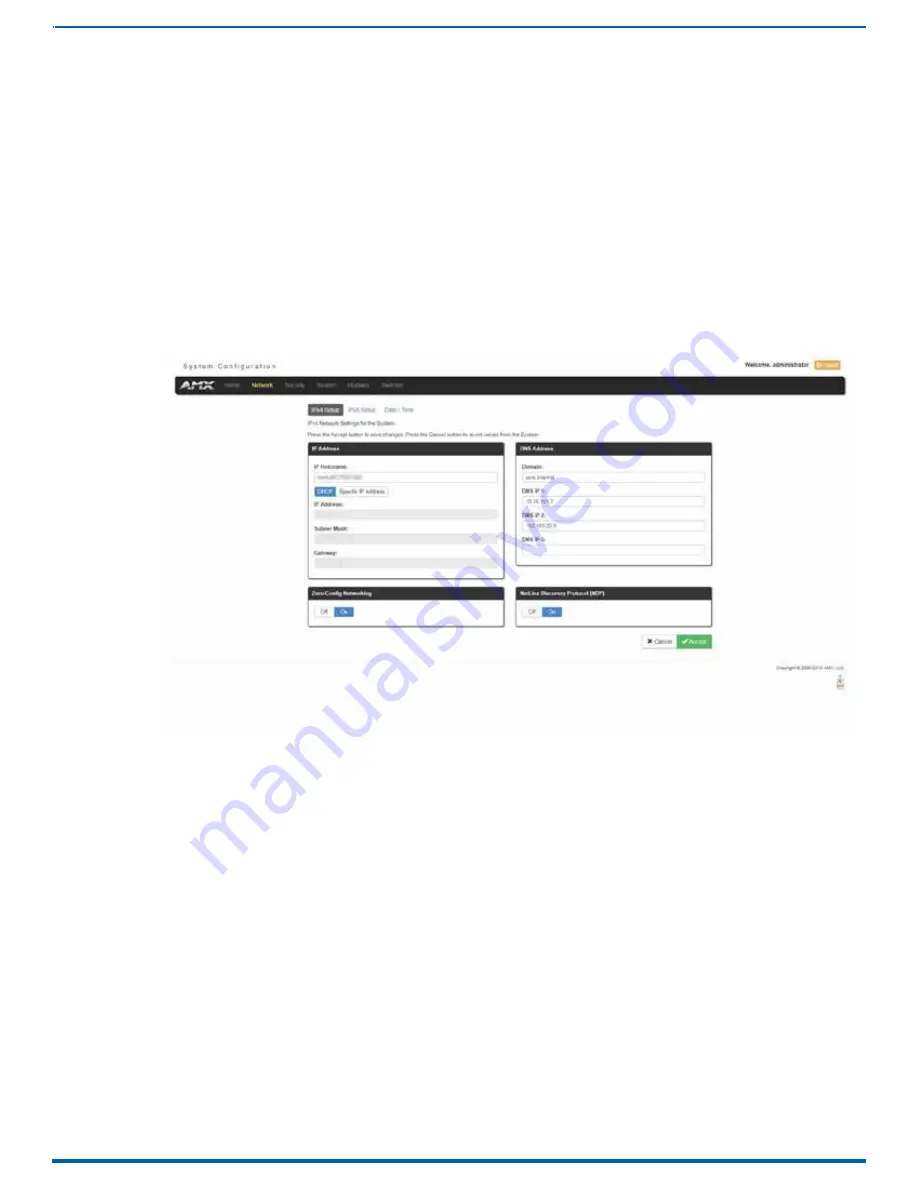
56
FIG. 65
Network page
WebConsole - Network Options
WebConsole - Network Options
Network Overview
The
Network
page (FIG. 65) is accessed by clicking
Network
on the page’s main heading. This page allows you to view and
configure various aspects of the Master’s network:
IPv4 Setup
- Options on this page allow you to view/change the Master’s IP and DNS address information. See the
section on page 57 for details.
IPv6 Setup
- Options on this page allow you to view the Master’s IPv6 address information.
Date/Time
- Options on this page allow you to enable/disable using a network time source and provide access to Daylight
Saving configuration and which NIST servers to use as a reference. This page is only available on the NCITE-813AC
Presentation System. See the
section on page 59 for details.
NetLinx Setup
- Options on this page allow you to establish NetLinx settings for your system. This page is only available
on the NCITE-813/813A Presentation Systems. See the
section on page 62 for details.
Instruction Manual - Incite Digital Video Presentation Systems






























