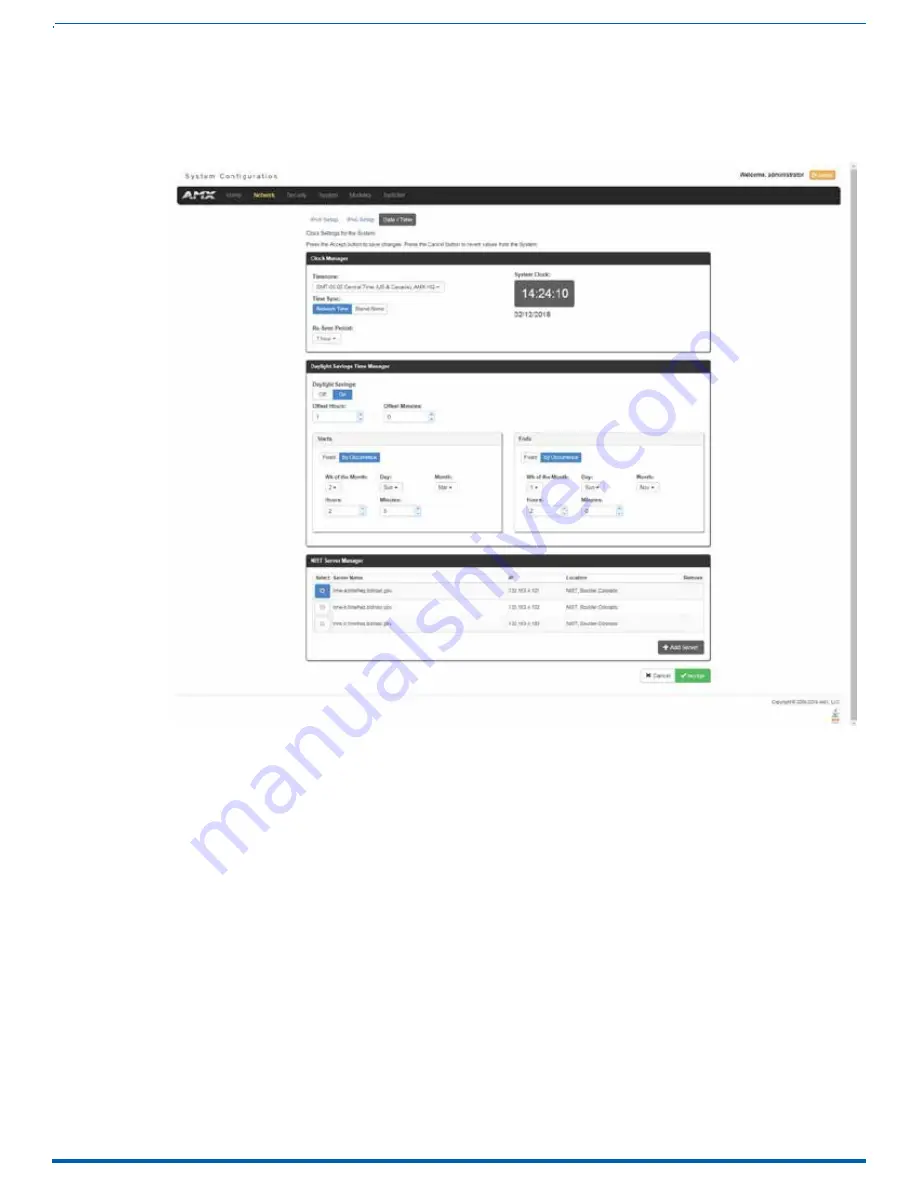
59
FIG. 68
Network - Date/Time page
The Clock Manager Options are separated into three areas:
Clock Manager
- The Clock Manager allows you to set the Clock Manager Mode (Network Time or Stand Alone).
WebConsole - Network Options
Network - Date/Time
Click the
Date/Time
link (on the
Network
page) to access the
Date/Time
page (FIG. 68). The options on this page allow you to
enable/disable using a network time source and provide access to Daylight Saving configuration and which NIST servers to use
as a reference. This page is only available on the NCITE-813AC Presentation System.
Daylight Savings Time Manager
- The Daylight Savings Time Manager allows you to specify how and when to implement
Daylight Savings rules on the clock.
NIST Server Manager
- The NIST Server Manager allows you to connect to a specific NIST (Internet Time Service) Server.
Setting the Mode for the Clock Manager
1. In the
Manage System
tab (FIG. 68), select a
Time Sync
option.
Network Time
: This option allows the Master to manage it’s clock by connecting to a NIST (Internet Time Service) Server.
When this option is selected, the Master will connect to the default NIST Server to get date and time information.
You can select a different NIST Server (or specify the IP Address of a known NIST Server) in the NIST Server Manager
section (see the Selecting a Custom NIST Server section on page 60).
Stand Alone
: This option lets the Master use its own internal clock. When this option is selected, two additional fields are
available on this tab:
Date - Enter the current date in this field (mm/dd/yyyy).
Time - Enter the current time in these fields (Hours/Minutes/Seconds).
2. Click
Accept
to save these settings to the Master.
Instruction Manual - Incite Digital Video Presentation Systems






























