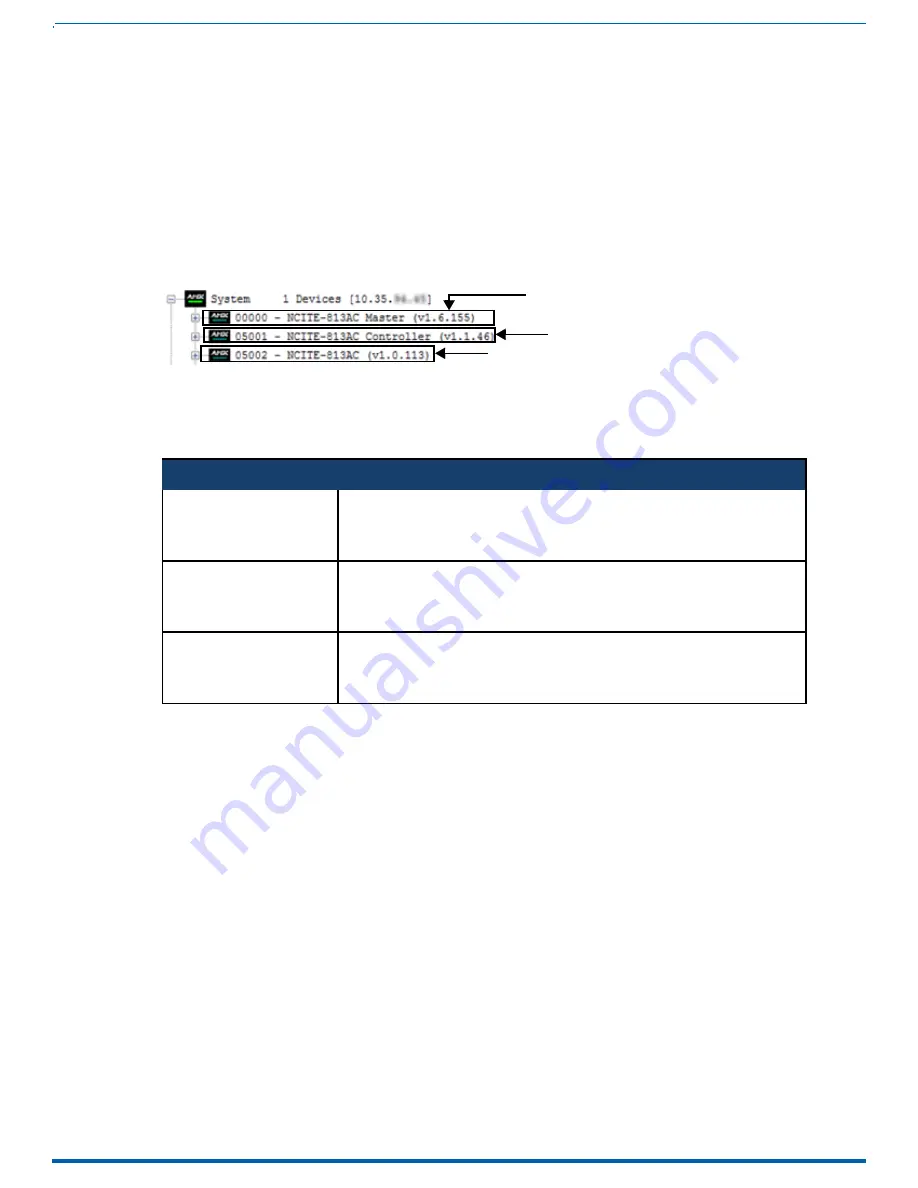
102
Firmware Upgrades
Overview
Upgrading firmware on Incite Presentation Systems involves downloading the latest firmware files from www.amx.com and using
NetLinx Studio to transfer the files to a target device. The NetLinx Studio software application (available for free download from
www.amx.com) provides the ability to transfer KIT firmware files to a NetLinx device.
NOTE:
To upgrade the firmware via WebConsole for the NCITE-813/813A, see the Updating Firmware on NCITE-813/813A
.
To upgrade the firmware for the NCITE-813AC, use the Online Device tree in NetLinx Studio to view the firmware files currently
loaded on the Digital Video Presentation System. FIG. 100 shows an example Online Tree:
NX Master (Port 0)
Device Controller (Port 5001)
Switcher (Port 5002)
Firmware Upgrades
FIG. 100
NetLinx Studio - Sample Online Tree
Incite Digital Video Presentation Systems contain three devices (NX Master, Device Controller, and A/V Switcher/Scaler), each of
which requires a separate Kit file. These three devices must be kept at compatible firmware versions for proper operation. There-
fore, all three files should be used when upgrading any firmware associated with the digital video presentation system.
Before You Start
Perform the following steps before upgrading your firmware version:
1. Verify you have the latest version of NetLinx Studio on your PC. Use the
Web Update
option in NetLinx Studio’s Help menu to
obtain the latest version. Alternatively, go to
and login as a Dealer to download the latest version.
2. Go to
and download the latest Firmware file. Firmware files are available to download from www.amx.com -
on the product’s page in the online catalog.
3. Verify that an Ethernet cable is connected from the digital video presentation switcher to the Ethernet Hub.
4. Verify that the digital video presentation switcher is powered On.
5. Determine the Device Number assigned to the target digital video presentation switcher.
By default, the Device Number assigned to the digital video presentation switcher is
0
(zero). (The Master device number
is always 0 and cannot be changed.)
The Device Number can be viewed on the WebConsole - System Devices page.
6. Launch NetLinx Studio and open the Online Device Tree.
Instruction Manual - Incite Digital Video Presentation Systems
Incite Digital Video Presentation Systems - Firmware Files
NX Master Firmware
(NCITE-813AC only)
The on-board Master is listed first in the Online Tree as “00000 NCITE-813AC Master
(<firmware version>)”
• “00000” represents Device ID 0, which is reserved for the Master
• The number in parenthesis is the current Master firmware version.
Device Controller Firmware
(NCITE-813AC only)
The Device Controller is listed next as “05001 NCITE-813AC Controller (<firmware
version>)”
• “05001” represents Device ID 5001, which is reserved for the Device Control ports.
• The number in parenthesis is the current Device Controller firmware version.
A/V Switcher/Scaler Firmware The A/V Switcher/Scaler is listed third as “05002 NCITE-813AC (<firmware ver-
sion>)”
• “05002” represents Device ID 5002, which is reserved for the A/V Switcher/Scaler.
• The number in parenthesis is the current Device Controller firmware version.






























