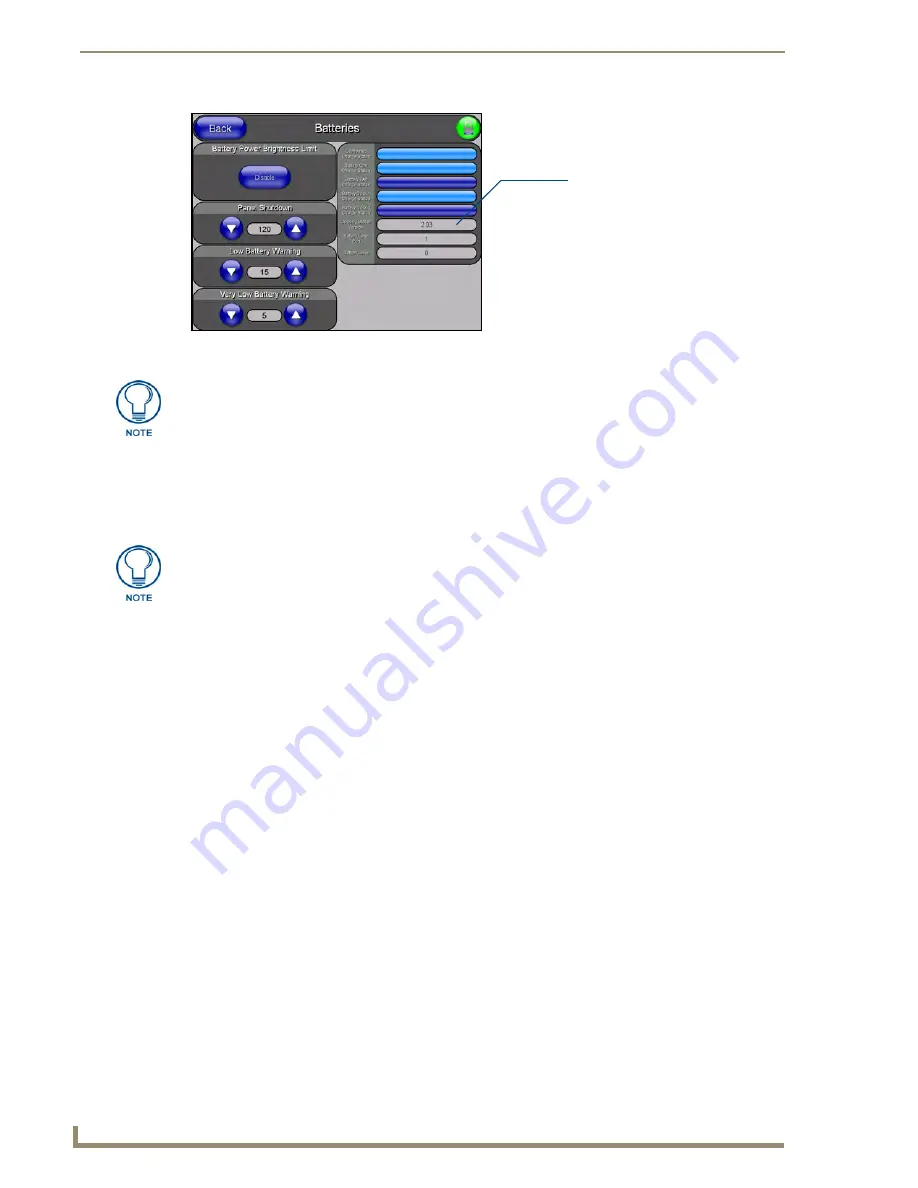
Upgrading the Docking Station Firmware
28
MVP-WDS Wall Docking Station for MVP Panels
Step 2: Upgrade the Docking Station firmware via USB
1.
Configure the panel for a USB Connection Type.
2.
Prepare NetLinx Studio for communication to the panel via a Virtual Master.
3.
After the Communication Verification dialog window verifies active communication between the
Virtual Master and the panel, click the
OnLine Tree
tab in the Workspace window to view the
devices on the Virtual System.
The default System value is one
.
4.
Right-click on the System entry and select
Refresh System
to re-populate the list. Verify the panel
appears in the
OnLine Tree
tab of the Workspace window.
The default Modero panel value is 10001
.
5.
Locate the latest firmware file from the
www.amx.com
>
Tech Center
>
Downloadable Files
>
Firmware Files
>
Modero Panels firmware (MVP Docking Stations: MVP-TDS/WDS)
section
of the website.
6.
Click on the desired Kit file link and after you’ve accepted the Licensing Agreement, verify you
have downloaded the Docking Station Kit file to a known location.
7.
Select
Tools
>
Firmware Transfers > Send to NetLinx Device
from the Main menu to open the
Send to NetLinx Device dialog (FIG. 3). Verify the panel’s System and Device number
values
match those values listed within the System folder in the
OnLine Tree
tab of the Workspace
window.
8.
Select the docking station’s Kit file (
ending in VXX.kit
) from the
Files
section (FIG. 3).
9.
Enter the
Device
number associated with the panel and the
System
number associated with the
Master (
listed
in the OnLine Tree tab of the Workspace window
).
The Port field is greyed-out.
FIG. 2
Batteries page
Displays the current
docking station firmware version
The docking station firmware is shown on the right of the Batteries page.
Verify you have downloaded the latest firmware file from
www.amx.com
and then
save the Kit file to your computer.
Refer to the MVP-7500/8400 Operation/Reference Guide (available online at
www.amx.com) for information on configuring communications on the panel.
Содержание MVP-WDS
Страница 4: ......
Страница 6: ...ii MVP WDS Wall Docking Station for MVP Panels Table of Contents ...
Страница 32: ...MVP WDS Wall Docking Station CB MVPWDS Rough In Box 26 MVP WDS Wall Docking Station for MVP Panels ...
Страница 37: ...Upgrading the Docking Station Firmware 31 MVP WDS Wall Docking Station for MVP Panels ...



















