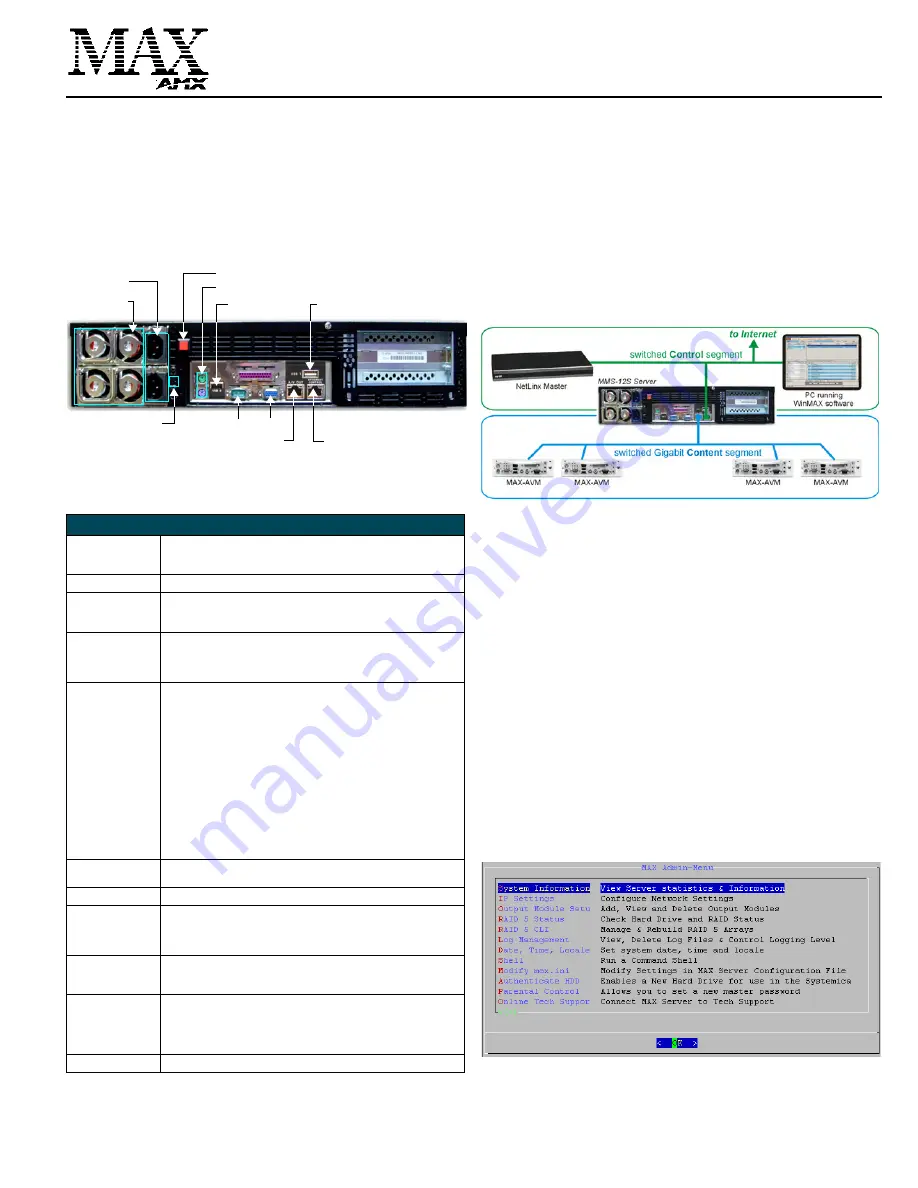
Installation Guide
MAX MMS-12S
MultiMedia Server
MAX MMS-12S Multimedia Server
The MAX MMS-12S Multimedia Server (FIG. 1) utilizes a RAID5 disk drive system to
keep an ever expanding library of DVDs and CDs well organized, simple to access,
and easy to use. The MMS-12S server features a robust internal hard drive system
that allows you to efficiently manage hundreds of DVDs and CDs.
The MMS-12S accommodates single and multi-room video distribution, allowing the
user to search and select chapters, titles and tracks. Video is stored in native DVD
format to fully capture the quality of the original video. Music is stored in native audio
CD format (although the MMS provides playback of MP3 files as well).
•
The MMS-12S supports up to 25 MAX-AVM audio/video modules, via ethernet.
•
The MMS-12S supports up to 2 MAX-AOM audio-only modules, via USB.
Product Specifications
Initial Setup and Configuration
The following sections describe the basic process of setting up the MMS server and
making the configurations required to get the server up and running with one or more
MAX-AVM and/or MAX-AOM modules.
Follow the directions outlined below, and refer to FIG 1 for the location and orientation
of the connectors mentioned in these steps.
Use the WinMAX software to add/remove content on the MMS server, and control
playback. Additional documentation, including the
WinMAX Software Instruction
Manual
and the
MAX by AMX Reference Guide
are available online at www.amx.com.
Note
: Static electricity can damage electronic circuitry. Before touching the MMS,
discharge any accumulated static electricity from your body by touching a grounded
metal object.
Network Segment Layout for MMS Servers
It is required that the
control
segment of the network is kept separated from the
(switched)
content delivery
segment, as indicated in FIG. 2.
Step 1: Connect a Mouse, Keyboard and VGA Monitor
Connect a PS/2 mouse and keyboard, and a VGA monitor directly to the MMS server
to access the on-board interface, called the
MAX Admin Menu
.
You’ll use the
options in the Admin Menu to configure communication settings and add/remove
MAX-AVM and MAX-AOM modules.
Note
: Alternatively, you can access the MAX Admin Menu via Telnet, using the Server
Configuration feature in the WInMAX software. This requires that the MMS server is
configured with an IP address and Subnet Mask settings which are appropriate for
your network configuration. Refer to “Step 7: Install and Configure WinMAX Software”
for details.
Step 2: Connect the Power Cables and Apply Power
Note
: Consider using a UPS with the MMS server, modules and ethernet switch (if
applicable).
1.
Connect both of the power supplies, using the supplied power cords.
2.
Push the Power On/Off pushbutton to apply power.
3.
Allow up to one minute for the MMS server to boot-up.
Shutting Down the MMS Server
Always shut down the MMS server is via the
Shutdown
command in the
MAX Admin
Menu
. This allows the operating system to shut down completely before power is
removed, and prevents the time-consuming reinitialization process that results from an
improper shut down (and cannot be cancelled).
Step 3: Access the MAX Admin Menu
Once the boot-up process is complete, the MAX Admin Menu (FIG. 3) is displayed:
FIG. 1
MMS-12S MultiMedia Server (rear view)
MMS-12S (FG 2178-08) Specifications
Storage capacity:
• 3 terabytes of storage space
• 300 DVD (7,500 CD) capacity (approximate values)
• Approximately 25 CDs can be stored in place of 1 DVD
Power:
110-240 VAC, 50/60Hz
AC Current Draw
(AMP):
For each of the 2 power supplies:
• 3.40A - Bootup/Power Cycle Peak
• 2.06A - Normal Usage Peak
Front Panel
Components:
(remove Faceplate to
access)
• 12 hot-swappable 250GB hard drives
• Drive Status LEDs
• Ventilated front cover
• Note that the MMS-12S does not include a DVD/CDRW drive
Rear Panel
Components:
• Two Removable Power Supplies
• Two Power Cable connectors: IEC connectors for AC power cables
(included)
• Power On/Off button: Turns the MMS on/off
• Power Supply Reset button
• PS/2 Keyboard and Mouse ports
• USB ports 1 & 2: Type A USB connectors connect to MAX-AOM
module(s) for audio distribution
• RS-232 port: DB-9 serial port for external control
• Parallel port:
not used
• VGA port: DB15HD port provides VGA output
• ETHERNET CONTROL port: RJ-45 Gigabit Ethernet port provides
1000/100/10 Mb/s network connectivity between the MMS and the
NetLinx Master or PC
• A/V OUT port: RJ-45 Gigabit Ethernet port provides 1000/100/10 Mb/s
network connectivity between the MMS and MAX-AVM module(s) for
A/V distribution
Dimensions (HWD):
(without rack ears)
• 3.50”" x 17.3" x 20" (8.89 cm x 43.94 cm x 50.80 cm)
• 2 RU (mounts in a standard 19” equipment rack)
Weight:
64.10 lbs (29.7 kg)
Operating
Environment:
• Operating Temperature: 10º to 35º C
• Operating Relative Humidity: 20% to 80% (non-condensing)
• Minimum Ventilation Clearance: 3" front and 3" rear
• Operating acoustic noise: 62 dBA
Included
Accessories:
• Two 6’ (1.83m) power cables
• One DVD, one CD
• Rack-mounting kit
Other AMX/MAX
Products:
• MAX-AVM Audio-Video Module
(FG 2178-50)
• MAX-AOM Audio-Only (USB) Module
(FG 2178-55)
• MAX-AOM-EX Expansion Kit (
FG 2178-56
)
• MAX-MDL200 Multi-Disc Loader
(FG 2179-01)
• MMS-HDD250G Replacement 250MB HDD
(FG 2178-250)
Certification:
UL Listed E252362, FCC, CE
2 Removable
Power Supply Reset
2 Power cable
connectors
PS/2 keyboard & mouse ports
RS-232
VGA
USB 2
port
A/V OUT
USB 1
port
Power On/Off
ETHERNET CONTROL
switched GB
Control
segment
(to NetLinx Master or PC)
power supplies
switched GB
Content
segment
(to MAX-AVM Modules)
FIG. 2
Network Segment Layout
FIG. 3
MAX Admin Menu


