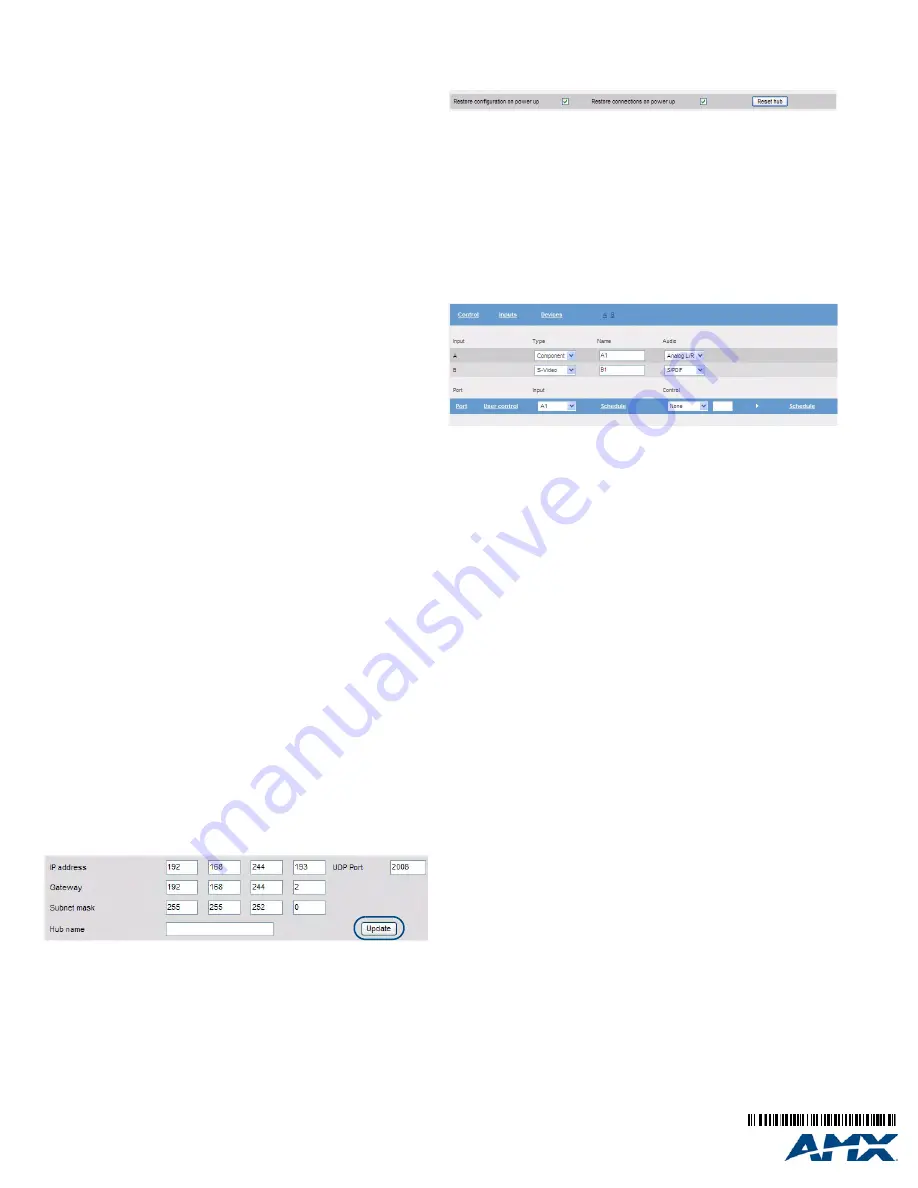
For full warranty information, refer to the AMX Instruction Manual(s) associated with your Product(s).
11/09
©2009 AMX. All rights reserved. AMX and the AMX logo are registered trademarks of AMX.
AMX reserves the right to alter specifications without notice at any time.
3000 RESEARCH DRIVE, RICHARDSON, TX 75082 • 800.222.0193 • fax 469.624.7153 • technical support 800.932.6993 • www.amx.com
93-UDM-0102
REV: F
Connecting an S-Video Input
1.
Connect the UDM-SVID01 HD-15 to SVideo cable (FG-UDM-SVID01, not
included) to the video source’s S-Video connection.
2.
Attach the other end of the cable to the appropriate VIDEO IN connection
(A or B) on the UDM.
3.
Connect any audio to the analog (RCA) audio connectors or digital (SPDIF)
connector.
Device Connectivity (IRTX Ports)
A maximum of 2 Devices such as DVD players or VCRs can be connected to the
UDM Hub and controlled through the Browser software or via a remote control.
1.
Connect an Endeleo IR Emitter Module (FG-IR01) to the relevant IRTX port at
the rear of the Hub.
2.
Run the other end of the IR Emitter to the device’s IR sensor and attach the
bud to the device’s sensor by removing the cover of the reverse side of the
bud.
IR commands for each device on the system have to be learned by the Hub in order
to function properly. Refer to the Protocols and IR section of the
UDM-0102
Instruction
guide on how to learn a device’s IR commands.
IR Receiver (IRRX) Port
The IR RX port has two purposes:
• It is used for devices utilizing Passthrough Mode.
• Also used for learning and creating new IR protocols.
Refer to the
UDM-0102 Endeleo Multi-Format Distribution Mini-Hub Operation/
Reference Guide
(available online at www.amx.com) for details.
Connecting a UDM-RX02 Receiver to the UDM Hub
1.
Connect a standard Cat5/6 cable to the port marked
UDM
on the UDM Hub.
2.
Connect the other end of the Cat5/6 cable to the “UDM Hub” port on the UDM-
RX02.
3.
When the power is switched on 2 LEDs will be visible at the Hub port – Amber
(
phantom power enabled
) and Green (UDM-RX02 connected to Hub port).
Configuration Overview
Each UDM Hub can be configured for the correct network environment. It is also
possible to configure each Hub for the correct date and time. Configuration options
are available via the UDM Hub’s built-in Browser Interface.
Refer to the
UDM-0102 Endeleo Multi-Format Distribution Mini-Hub Operation/
Reference Guide
for information on input configuration, user control, passthrough
mode, video compensation, date/time configuration, creating scheduled events and
scheduled presets
Connecting to the UDM-0102
Note: Use the included Ethernet Crossover cable for initial setup.
1.
The default IP address of the UDM-0102 is
192.168.0.96
.
2.
Enter the IP address into the address field within a browser window.
3.
To connect to the UDM-0102, a password is required.
• The
username
should be left blank.
• The
password
is
admin
(case-sensitive).
4.
On initial connection, the
Status
page is displayed.
After setup you can change TCP/IP address and connect the UDM-0102 to your
network equipment (switch, hub, or serial port).
Network Configuration
Hubs can be configured for the network environment using the
Setup
page.
Note
: The UDM-0102 does not support DHCP. Always configure a static IP Address.
1.
Specify the following network options for the Hub:
a. Hub IP Address, Subnet Mask and Default Gateway;
b. UDP Port (default =
2008
)
c. Hub name (maximum of 30 characters).
2.
Click on
Update
to save the new settings to the Hub
(
FIG. 2
)
.
Note
: All changes are immediate - once the IP address of the hub has been changed
redirect the web browser to the changed address.
Restoring Hub Configuration and Connections on Power Up
To ensure the configuration settings for the Hub are retained each time the hub
boots, ensure the
Restore configuration on power up
and
Restore connections on
power up
options (at the bottom of the
Setup
page) have been enabled (FIG. 3).
Note
: Failure to select the Restore Configuration and Connection options will mean
the Hub configuration and connections will need to be re-configured if the Hub is
reset.
Hub Reset
To reset the Hub, Click the
Reset
Hub
button (FIG. 3).
Note
: A power down of the Hub is required to complete the reset procedure.
Input Configuration
The options on the
Inputs
page allow you to specify the video types and audio
sources being presented to each input port and where appropriate renaming these.
1.
Select the
Inputs
link at the top of the
Status
page to invoke the
Input Configu-
ration
page (FIG. 4).
2.
Use the
Type
drop-down menus to select the appropriate Input
Type
for each
input).
• For VGA, Component, S-Video, and Composite inputs, only one connection
is possible per input port.
• If the Input Type is
Composite
, then the screen will refresh and enable the
administrator to name each of the 3 available composite sources separately.
3.
Name
the input
Type(s)
appropriately.
Configuring Audio Types For Inputs
Audio types (Analog L/R or S/PDIF) can be configured for each Input. To configure
audio for individual Inputs;
1.
Select the
Inputs
option from the available options at the top of the
Status
page.
2.
Select the appropriate
Audio
type
Analog L/R
or
S/PDIF
.
• If “Composite” is selected as the Input type, only one audio source will be
available.
• Ensure audio has been connected from the Input to the rear of the hub.
Ensure the connections are sound and fixed correctly.
Manually Switching Sources
The UDM-0102 supports 2 AV input sources that can be switched manually. To
switch the inputs at the device, press the
SELECT
pushbutton on the front of the
device.
Manually Executing Presets
The UDM-0102 supports a total of 2 presets.
1.
Select the AV input source (1 or 2), via the
SELECT
pushbutton.
2.
Select either
PRESET 1
or
PRESET 2
to execute.
Powering The UDM-0102 On/Off
•
Powering on the Hub
: Insert the barrel connector of the power supply into
the power connector on the UDM.
•
Powering off the Hub
: Remove the barrel connector of the power supply
from the power connector on the UDM.
Additional Documentation
Refer to the
UDM-0102 and UDM-RX02 Multi-Format Distribution Hub and Receiver
Operation/Reference Guide
(available online at
www.amx.com
) for detailed
information on configuring the Hub, UDM receivers and source devices.
FIG. 2
Network Settings
FIG. 3
Restoring configuration on power up
FIG. 4
Input Configuration page


