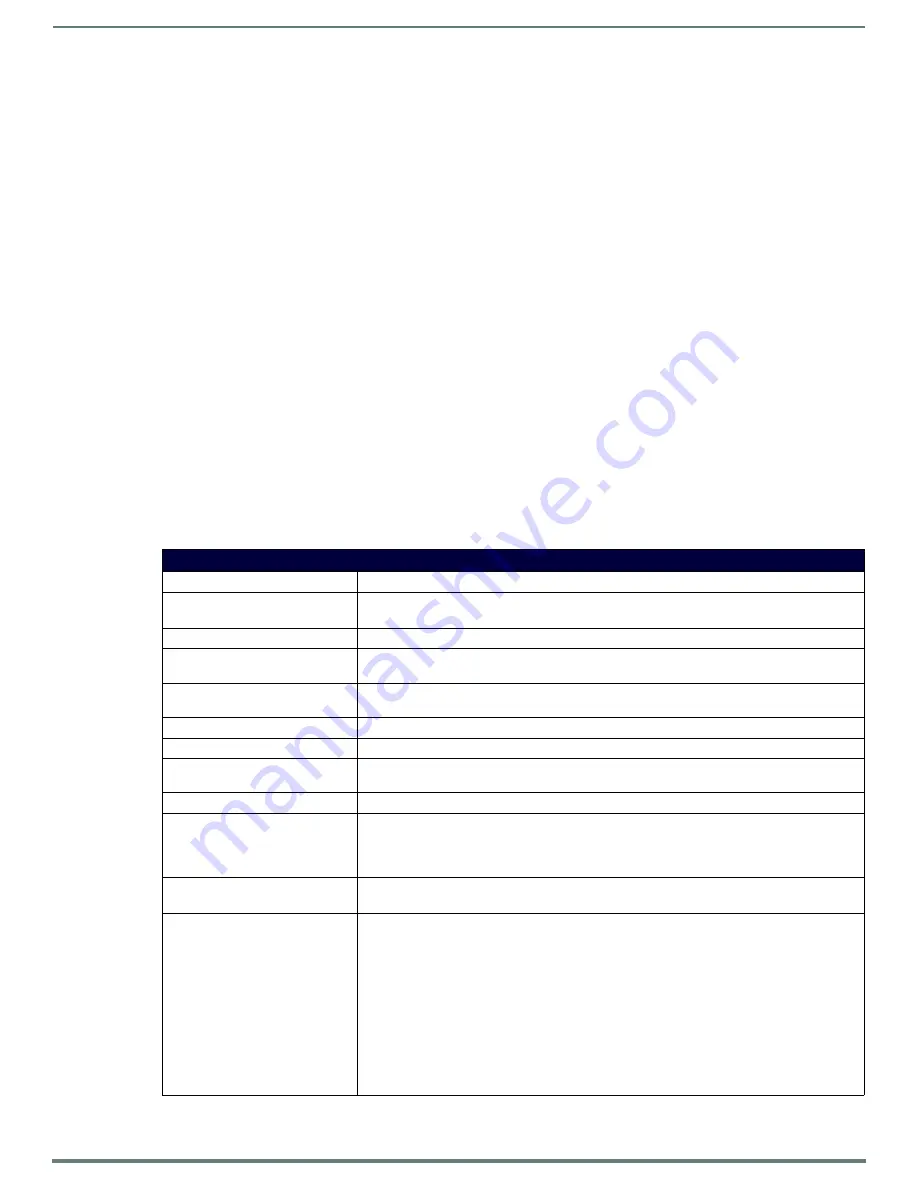
Terminal (Program Port/Telnet) Commands
87
NetLinx Integrated Controllers (Firmware v4)- WebConsole & Programming Guide
4.
Press
Enter
.
Unless Telnet security is enabled, a session will begin with a welcome banner:
Welcome to NetLinx vX.XX.XXX Copyright AMX Corp. 1999-2006
>
If Telnet security is enabled, type in the word
login
to be prompted for a Username and Password before gaining access to
the Master.
5.
Enter your username to be prompted for a password.
If the password is correct you will see the welcome banner.
If the password is incorrect, the following will be displayed:
Login: User1
Password: *****
Login not authorized. Please try again.
After a delay, another login prompt will be displayed to allow you to try again.
If after 5 prompts, the login information is not entered correctly, the following message will be displayed and the
connection closed:
Login not allowed. Goodbye!
To restrict access to the Master via terminal connection, enable Configuration Security on the Master via the
CONFIGURATION SECURITY option in the Security Options menu - see the
details). With Configuration Security enabled, a valid user with Configuration Security access will have to login before
being able to execute Telnet commands. If security is not enabled, these commands are available to all.
If a connection is opened, but a valid a username / password combination is not entered (i.e. just sitting at a login prompt),
the connection will be closed after one minute.
Terminal Commands
The Terminal commands listed in the following table can be sent directly to the Master via either a Program Port or a Telnet terminal
session (with the exception of the "
Help Security
" and "
Resetadminpassword
" commands, which are only available to a Program
Port (RS232) connection. In your terminal program, type "
Help
" or a question mark ("
?
") and <
Enter
> to access the Help Menu,
and display the Program port commands described below:
Terminal Commands
Command
Description
----- Help ----- <D:P:S>
(Extended diag messages are OFF)
<D:P:S>
: Device:Port:System. If omitted, assumes Master.
? or Help
Displays this list of commands.
AUTO LOCATE
(ENABLE|DISABLE|STATUS)
Enables/Disables/queries the auto locate feature on the Master. Auto locate adds additional
broadcast information for use by AMX Touch Panel devices configured in
Auto connect
mode.
BOOT STATUS
Returns the current boot state of the master. Response is either "Boot in progress." or "Boot
complete."
CLEAR AUDIT LOG
Purges the entire database of audit records. See the
CLEAR MAX BUFFERS
Reset the max buffers high-water counters to zero.
CLEAR PERSISTENT VARS
Clear out the persistent/non-volatile variable values without having to download a new NetLinx
program.
CPU USAGE
Diagnostic tool to calculate a running average of the current CPU usage of the Master.
DATE
Displays the current date and day of the week.
Example:
>DATE
10/31/2004 Wed
DATE/TIME ON|OFF
ENABLES/DISABLES the addition of a date time stamp to the terminal logs displayed via "
msg on
"
DATE/TIME is Off by default at the start of each Terminal/Telnet session.
DEVICE HOLDOFF ON|OFF
Sets the Master to holdoff devices (i.e. does not allow them to report ONLINE) until all objects in the
NetLinx program have completed executing the
DEFINE_START
section. If set to
ON
, any
messages to devices in
DEFINE_START
will be lost, however, this prevents incoming messages
being lost in the Master upon startup. When
DEVICE_HOLDOFF
is
ON
, you must use
ONLINE
events
to trigger device startup
SEND_COMMAND
s.
By default,
DEVICE_HOLDOFF
is
OFF
to maintain compatibility with Axcess systems where devices
are initialized in
DEFINE_START.
Note: This command sets the state of the device holdoff. The GET DEVICE HOLDOFF command reveals
whether the state is On or Off (see page 88).
Example:
>Device Holdoff ON
Device Holdoff Set.






























