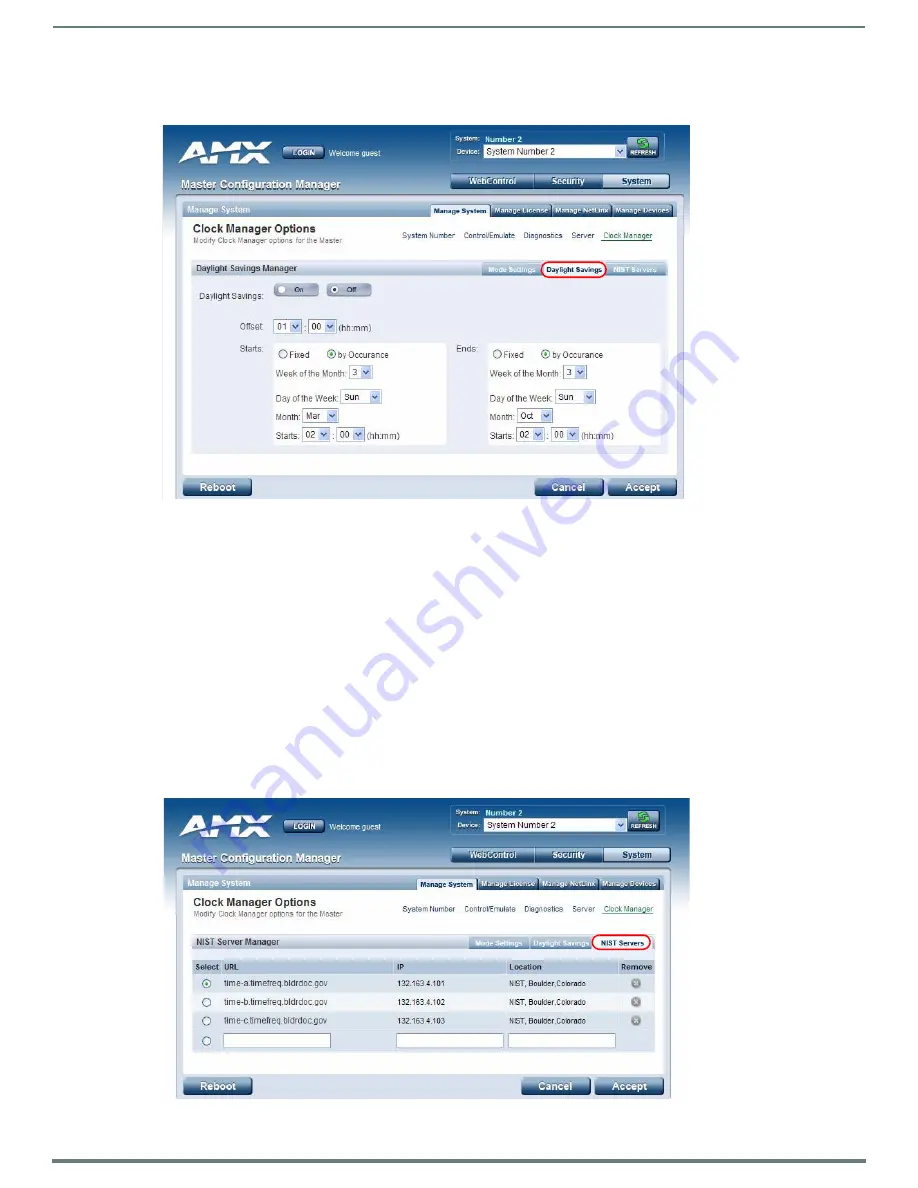
WebConsole - System Options
57
NetLinx Integrated Controllers (Firmware v4)- WebConsole & Programming Guide
Setting Daylight Savings Rules
1.
In the
Daylight Savings
tab (FIG. 60), enable Daylight Savings mode by clicking the
On
button.
2.
Use the
Offset
drop-down menus to adjust the amount of time (hours and minutes) to offset Daylight Savings. By default, the
offset is set to 1 hour.
NOTE:
Although most places that support Daylight Savings usually adjust the local time by one hour this doesn't cover all
locations. To provide flexibility for such locations it is possible to configure a different daylight savings time offset.
3.
Use the
Starts
fields to specify when Daylight Savings should start. The Starts rules include:
Select
Fixed
to specify the calendar date when the rule applies as a specific date ("March 21"). When
Fixed
is selected, use
the
Day
,
Month
and
Starts
fields to specify the date and time (hh:mm) to start Daylight Savings time.
Select by Occurrence to specify the calendar date when the rule applies as a heuristic, ("the 3rd Sunday in March"). When
by
Occurrence
is selected, use the
Week of the Month
,
Day of the Week
,
Month
and
Starts
fields to specify the occurrence to
start Daylight Savings time. The range is 1 through
Last
, where
Last
indicates the last occurrence of a particular day of the
month. This is to accommodate months that include four weeks as well as those that include five.
4.
Use the
Ends
fields to specify when Daylight Savings should end. The Ends rules match the Start rules, and follow the same
logic. Select
Fixed
or
by Occurrence
, and specify the End date/time information accordingly.
5.
Click
Accept
to save these settings to the Master.
Selecting a Custom NIST Server
FIG. 60
Clock Manager Options - Daylight Savings tab
FIG. 61
Clock Manager Options - NIST Servers tab






























