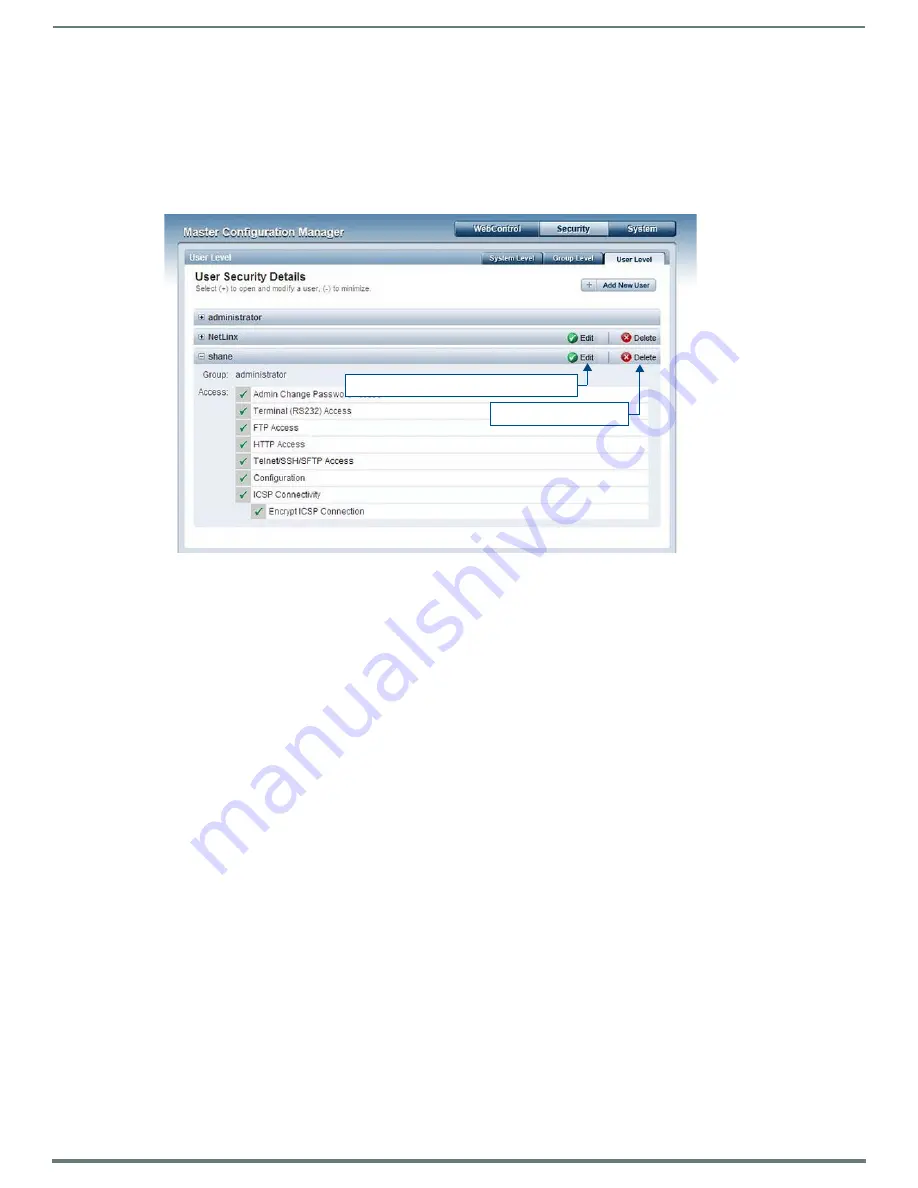
WebConsole - Security Options
42
NetLinx Integrated Controllers (Firmware v4)- WebConsole & Programming Guide
6.
Enable the security access rights you want to provide to the user. See the
Group and User Security Access Options
page 39 for details.
7.
Click the
Accept
button to save your changes to the Master.
NOTE:
Any security changes made to the Master from within the web browser are instantly reflected within a Terminal session
without the need to reboot.
Viewing and Editing User Security Settings
Click on any User listed in the
User Security Details
page to view and edit security settings for the selected User (FIG. 45):
Click the
Edit
button to edit the Security Access options for the selected User.
Click
Delete
to delete the selected User from the Master.
Deleting a User
1.
Select the
User Level
tab (in the
Security
section) to open the User Security Details page.
2.
Press the
Delete
button to remove the selected User and refresh the page. The system will prompt you to verify this action -
click
OK
to proceed.
If you are not logged into the Master, you receive a reminder message:
"You must login before Security Settings can be
changed"
. In this case, log into the Master and repeat the previous steps.
3.
Reboot the Master via the
Reboot
button on the Manage System Page (select the
System
control button to access).
FIG. 45
User Level Security Settings Page (Viewing User Security Settings Details)
Click to edit Access settings for this User
Click to delete this User






























