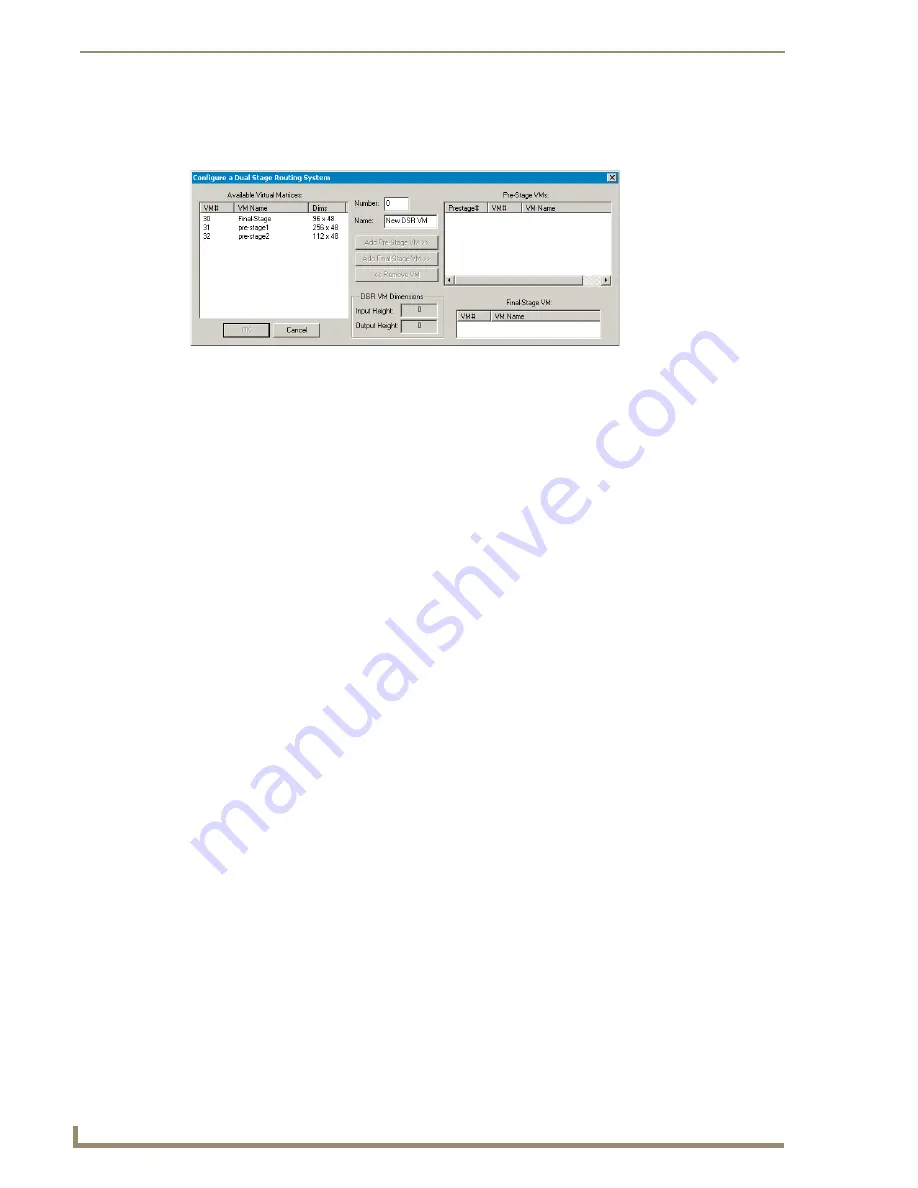
Technical Support
6
Dual Stage Routing Systems
To create a DSR VM:
1.
From the Virtual Matrix menu, select Add DSR VM.
The Configure a Dual Stage Routing System dialog box opens.
2.
Under Available Virtual Matrices, select the VM for the final-stage router and click
Add Final-Stage VM.
3.
Select a VM for one of the pre-stage routers and click Add Pre-Stage VM.
4.
Repeat Step 3 for all remaining pre-stage VMs.
5.
Check the DSR VM Dimensions at the bottom center of the dialog box to be sure that the
number of inputs and outputs are correct.
6.
Click OK.
7.
The DSR VM displays in the Virtual Matrix view (see the Note below).
8.
Load the configuration to the system.
Note:
From the Edit menu, under Advanced Parameters, select Nest Meta_VM Constituents
in Tree View to display all of the VMs in the DSR System. The default is “off” (do not display)
because the VMs that make up the DSR System are not accessible for control purposes
.
Technical Support
Before contacting technical support with a question, please consult this supplement. If you still have
questions, contact your AMX representative or technical support. Have your serial numbers (normally
located on the rear of the enclosures) ready.
We recommend recording your serial numbers in an easily accessible location.
AMX Contact Information
3000 Research Drive, Richardson, TX 75082
800.222.0193
469.624.8000
Fax 469.624.7153
Technical Support 800.932.6993
www.amx.com
12/07 93-28-052 Rev: B






