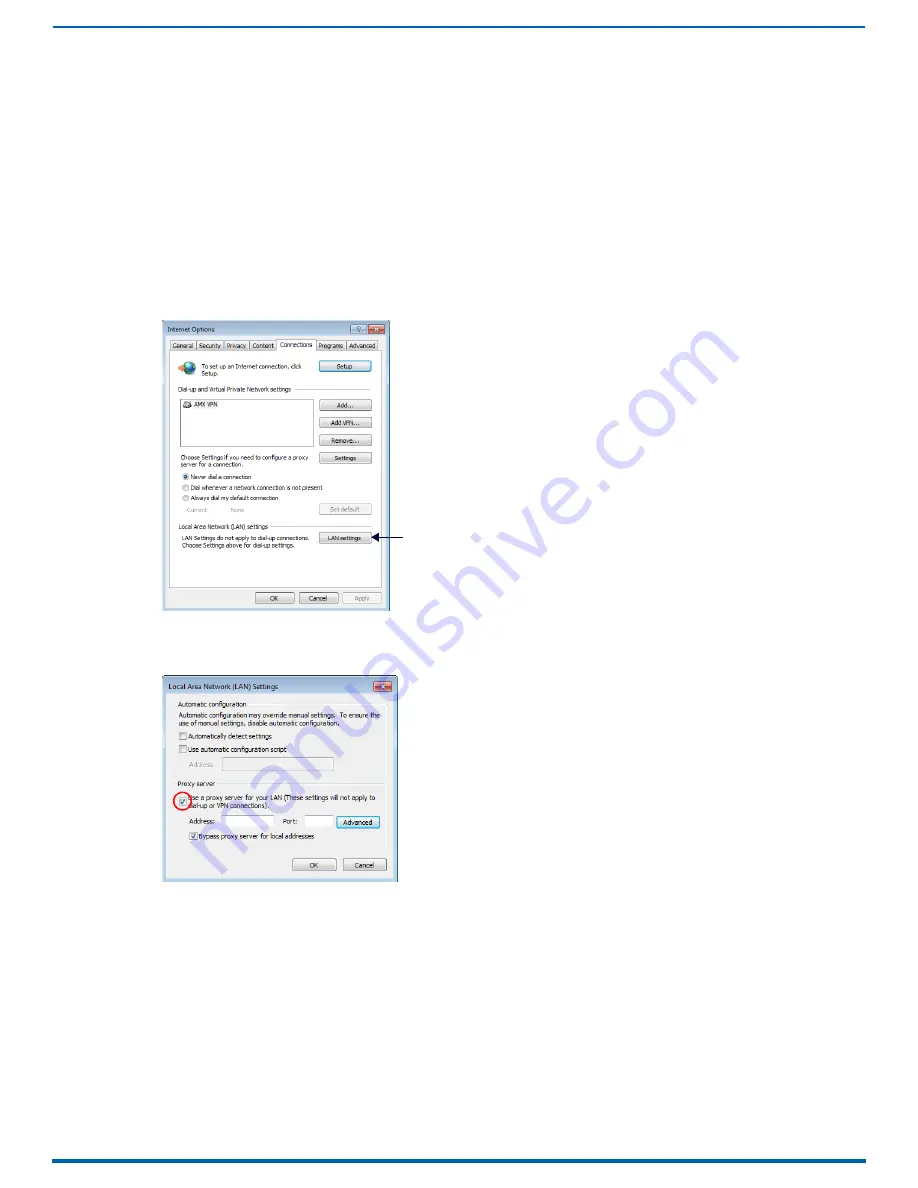
Firmware Upgrade & Info for Network Admin
237
Enova Digital Media Switchers - Hardware Reference Manual
Changing the Proxy Setting
If the System Configuration interface does not open during setup, try the following:
Check all power, signal, and link connections on all of the equipment.
Check LED indicators for the TCP/IP (RJ-45) connector on the Enova DGX enclosure.
If the LED indicators are not illuminated, check the cable type to make sure it meets cable requirements (see
Verify the integrated Master’s IP address via the control panel (see page 259) or via NetLinx Studio (see page 210).
Try connecting to the System Configuration interface again.
Adding an Exception to the Proxy Settings
If the
System Configuration interface still does not open, you may need to add an exception in the Proxy Setting dialog.
The following instructions apply to Internet Explorer. To change these settings in another browser, consult its Help file.
1.
From the Tools menu on the browser, select
Internet Options
. The Internet Options dialog opens. Select the
Connections
tab.
2.
Click
LAN Settings
. The
Local Area Network (LAN) Settings
dialog opens. If the Proxy server box is checked, go to Step
4. If the Proxy server box is not checked, check it before going to Step 4 (FIG. 126):
3.
Click
Advanced
. The
Proxy Settings
dialog opens (FIG. 127):
FIG. 125
Internet Options dialog - Connections tab
FIG. 126
Local Area Network (LAN) Settings dialog
LAN Settings button






























