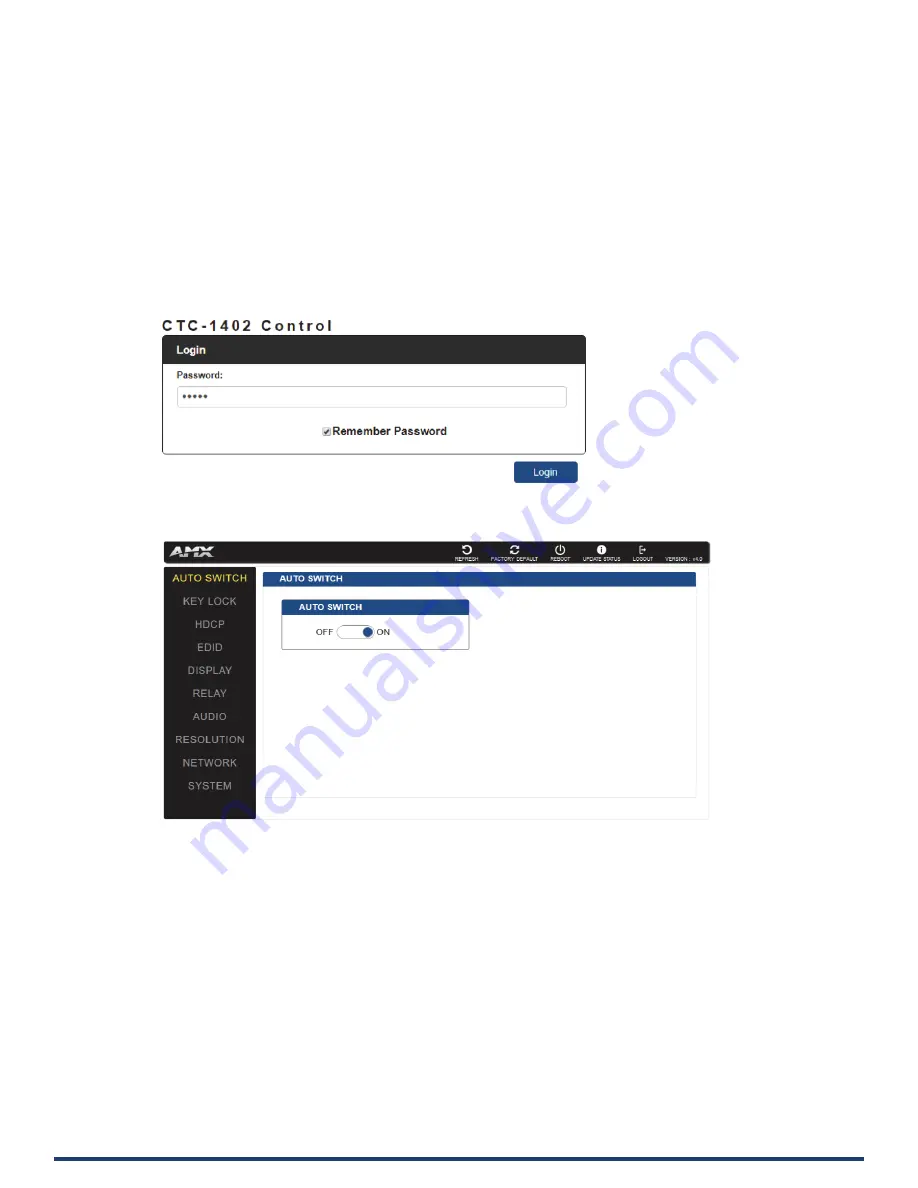
User Manual - CTC-1402
29
Web UI Control
The Web UI designed for the CTC-1402 allows basic controls and advanced settings of the device. The Web UI page can be accessed
through NetLinx Studio.
Access the Web Interface
To get access to Web UI:
1.
Connect your PC and the LAN port of the CTC-1402 to the same local area network.
2.
In NetLinx Studio’s Online Tree, select “Web Control Page” > “Launch Web Control Page via NetLinx Studio” (or select “Launch
Web Control Page via Default Browser”). Entering the IP address in the web page will also enter the web interface.
The following page will pop up. Enter the default password “admin” and click “Login”.
After logging in, the following interface appears:






























