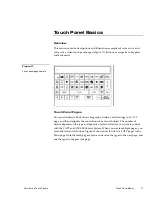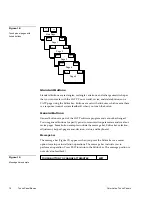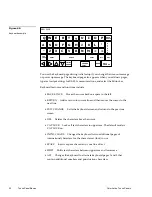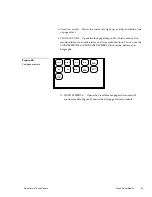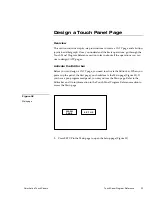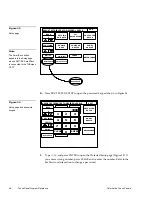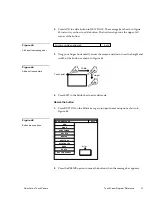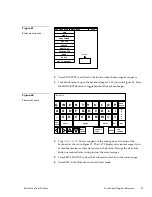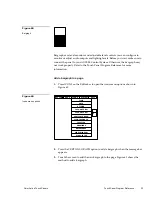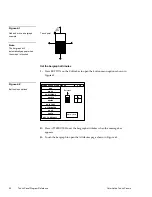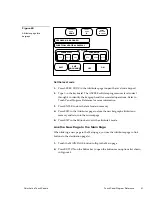Color Active Touch Panels
Touch Panel Program Reference
31
2.
Press ADD to add a button to NEW PAGE. The message bar shown in Figure
43 instructs you how to add a button. The first touch point is the upper-left
corner of the button.
TOUCH AND DRAG FOR SIZE
EXIT
3.
Drag your finger horizontally across the screen and down to set the height and
width of the button as shown in Figure 44.
Width
Height
Touch point
4.
Press EXIT in the Editor bar to exit add mode.
Resize the button
1.
Press BUTTON on the Editor bar again to open the menu options shown in
Figure 45.
PAGE: NEW PAGE
EXIT
ADD
MOVE
COPY IMAGE
DELETE
RESIZE
EDIT TEXT
ATTRIBUTES
SAVE
PASTE
Button
SET TO DEFAULT
2.
Press the RESIZE option to resize the button when the message bar appears.
Figure 43
Add a button message bar
Figure 44
Add a button example
Figure 45
Button menu options
Содержание AXT-CV TiltScreen CATP
Страница 1: ...Color Active Touch Panels Firmware version G2 or lower Instruction Manual t a k e c o n t r o l ...
Страница 8: ...vi Table of Contents Color Active Touch Panels ...
Страница 130: ...122 Firmware Upgrades Color Active Touch Panels ...
Страница 134: ...126 EXM 1 MB Memory Upgrade Color Active Touch Panels ...
Страница 140: ...132 Technical Support Color Active Touch Panels ...
Страница 144: ...136 Index Color Active Touch Panels X XE 44 ...
Страница 145: ...Color Active Touch Panels Index 137 ...