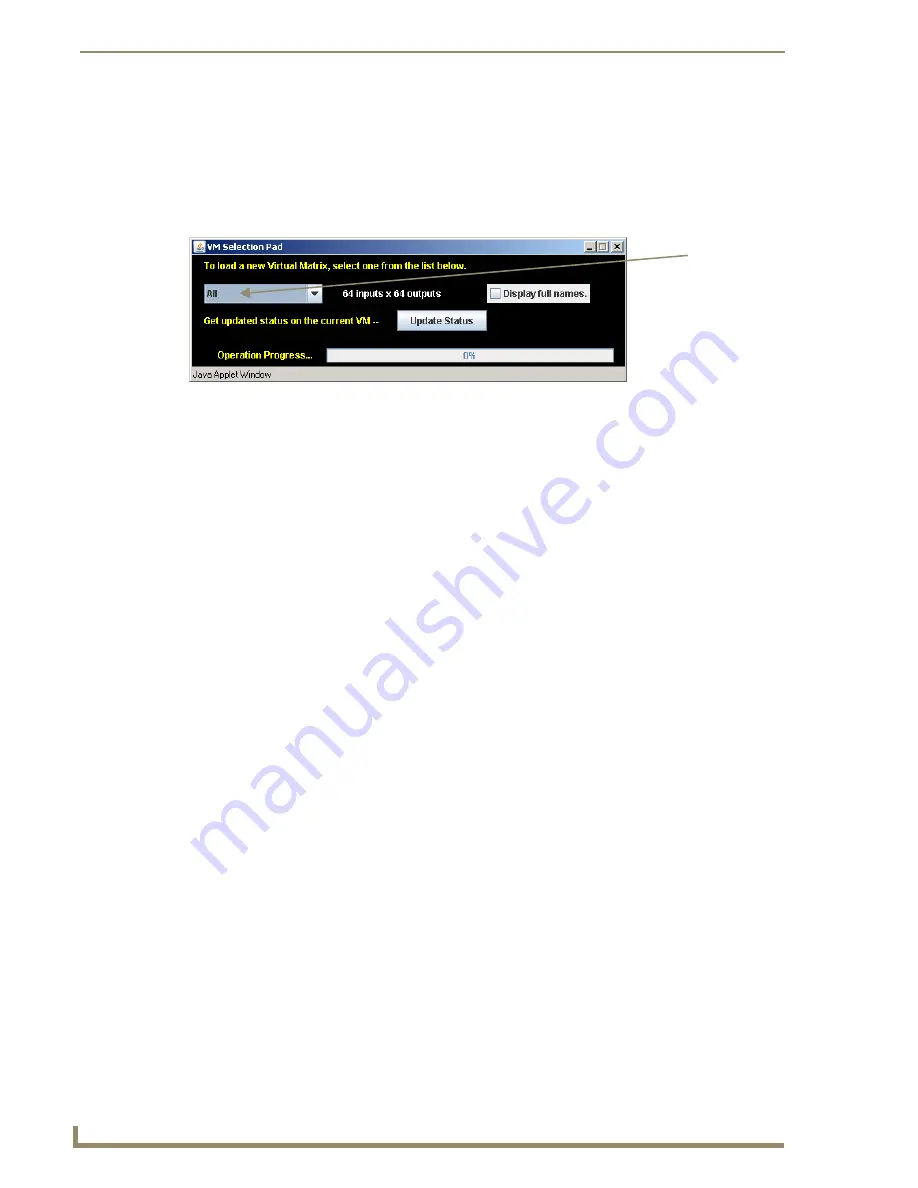
Initial APWeb Setup by Network Admin
18
APWeb Instruction Manual
To execute or disconnect switches:
1.
From any page in the site, click the Controller link.
The XBar launches.
2.
Optional (to change the virtual matrix) – Click the VM title block in the upper left corner.
The VM Selection Pad dialog box opens. From the VM list, select the new VM. Close the VM
Selection Pad.
3.
Click a blue (inactive) crosspoint to execute a switch.
The blue crosspoint image turns red as the switch is routed.
Or
Click a red (active) crosspoint to disconnect a switch.
The red crosspoint image turns blue as the switch is disconnected.
Tip:
To select or unselect consecutive crosspoints, hold down the Control key and move the mouse
across the desired crosspoints (do not hold down any of the mouse buttons).
When the XBar is used simultaneously by multiple users or when other control options (such as control
panels or external serial controllers) are also being used, system status can be updated from the VM
Selection Pad.
To update system status when using multiple control points:
1.
Click the VM title block in the upper left corner of the XBar.
The VM Selection Pad dialog box opens.
2.
Click Update Status.
The most current routing state is displayed.
3.
Exit the VM Selection Pad when done.
Adjusting Audio Settings
If the routing
system contains audio, both volume and input gain can be adjusted from the XBar
controller after they are enabled (see page 11).
Note:
This functionality is only available on VMs that support these functions (most systems use
VM 0 for routing audio-follow-video and VM 2 for routing audio).
Adjusting Volume
The volume feature must be enabled. After volume adjustments are made, you can disable this feature so
the user cannot change the settings (the adjusted settings will remain in effect until the audio is enabled
again and new adjustments are made) or you can leave it enabled for the user.
To adjust volume:
1.
From any page in the site, click the Controller link.
The XBar launches.
2.
Check to be sure the selected VM supports audio operations.
If not, see above for selecting VMs.
Select VM
(virtual matrix)
from list




























