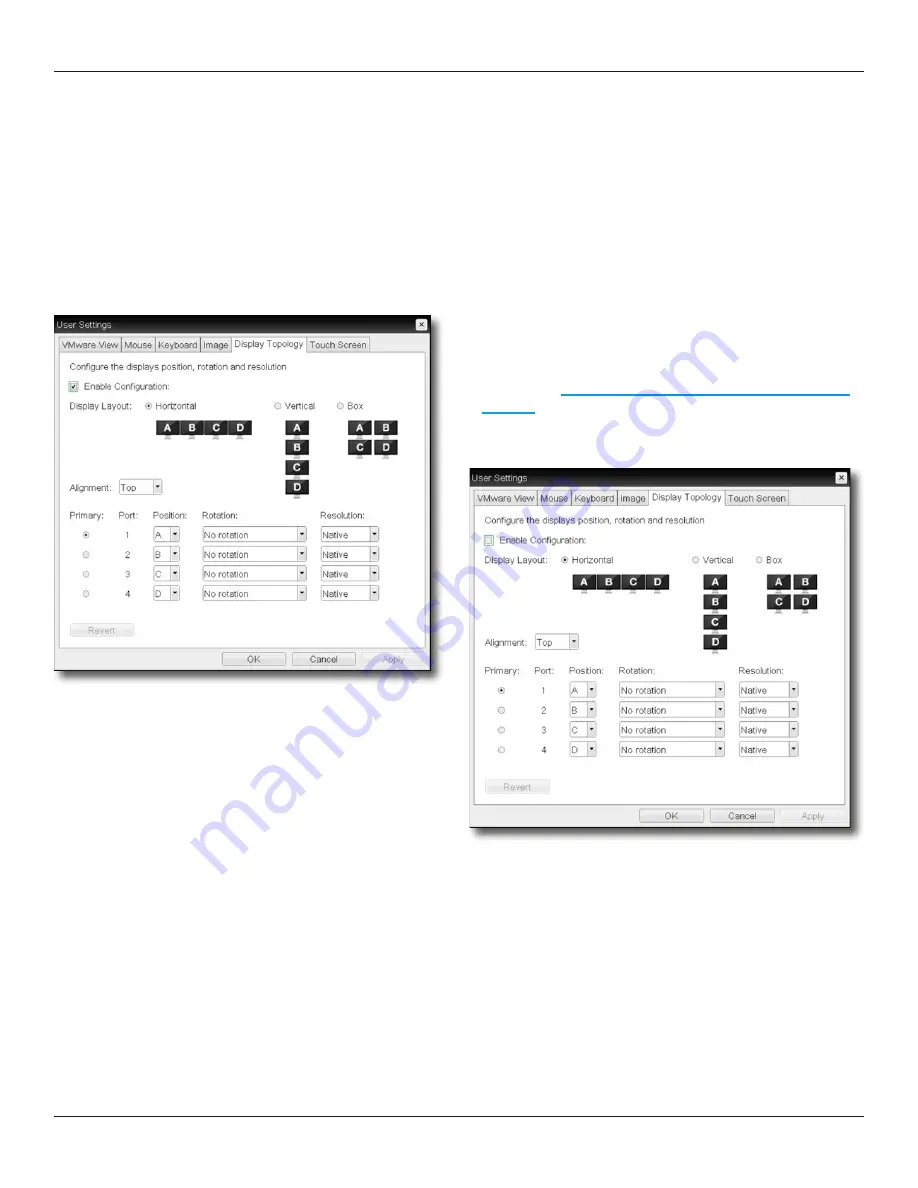
DXZ4 security edition zero client
Page 40
Repeat these steps on each zero client used by the user:
1.
Disconnect the zero client from your network. For example,
unplug the network cable.
You cannot configure zero clients when a PCoIP session
is active. Disconnecting from the network is a necessary
precaution to prevent the zero client from automatically
re-establishing a PCoIP session.
2.
Press the Menu button on the zero client front panel to
display the
OSD Connect
screen. The
Options
menu in the
OSD
Connect
screen gives access to various configuration pages.
3.
From the
Options
menu, choose
User Settings > Display
Topology
.
Note:
Depending on how the zero client is configured, you
may need to enter a password before you can edit zero client
settings; see
Remember to change the default password (on
4. In the
Display Topology
tab, clear the
Enable Configuration
check box. See
Figure 31:
Clear.the.Enable.Configuration.option.
5. Click
OK
or
Apply
.
6.
Reconnect the zero client to your network.
7.
On the host PC, manually configure the display topology
using the Display applet in the Windows Control Panel.
In future PCoIP sessions, Windows uses the display topology
that you specified in the Control Panel and does not try to
enforce a display topology defined in the zero client OSD.
Repeat these steps on each zero client used by the user:
1.
Launch the zero client On Screen Display (OSD).
2.
From the
Options
menu, choose
User Settings > Display
Topology
.
3. In the
Display Topology
tab, configure the monitor topology
used by the zero client:
a).
Select the
Enable Configuration
check box.
b).
Specify the display layout (such as monitors arranged
in a horizontal row), the position, screen rotation and
resolution for each monitor. See
Figure 30:
Select.the.Enable.Configuration.option.
4. Click
OK
to save the changes.
Note:
The display topology specified in the zero client OSD
overrides any monitor layout defined in the Display applet of
Windows Control Panel on the host PC.
5.
When the next PCoIP session starts, the PCoIP host software
(running on the host computer) passes the correct display
configuration to the Windows operating system.
Note:
When the PCoIP session starts, the monitors attached
to the zero client may briefly go blank while the PCoIP Host
Driver Function updates the Windows operating system
with the correct display topology details. This is normal and
expected behaviour.
8.1.5
Fix 2: Disable the display topology on each zero client
Note:
If the user is likely to connect to their remote worksta
-
tion from different zero clients (for example, in a hot-desking
environment), the most reliable solution is to implement fix 1.
We do not recommend fix 2 if the physical monitor arrange
-
ments are likely to differ for each zero client.
Содержание DXZ4-A
Страница 1: ... DXZ4 security edition zero client User manual DXZ4 A and DXZ4 AM HB DXZ4 A001 Revision 1 2 July 2018 ...
Страница 14: ...DXZ4 security edition zero client Page 14 ...
Страница 22: ...DXZ4 security edition zero client Page 22 ...
Страница 26: ...DXZ4 security edition zero client Page 26 ...
Страница 30: ...DXZ4 security edition zero client Page 30 ...
Страница 38: ...DXZ4 security edition zero client Page 38 ...



















