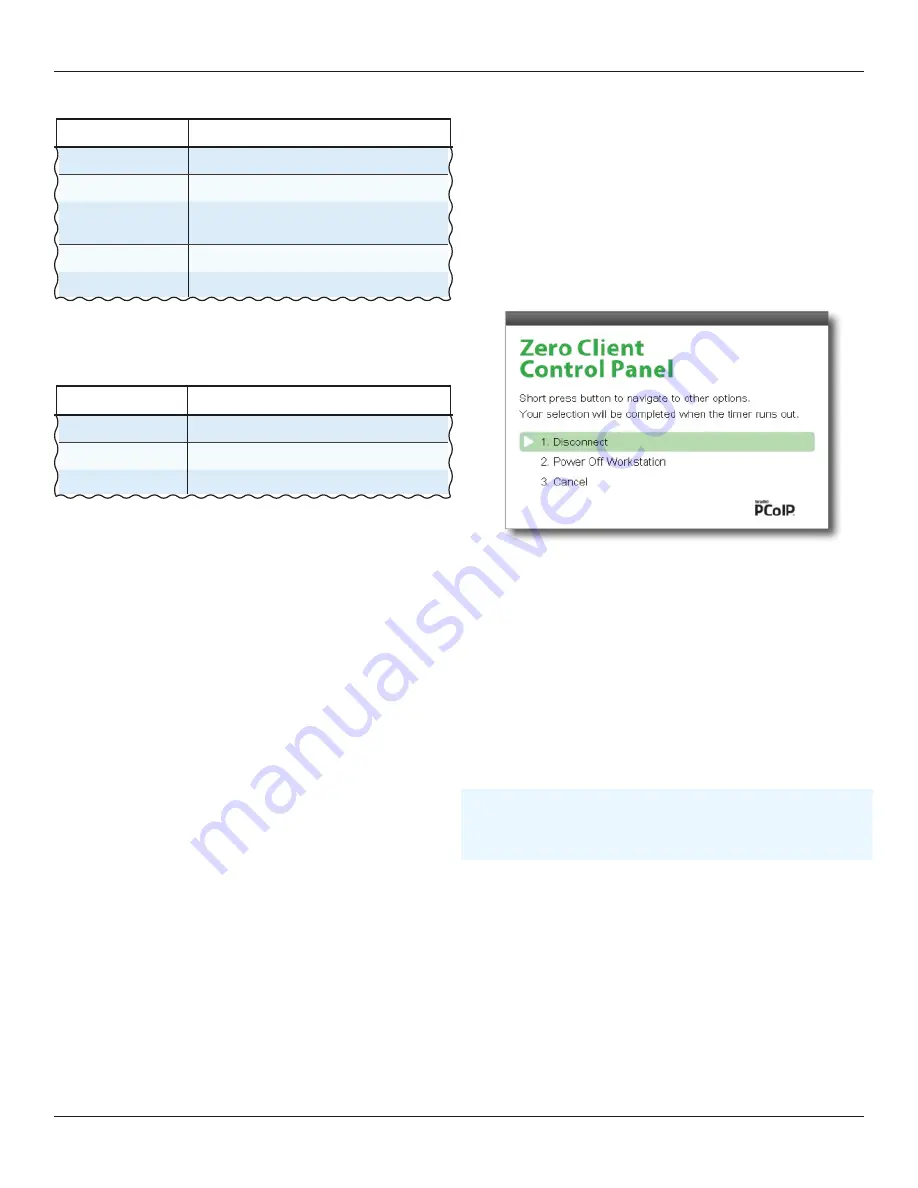
DXZ4 security edition zero client
Page 18
2.6
Operation of the MENU button
2.6.1
Operation when connected to a host card
When the unit is on and connected to a host card, a short press
of the Menu button causes the OSD to display the following
options on one of its four monitor outputs (see
):
1.
Disconnect;
2.
Power Off Workstation;
3. Cancel.
Figure 11:
OSD Zero Client Control Panel
Note:
If option 2 is selected the host PC will either power-cycle
or power down, depending on the PC. Other configurations
may require additional setup.
The OSD will display on either the first monitor detected or the
primary monitor, depending on the user configuration.
2.6.2
Operation when connected to a software PCoIP host
There is a different function for the Menu button when
connecting to a software PCoIP host (also called a PCoIP
Software Agent).
Caution:
!
When connected in a session with these solutions a
short press of the Menu button will immediately disconnect the
session (no message is displayed).
This applies to the following host solutions:
•
VMware Horizon (and Horizon Air Cloud);
•
Amazon Workspaces;
•
Teradici PCoIP Workstation Access Software;
•
Teradici Cloud Access Software (formerly called Pervasive
Computing Platform).
Presing the menu button again will allow you to reconnect.
1.
LINK status LED
Status
Meaning
Off
No network connection
Green
Network connection; no traffic
Green blink
Network connection full duplex; traffic
detected
Amber
Host is in sleep mode
Red
Fault with Teradici PCoIP
Table 6:
LINK.status.LED.indication
2.
SPEED status LED
Status
Meaning
Off
No network connection
Amber
100 Mbit/s connection
Green
1 Gbit/s connection
Table 7:
SPEED.status.LED.indication
2.5
Activate/deactivate the front panel switches
Amulet Hotkey zero clients can be installed in cable trays
beneath desks or behind control panels.
If so, there may be a risk of an accidental button-press by
maintenance staff, or from cables pressing on the unit. This may
disconnect a PCoIP session or put the unit put into standby.
To prevent accidental operation of the front panel switches, you
can deactivate them. They are active by default.
2.5.1
Deactivate front panel switches
To deactivate the front panel switches:
1.
Press and hold down the
Function
switch.
2. Press the
Menu
switch.
The switch status LED goes off to indicate that the switches
have been deactivated. See
2.5.2
Activate the front panel switches
To reactivate the front panel switches:
1.
Press and hold down the
Function
switch.
2. Press the
Menu
switch.
The switch status LED illuminates green when the switches
.
Содержание DXZ4-A
Страница 1: ... DXZ4 security edition zero client User manual DXZ4 A and DXZ4 AM HB DXZ4 A001 Revision 1 2 July 2018 ...
Страница 14: ...DXZ4 security edition zero client Page 14 ...
Страница 22: ...DXZ4 security edition zero client Page 22 ...
Страница 26: ...DXZ4 security edition zero client Page 26 ...
Страница 30: ...DXZ4 security edition zero client Page 30 ...
Страница 38: ...DXZ4 security edition zero client Page 38 ...






























