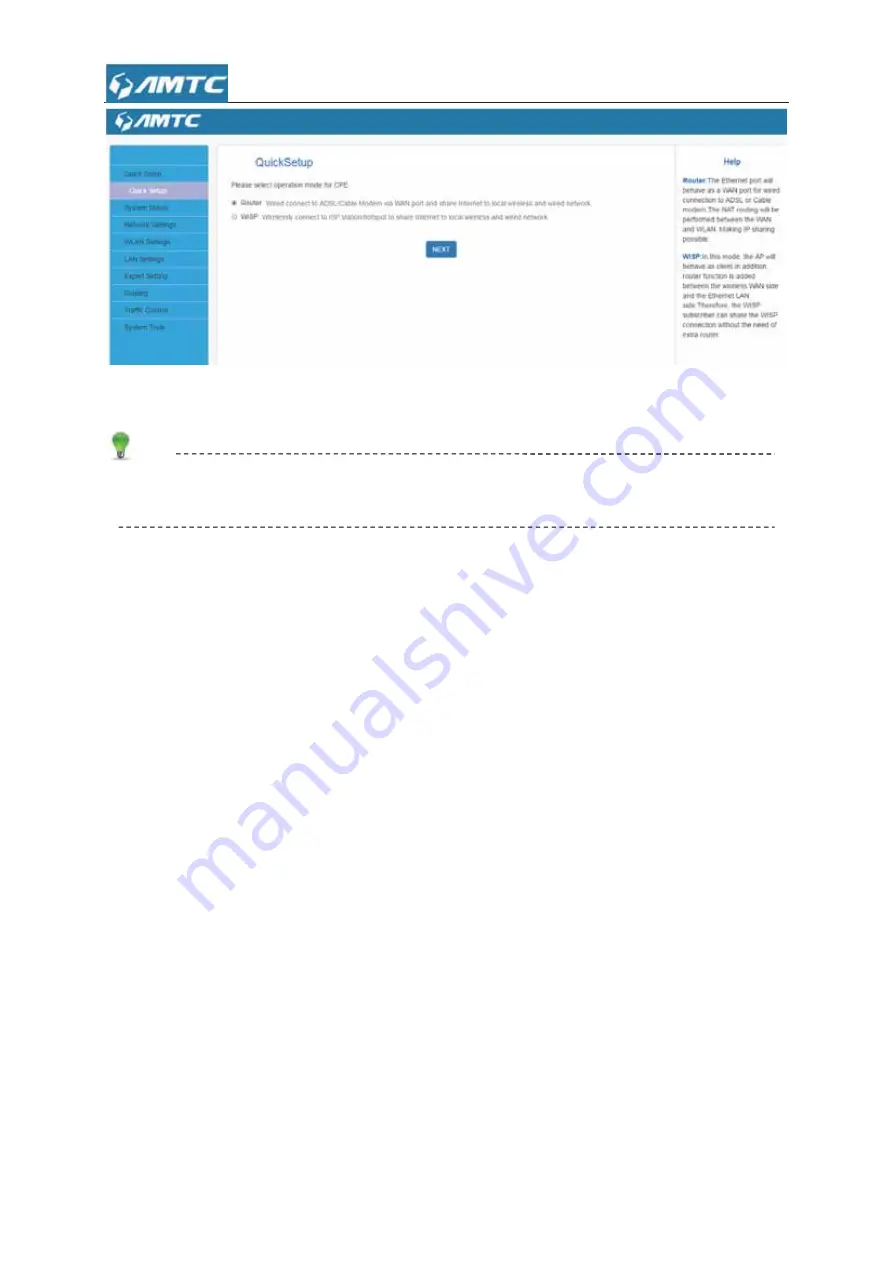
21
Here are two modes Router and WISP:
Tips
z
The default mode is
Router
. You can change the operation mode on the quick setup page.
1) Router mode configure
Plug Internet cable to WR3011 WAN port.
Set steps:
ķ
Select “
Router
”.
ĸ
Click “
NEXT
”.
Ĺ
You can select “
Dynamic IP
”, “
Static IP
”, “
PPPOE
” mode.
ĺ
Click
“NEXT”
to
configure
the
wireless
information.
Ļ
Click
“NEXT”.
ļ
Click
“Save”
to
confirm.
2) WISP
mode
configure
:
Set steps:
ķ
Select “
WISP
” mode and click “
NEXT
” button.
ĸ
Click
“
Open Scan
”
to scan wifi,then choosing an usable wifi,enter it’s password.
Ĺ
Configure the wireless information
.
ĺ
Click “
Save
” and you have setted the
WISP
mode
Содержание WR3011
Страница 1: ...1 WR3011 300Mbps Wireless Router User Guide...
Страница 13: ...13 Click Network and Sharing Center Click Change adapter settings...
Страница 66: ...66 Appendix 1 Configure PC TCP IP Settings Windows 7 Click Start Control Panel...
Страница 67: ...67 Click Network and Internet Click Network and Sharing Center...
Страница 68: ...68 Click Change adapter settings Click Local Area Connection and select Properties...
Страница 69: ...69 Select Internet Protocol Version 4 TCP IPv4 and click Properties...
Страница 70: ...70 Select Obtain an IP address automatically and click OK...
Страница 71: ...71 Click OK on the Local Area Connection Properties window to save your settings...
Страница 77: ...77 Select Manage Wireless Networks...
Страница 78: ...78 Select the wireless network and click Remove network...
















































