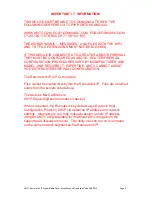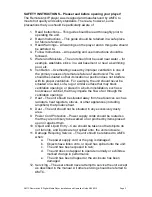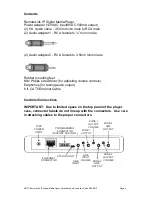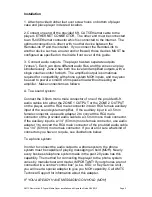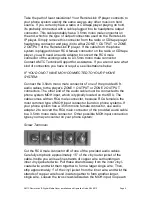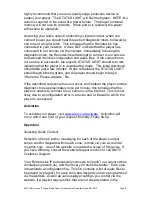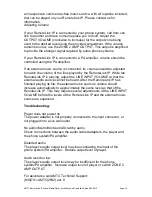AMTC RemoteLink IP Digital Media Player Installation and Operation Guide 5/24/2012 Page 8
highly recommend that you use a quality surge protection device to
protect your player. The STATUS LIGHT will flash red/green. NOTE: No
action is required in the event of a power failure. The
player’s internal
memory will not lose its contents. When power is restored, the player
will resume its operation.
Assuming your audio output connection(s) is(are) correct, when you
connect power you should hear three short diagnostic tones, followed by
one tone of a higher pitch. This indicates that the RemoteLink has
connected to your network. It does NOT indicate that the player has
connected to our servers via the internet. Immediately following the
diagnostic tones, the RemoteLink will attempt to connect to our servers
to download its initial configuration and audio files. If the connection to
our servers is successful, the player’s STATUS LIGHT should turn red,
indicating that the player is in downloading mode. This initial download
should take just a few minutes. When completed, the STATUS LIGHT
should begin blinking green, and the player should begin to play a
“Welcome. Please activate.” file.
If the described sequence does not occur, and instead the player emits a
diagnostic tone approximately once per minute, this indicates that the
player is unable to connect to our servers via the internet. This is most
likely due to a configuration error in a router and or firewall to which the
player is connected.
Activation
To activate your player, visit
www.amtc.com/activate
. Activation will
occur within one hour of your request, Monday-Friday 9a-5p.
Operation
Selecting Audio Content
Selection of music and/or messaging
for each of the player’s output
zones, and for dayparts within each zone, is done via your account at
my.amtc.com. Use of the website is outside the scope of this guide. If
you have difficulty, consult the website Support section or call AMTC
Customer Support.
Your RemoteLink IP automatically connects
to (“polls”) our servers when
it initializes (powers on), and then every 24 hours thereafter. Each time,
it downloads a configuration file. This file contains a list of audio files to
be played (a “playlist”) for each zone and daypart you have programmed
via the website, as well as various player settings you control via the
website. If a playlist requires files that are not already stored in the