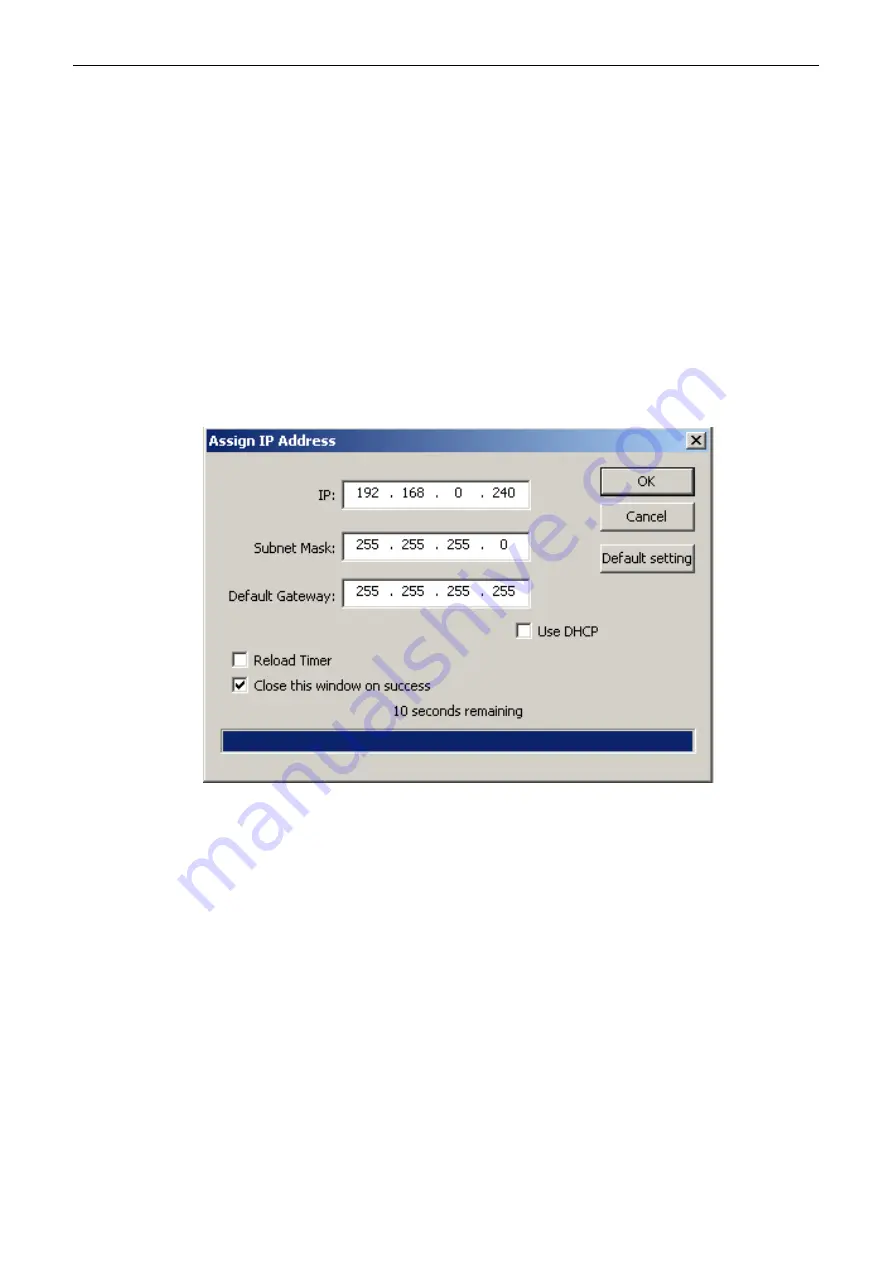
Documax 5380 User’s Manual
- 14 -
In order to search and set printer’s IP address conveniently for the first time, the factory
default setting is DHCP mode which assigns IP address dynamically. If there is no DHCP
server in the connected LAN and printer is set to DHCP mode as well, then it will use the
internal pre-set address (IP: 10.0.0.1, Subnet Mask: 255.255.255.0) automatically.
It is suggested that printer’s IP set to static in actual usage, which can cut down the time when
initializing the Ethernet interface as the printer is turned on and prevent IP conflicts (The
dynamic address used in printer may conflict with another one). The network segment part of
the IP address and Subnet Mask must be the same as those of PC connecting with a printer.
For example, the address of working PC is 192.168.0.1/255.255.255.0 (IP/Subnet Mask),
then which of printer should be set to 192.168.0.x/255.255.255.0
(
x=2~254 and should avoid
the IP in used. It is not restricted for NetFinder to search printers in the same network but
different segment parts (can not stride gateway). Relative glossary of IP address may refer to
corresponding information.
2) Setting printer’s IP address
Select the printer information to be modified (black frame appears), click “Assign IP” button.
Set the IP in the dialog box appearing.
Check the “Use DHCP” if need to assign dynamic address, the settings above will be disabled
automatically. Please make sure there is a DHCP server in the network, or the printer can not
receive an effective IP address.
When to specify static address, uncheck “Use DHCP” and fill in “IP address”, “Subnet Mask”
and “Default Gateway”. If there is no gateway in the network, fill 255.255.255.255 in the
“Default gateway”. “IP address” and “Subnet Mask” should obey the assigning rules of local
LAN (Ethernet), please enquire the administrator of networks which the printer connects to for
more details.
Click “OK” to send address setting information to the specified printer. The printer takes
response after “Close this window on success” is checked, and then this dialog is closed
automatically. Select “Reload Timer” then the software will wait for the printer’s response.
Generally, printer will take response in a circle time if network connection is correct.
Click “Cancel” if you abandon the modification.
Click “Search” in the main interface again to update printer information after modifying the
printer’s IP address.
3) Report printer’s IP address
Report the printer’s IP address, which will be used in the section “Newly-install printer network
driver” or “Upgrade-install printer network driver (setting driver’s network port)”.
Содержание Documax 5380
Страница 1: ...User s Manual Documax 5380 Printer ...
Страница 27: ...Documax 5380 User s Manual 21 ...
Страница 40: ...Documax 5380 User s Manual 34 ...






























