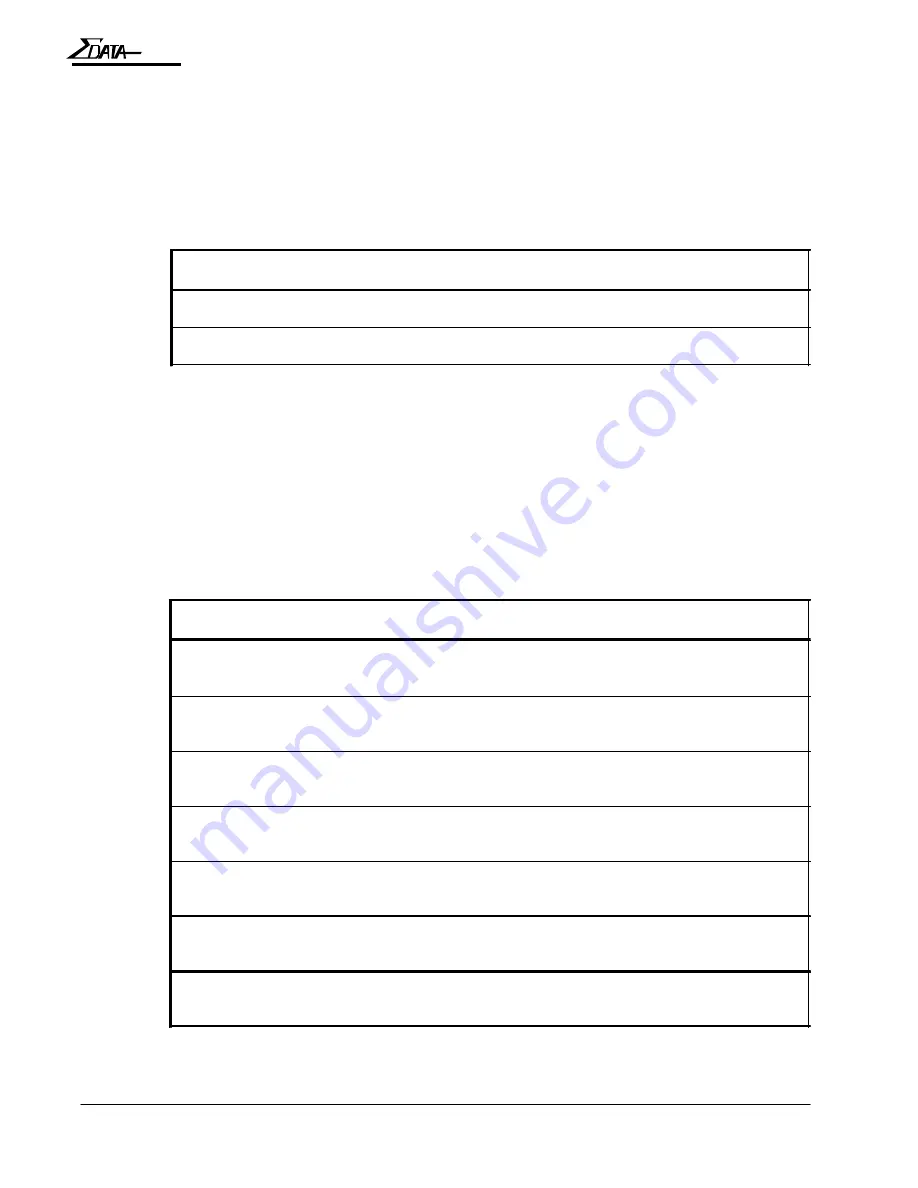
7200
APPENDIX-6
Operation Manual
StoringTransfer Ribbons
To store transfer ribbons, note the following:
•
Do not open the package if the ribbon is to be stored.
•
Avoid direct sunlight. Ensure that the following temperature and humidity ranges are
met. Temperature: 59 to 86 degrees F (15 to 30 degrees C) Humidity: 45 to 80% RH
•
Avoid high or drastically changing temperatures or humidity.
•
Keep the ribbon out of reach of children.
A.2.2 Printer Accessories
Appendix 2: Consumables
To order supplies, call the sales agent or company where the printer was purchased.
A.2.1 Thermal Transfer Ribbon
Always use a genuine Sigma Data — 7200 thermal transfer ribbon. The ATB printer may
malfunction if any other kind of thermal transfer ribbon is used.
Isopropyl alcohol must be purchased locally, due to transportation restrictions.
Part No.
Name
Sales unit
111012
Transfer Ribbon
A loader and 6 ribbons
111018
Transfer Ribbon
A loader and 1 ribbon
Part No.
Name
Usage
111073
Cleaning kit (1 card, 1 sheet, 1
swab)
For cleaning rollers, magnetic
head, and print head
111008
Cleaning card for magnetic head
(5/pack)
For cleaning the magnetic head
111007
Cleaning sheet for roller (5/pack)
For cleaning the carrier roller
111010
Swab for thermal head and platen
roller (15/pack)
For cleaning the print head and
platen roller
111067
Keys
Keys to unlock side cover
107747
Printer stand
Stand for printer
111087
Maintenance manual
Manual for servicing printer
Содержание 7200
Страница 1: ...ATB Printer User s Guide 7200 Part No 111017 Rev D ...
Страница 3: ...Operation Manual 7200 Page is intentionally blank ...
Страница 11: ...Operation Manual viii 7200 NOTES page is intentionally blank ...
Страница 12: ...1 1 Operation Manual 7200 BEFORE USING THE S7200 1 Before Using the ATB Printer ...
Страница 19: ...1 8 Operation Manual 7200 NOTES page is intentionally blank ...
Страница 20: ...7200 OPERATION 2 1 Operation Manual 2 Operation ...
Страница 39: ...7200 2 20 Operation Manual NOTES page is intentionally blank ...
Страница 40: ...7200 DAILY MAINTENANCE 3 1 Operation Manual 3 Daily Maintenance ...
Страница 49: ...7200 3 10 Operation Manual NOTES page is intentionally blank ...
Страница 50: ...7200 TROUBLESHOOTING 4 1 Operation Manual 4 Troubleshooting ...
Страница 65: ...7200 4 16 Operation Manual NOTES page is intentionally blank ...
















