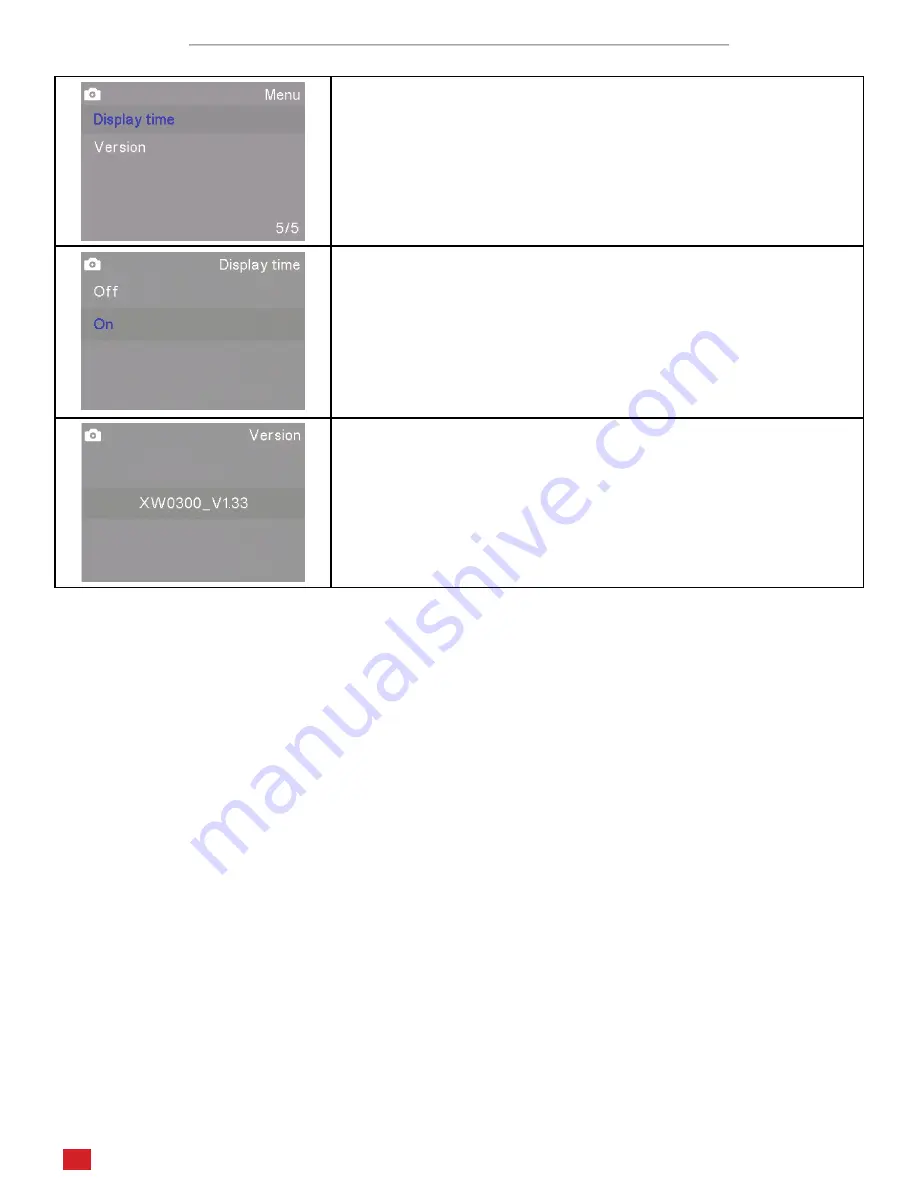
UHM210-11 User Guide
UHM210-11 User Guide
16
amscope.com
Photo and Video Settings Menus Page 5/5
The fifth page in Photo and Video modes includes Display Time and Version.
Display Time determines whether the time will be displayed on-screen.
This can be toggled between on and off.
Version displays the current firmware version.


















