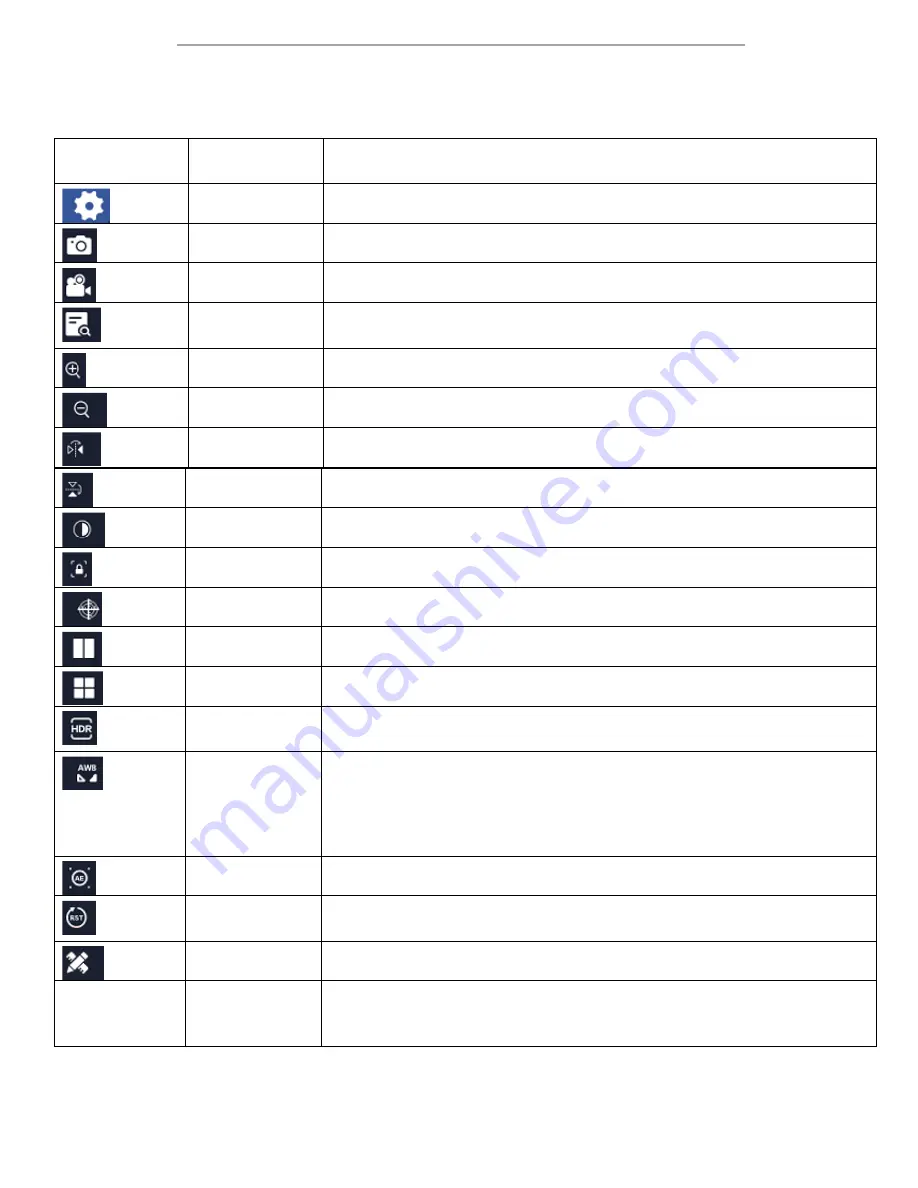
DM745-HDM9-3MP User Manual
Page 9
3.7
Main Toolbar
The Main Toolbar contains display setting options, simple primary functions, and shortcuts to access settings and
measurement menus. It also includes a display for time and date, as well as a means to set this data.
Icon or
Representation
Tool or
Shortcut Name
Description
Settings
Shortcut opens the settings menu
Snap
Saves a still image capture of the video feed as .jpg in /sd/DCIM
Record
Begins recording a video from the video feed as .avi in /sd/DCIM
Browser
Opens the file browser in the software to display saved images or video
located on the microSD card.
Zoom In
Increases the digital zoom on the display (maximum of 10X)
Zoom Out
Reduces the digital zoom on the display (minimum of 1X)
Mirror
Flip the image along the vertical display axis
Flip
Flip the image along the horizontal display axis
Black & White
Toggle between colour display and greyscale display
Freeze Preview
Pauses the displayed preview
Flags
Displays the crosshair reticle as an overlay of the preview
Division
Splits the display into two halves
Quarter Screen
Splits the display into four parts
High Dynamic
Range
Toggles High Dynamic Range. While active, image appears dimmer, but bright
and shadowy regions appear closer to normal
Region of
Interest
Activates region of interest white balancing. Displays a rectangular overlay
element that can be moved by clicking and dragging it to a new region. Size
can be adjusted by using the mouse wheel within the region of interest.
While active, the automatic white balance will be taken from the region of
interest rather than the whole viewing area
Auto Exposure
Toggles auto exposure
Parameter
Reset
Resets parameters across the main toolbar, settings menu, and measurement
menu. Retains calibration information
Measurement
Displays the measurement toolbar in place of the main toolbar
Time and Date
Opens the dialog box for setting time and date. Hover the cursor over each
portion of the time/date display and use the mouse wheel to set the elements
individually.















