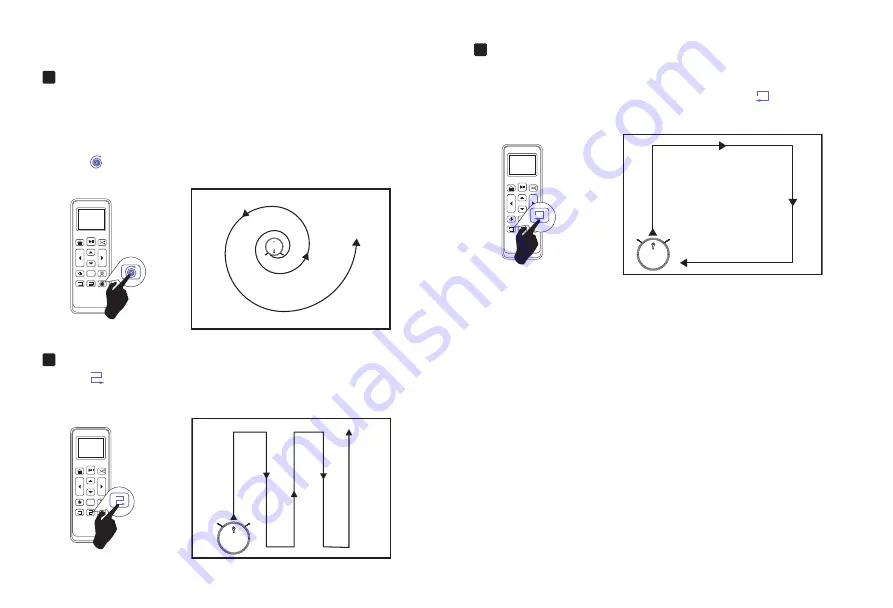
Cleaning Preferences
3
Spot Cleaning
When you select Spot Cleaning, robot intensely cleans a localized
area by spiraling outward about 3 feet (1 meter) in diameter and then
spiraling inward to where it started. When Spot Cleaning, robot boosts
its vacuum power to provide the best cleaning possible where you need
it. To use Spot Cleaning, place robot on top of the localized debris and
press (Spot) on the Remote Control.
4
Zigzag Cleaning
Press button on remote control or zigzag on APP to start zigzag
cleaning.
5
Edge Cleaning
After robot finishes cleaning the open areas of your floor, it uses Edge
Clean to ensure that it has cleaned along walls and around furniture
legs. If you prefer a quicker edge cleaning, press the
button on Re-
mote Control.
12
Содержание SI-350
Страница 1: ...Amrobt Sweeping Robot Product Manual...
Страница 2: ......
Страница 31: ......
Страница 32: ...Model SI 350 E mail customerservice Amrobt outlook com...
















































