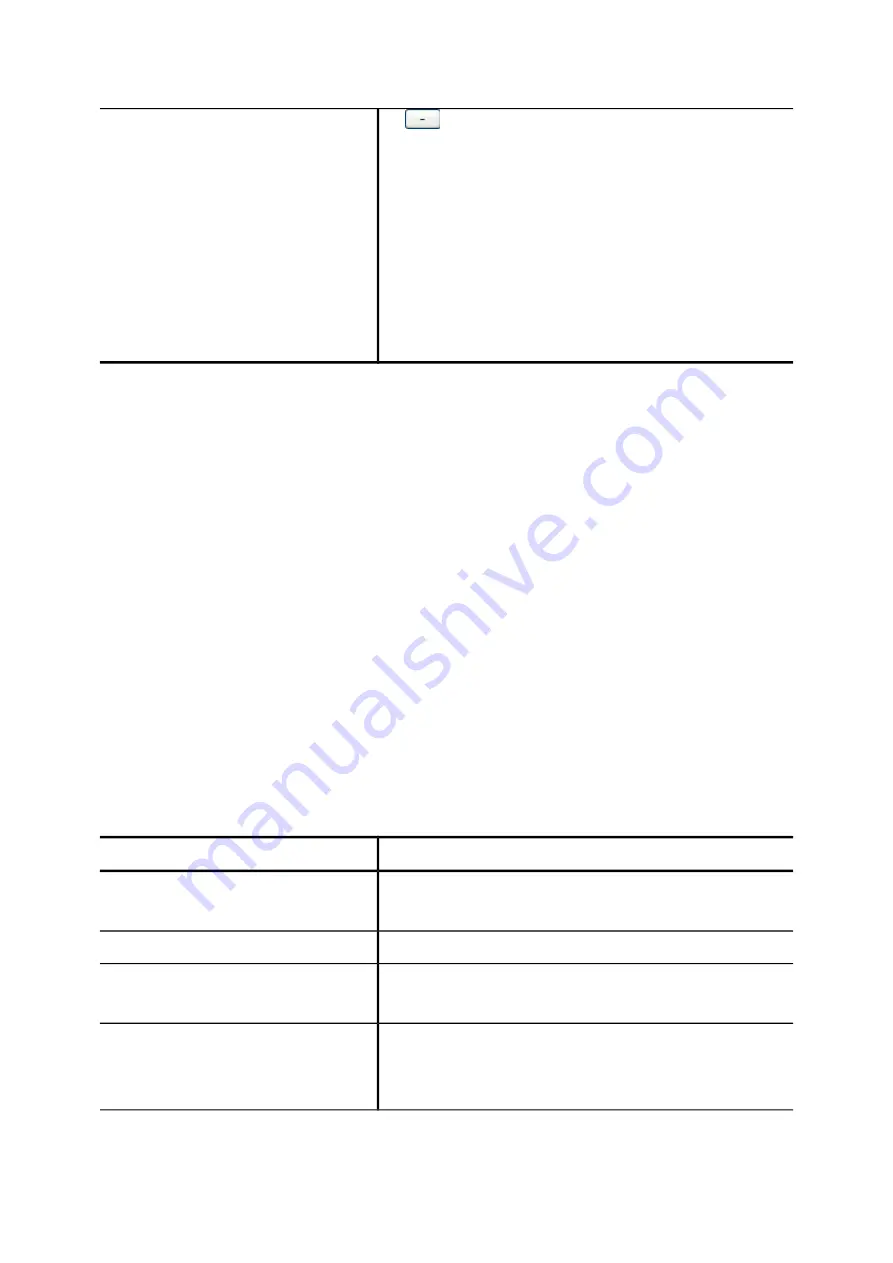
or
button to add or remove a route to or from the
routegroup. The right box lists current selected routes.
Click Set to update the information. Note the order of
the selected routes is important since it decides which
route would be matched first for an outgoing call.
If there is no appropriate routes to select initially,
one can come back later to revise it, once the
expected routes are added.
Step 3: Choose Trunk
In the
Choose Trunk
page, click
SIP TRUNK
,
ANALOG PSTN TRUNK
or
ISDN PSTN TRUNK
to
see one of the following pages to add various types of trunks.
Step 4: Add Trunk
2.5.1
Add SIP Trunks
1.
Enter settings shown in Table 3 -8.
2.
Click
Add
to see the newly added SIP trunk in the table in the webpage.
For deleting a SIP trunk, select a trunk identifier and click
Del
.
Click
Next
to assign trunks to usergroups.
Table 3-8 Add SIP Trunk Settings
Field
Description
Trunk Identifier
A unique number consisting of digits only. Usually give
the phone number issued by the ITSP for consistency.
Description
Arbitrary description information.
Auth. Name
Specify the name for authentication if different to the
Trunk Identifier.
Auth. Password
Give the password used for authentication on the
remote SIP proxy or registrar. Usually this is given by
the ITSP.
16






























