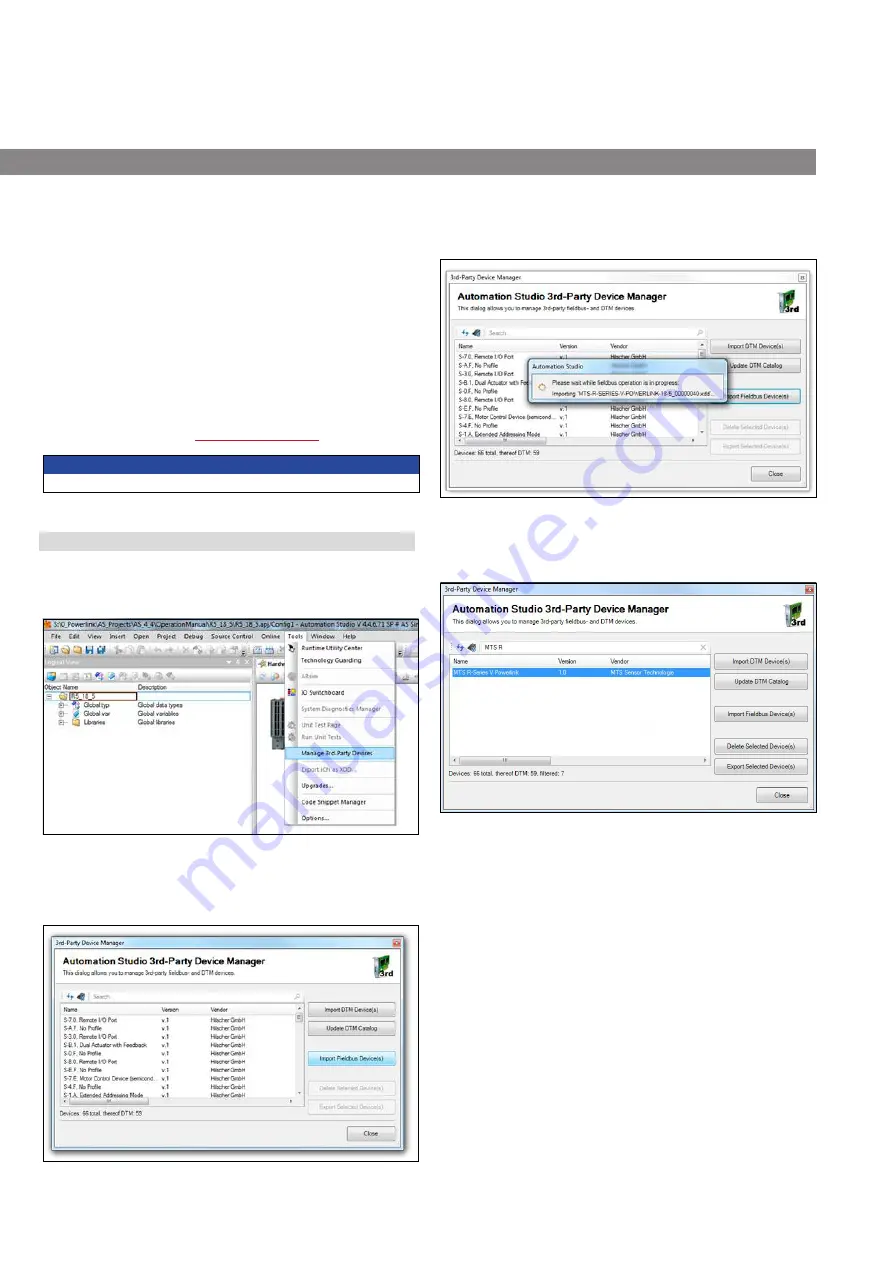
Temposonics
®
R-Series
V
POWERLINK
Operation Manual
I 48 I
7. Integration of R-Series
V
POWERLINK in the control system
7.1 Importing R-Series
V
POWERLINK sensor into the project tool
In the main menu "Tools", select the entry “Manage 3rd-Party Devices”
(Fig. 70).
NOTICE
Follow the information given in the controller operation manual.
Project integration
The project integration is described using an example with a B&R
(Ber Rainer Industrie-Elektronik Ges.m.b.H.) controller and
the “Automation Studio” project engineering tool. In principle, you can
integrate the device with any project planning tool and any hardware
that uses a POWERLINK network.
XDD file
A XDD file (XML Device Description) describes the properties and
functions of the device, such as timing and configurable device
parameters. The XDD file enables simple and easy integration of a
POWERLINK device into a project engineering tool. The XDD file for
R-Series
V
POWERLINK is packed in a zip file which is available for
download on our homepage
.
Fig. 70: Starting the 3rd-Party Device Manager
In the opening window the already imported 3rd-Party Devices are
displayed. Click the button "Import Fieldbus Device(s)" (Fig. 71).
Navigate to the location where the XDD file for the R-Series
V
POWERLINK is stored. Select the XDD file and confirm by clicking the
OK button. The import of the file begins (Fig. 72).
Fig. 71: Importing Fieldbus Devices with the 3rd-Party Device Manager
Fig. 72: Importing the XDD file for R-Series
V
POWERLINK
After the successful import, the XDD file can be displayed via the
search in the manager (Fig. 73).
Fig. 73: Searching for R-Series
V
POWERLINK sensor via the 3rd–Party Device Manager






























