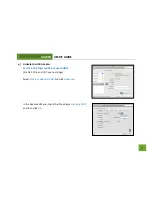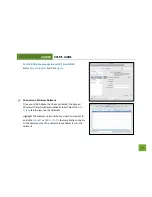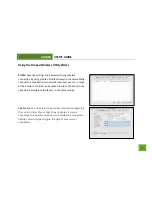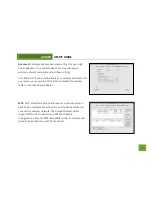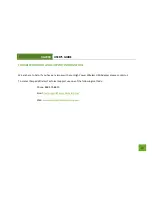UA2000
USER’S GUIDE
44
b.
You may have an incorrect IP address assignment.
For Windows XP and 2000: Open the Amped Wireless Utility and go to the General tab. Click
Renew IP.
For Windows 7 and Vista: Open the Windows wireless utility by clicking the wireless icon on the
bottom right corner. Right click the wireless network that you are connected to and click Status.
Click diagnose to allow Windows to reset your connection.
For Mac OS X: Open the Amped Wireless Utility and disconnect from your current network. Wait
a few moments and connect again. If this does not work, unplug the USB adapter from your Mac
and plug it back in. Connect to your network again and check your Internet connection.
c.
The wireless router that you are connecting to may have lost its internet connection. If possible, check
the connection between your router and the ISP.
The connection seems slow or the utility states a slow connection (54Mbps or lower).
a.
The adapter may not be positioned optimally. Reorient the adapter so that the face of the adapter is
towards the wireless source. Check your signal strength again. Wireless signal strength degrades as
you move further away from the wireless router.
b.
The wireless router you are connected to may not support 802.11n speeds. Check the speed of your
wireless router. Make sure it is an 802.11n router.