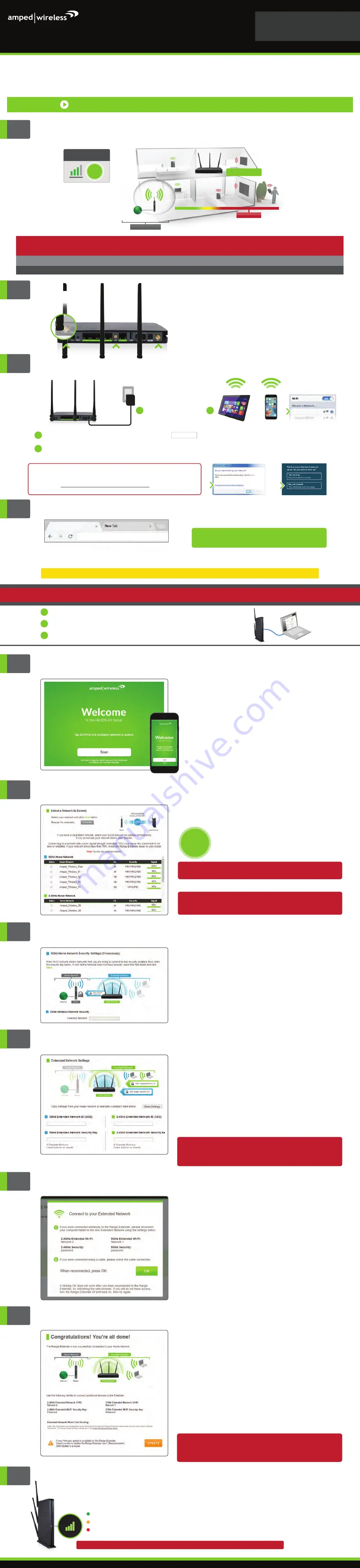
Internet
Wi-Fi Router
HELIOS-EX
Home/Office Network
Dead Zone
>70%
RECOMMENDED
SIGNAL STRENGTH
THE RANGE EXTENDER MUST RECEIVE A STRONG SIGNAL FROM YOUR WI-FI ROUTER.
We recommend the signal from your router is >70%. We'll find out the exact strength in Step 6.
If you are connecting to a dual band router, both 2.4GHz and 5GHz connections should be greater than 70%.
1
Find a Setup Location About Half-Way Between your Wi-Fi Router
& your Wi-Fi Dead Zone
2
Attach the Antennas to the Range Extender
Attach the three included Antennas to the connectors
on the back of the Range Extender.
3
Connect your Mobile Device or PC to the Range Extender
a
- or -
The Range Extender is equipped with a Signal Strength LED on
front of the device to help you find the most optimal location. It
may take 1-3 minutes for the LED to register after powering on
the Extender. After setup, the LED can be your guide for position-
ing the Extender to a better location (if needed). We recommend
a signal strength of at least 70%, or when the LED is green.
Finding an Optimal Placement Location (Signal Strength LED)
OPTIMAL INSTALLATION
Signal Strength LED helps you find
the perfect location
Green: Excellent Signal 70-100%
Yellow: Moderate Signal 60-69%
Red: Poor Signal 59% and below
Note: The LED will not turn on if the Extender setup has not been completed first.
7
Home Network Security Settings (if necessary)
If your wireless home network has security enabled, you will need
to enter the security key here.
If your wireless home network does not have security enabled,
leave the security field blank.
Click
Next
to continue.
8
Configure Settings for your Extended Networks
The IDs of your Extended Networks are:
Amped_HeliosEX_2.4
&
Amped_HeliosEX_5.0
If you choose to "
Clone
" the settings from your Home Network,
the wizard will copy the SSID and security key of your Home
Network.
The SSID of the Extended Network will have a "_RE" at the end
of its name. For example: Home_Network_RE
You can also manually enter a new network ID and security key. The
new security key must be at least 8 characters long.
Click
Next
to apply the settings.
DO NOT LEAVE OR REFRESH THIS PAGE
Allow the countdown to complete and the wizard will auto-
matically redirect you to the next step.
Amped_HeliosEX_2.4
Amped_HeliosEX_5.0
9
Connect to the New Extended Network
During the countdown process, the Range Extender will reboot
and disconnect the Wi-Fi connection. At this point, you will need
to reconnect your PC or tablet to the new Extended Network.
You may connect to either the 2.4GHz or 5GHz Extended
Network. Follow the instructions on the screen to connect.
Once you have connected, click
OK
to complete the setup
process.
If there are problems with your configuration, the setup wizard will
inform you to rescan for a network to extend.
If there are no problems, you will see the Setup Summary page
below.
10
Setup Summary
Congratulations, the Range Extender is now successfully
configured. Your settings are now saved. You may also attach
any wired network devices to the wired ports on the back of the
Range Extender.
The wizard will notify you if there is a newer firmware for the
Extender. We recommend that you upgrade your Extender at this
time if an update is available.
If you experience any problems during this process, please contact
Amped Wireless Elite Support:
888-573-8820
www.ampedwireless.com/support
If you haven’t already positioned your Range Extender in an
optimal location, you may do so now. All Range Extender settings
are saved and can be safely powered off for relocation.
3
Connect to the Range Extender's Wi-Fi network: Amped_HeliosEX_2.4 or Amped_HeliosEX_5.0
(See back for operating system specific instructions.)
Amped_HeliosEX_2.4
Amped_HeliosEX_5.0
Attach the Power Adapter to the Range Extender’s port and an available power outlet.
PWR
a
b
b
Attention Windows Users:
A prompt may appear asking: "Do you want to set up your network?"
If so, select "Connect to the network without setting it up" or "No, just connect".
- or -
Amped Wireless
http://setup.ampedwireless.com
NOTE: IF YOU HAVE PROBLEMS ACCESSING THE WEB MENU
IF YOU HAVE PROBLEMS ACCESSING THE WEB MENU...
Recommended browsers: Google Chrome, Safari or Internet Explorer (8.0 and up). Do not use Firefox.
ACCESSING THE WEB MENU DOES NOT REQUIRE INTERNET ACCESS. THE MENU IS SERVED FROM THE RANGE EXTENDER.
a) Disconnect your PC from all Wi-Fi networks.
b) Attach an Ethernet cable between the PC and the Range Extender.
c) Open your web browser and go to http://setup.ampedwireless.com again.
a
b
c
Open your Web Browser
If the URL fails to open, then try:
http://192.168.1.240
Enter the setup web address into your browser:
4
http://setup.ampedwireless.com
RE2200T
v121516
READ FIRST
SETUP GUIDE
GOT QUESTIONS?
Phone: 888-573-8820 or 909-217-3168
Email: [email protected]
Web: www.ampedwireless.com/support
HELIOS-EX
HIGH POWER
TM
AC2200
WI-FI
®
RANGE EXTENDER
TRI-BAND WITH DIRECTLINK
™
Watch the Installation Video here: http://support.ampedwireless.com/re2200t
6
Scan for a Home Network to Extend
Highlight and select the wireless network that you wish to
repeat. If you have a dual band network, select only the 5GHz
network
Poor signal connections may cause slow speeds or dropped
connections.
Click
Next
to continue.
If you do not see your desired wireless networks, or the signal
strength is less than 70%, move the Range Extender closer to
the router and scan again as it may be out of range.
Recommended Signal
Select the wireless network with a signal strength
greater than
70%
for the most reliable connection.
>70%
The Setup Wizard will guide you through the setup process.
Click
Scan
to find available networks to extend.
Setup screens for mobile devices will vary from
desktop and tablet versions
5
Welcome to the Setup Wizard
Amped_HeliosEX...
















