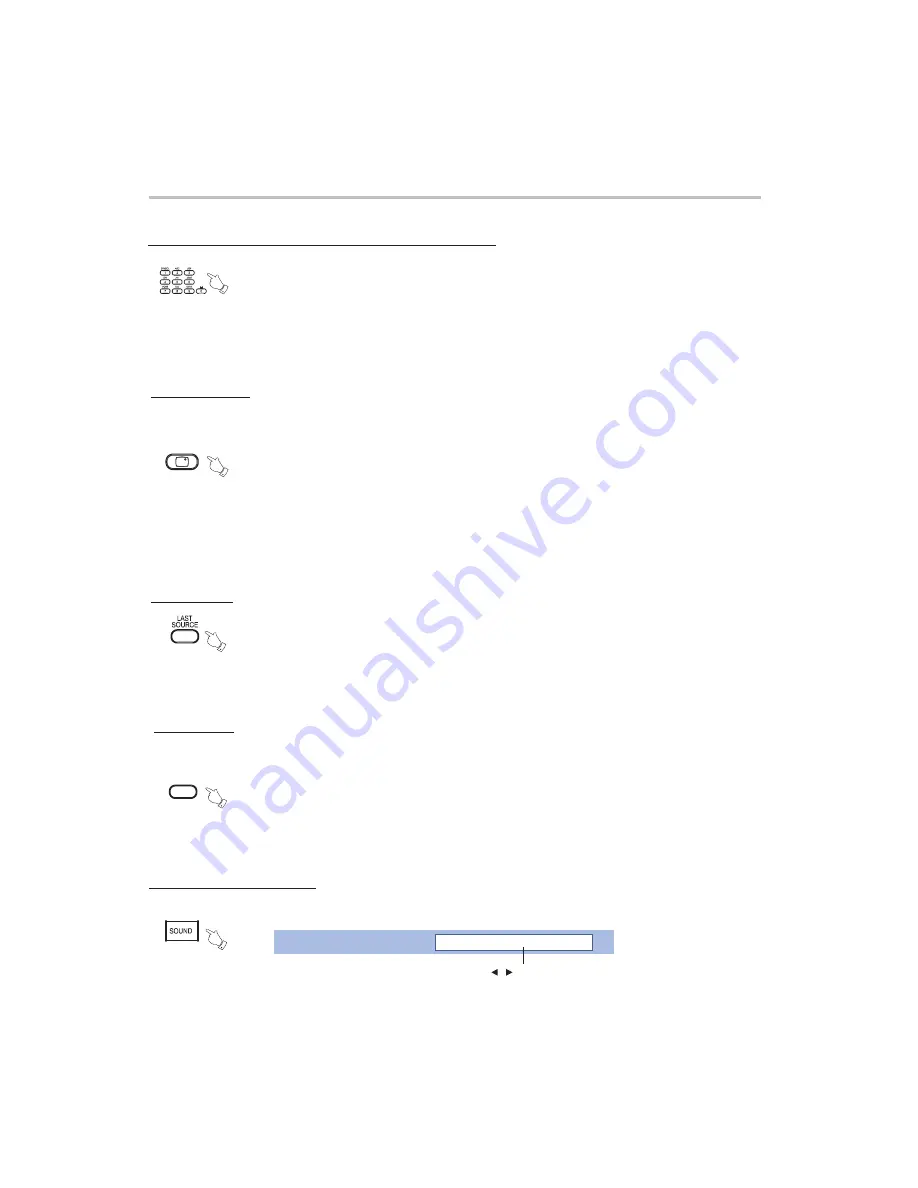
Use numerical button to select the channel directly
●
●
●
●
●
●
●
Display Status
Last Source
DISPLAY
In TV mode, press the "DISPLAY" button, the screen will display the Current
channel number/Channel name/Sound System/Dual Mode/Time/date/Week/
Mute Status/Freeze Status.
In PC mode, press the ''DISPLAY'' button, the screen will display Resolution/
Source/Time/Date/Week/
Not in the above two modes, the screen will display Source/time/date/week/
Mute Status/Freeze Status.
Mute Status/Freeze Status.
Function button Instruction
To select a one-digit channel: Press from 0-9 to directly input your desired channel
number.
To select a two-digit channel: Press from 1-9 to input the first digit and from 0-9 to
input the second digit
To select a three-digit channel: Press from 0-9 to input the three digits in turn
(100-199).
.
Press this button to switch between the last signal source and the current one.
For example, when the signal source is TV, last source is PC, press this button
to switch to PC and again to return to TV.
-31-
VIDEO OFF
Press this button to enjoy music without video. Press again to recover video.
●
Close video
Press "Sound" button to enter the sound effect setting as follows.
●
Sound mode adjustment
Press ''
/
'' buttons or "Sound" button to select your favourite
mode( Five options: Standard/Soft/Music/Cinema/User).
Sound Mode
Standard




























